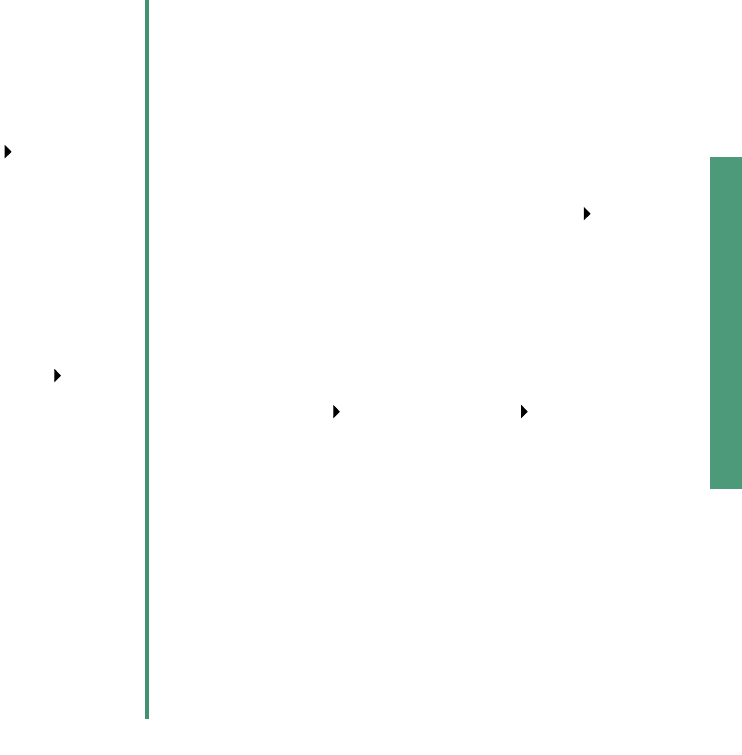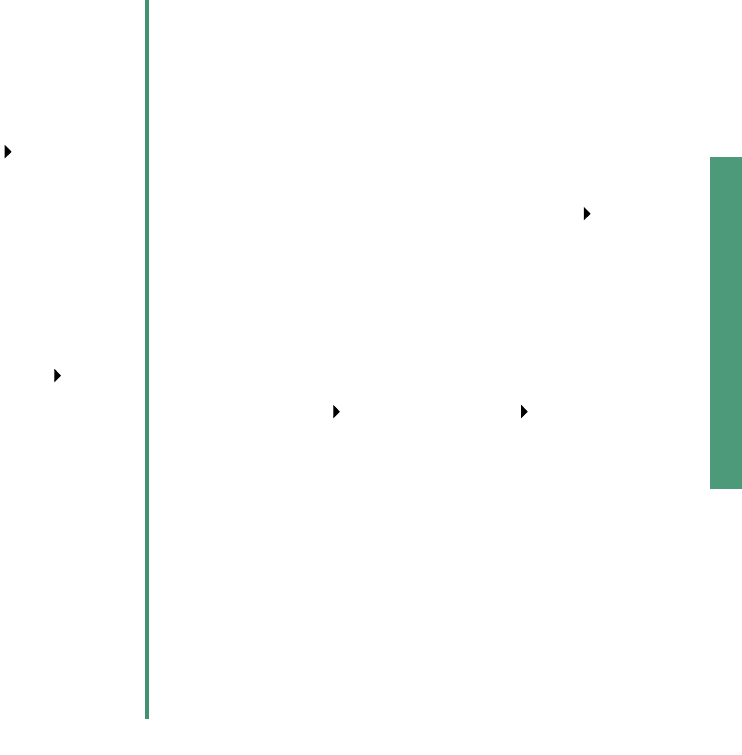
From Setup to Printing
11
Windows
The printer is not working.
Try the following:
• Check the printer status:
Windows 98/Me/2000
a From the Start menu, click Settings
Printers.
b From the Printers folder, double-click the
Lexmark Z25-Z35 printer icon.
c From the Printer menu, make sure:
– Default Printer is selected.
– Pause Printing is not selected.
Windows XP
a From the Start menu, click Control Panel
Printers and Other Hardware.
b Click Printers and Faxes, and then click the
Lexmark Z25-Z35 printer icon.
c From the Printer menu, make sure:
– Default Printer is selected.
– Pause Printing is not selected.
• If you have a device such as a scanner or fax
machine, disconnect your printer from the device, and
then connect the printer directly to your computer.
• Check the printer port:
a From the File menu of a software application, click
Print or Printer Setup.
b In the Where area, make sure your printer port is
set to USB.
• Make sure you have not installed multiple copies of
the printer software:
a From the Start menu, click Settings Printers.
b In the Printers folder, make sure there is only one
icon for your printer.
If the printer port is wrong or multiple copies of the printer
software are installed, uninstall and then reinstall the printer
software:
1 From the Start menu, click Programs or All
Programs Lexmark Z25-Z35 Lexmark Z25-Z35
Uninstall.
2 Follow the instructions on your screen.
Note: Make sure you uninstall each copy of the
printer software.
3 To reinstall the printer software, see page 8.
The paper feed light is blinking.
If there is an error message on your screen, follow the
instructions on it. Click the ? on the error message for help.