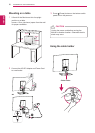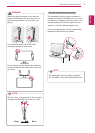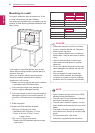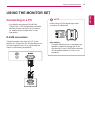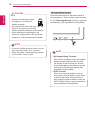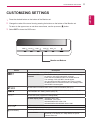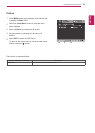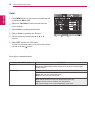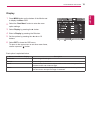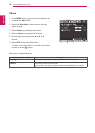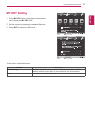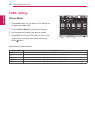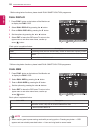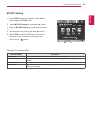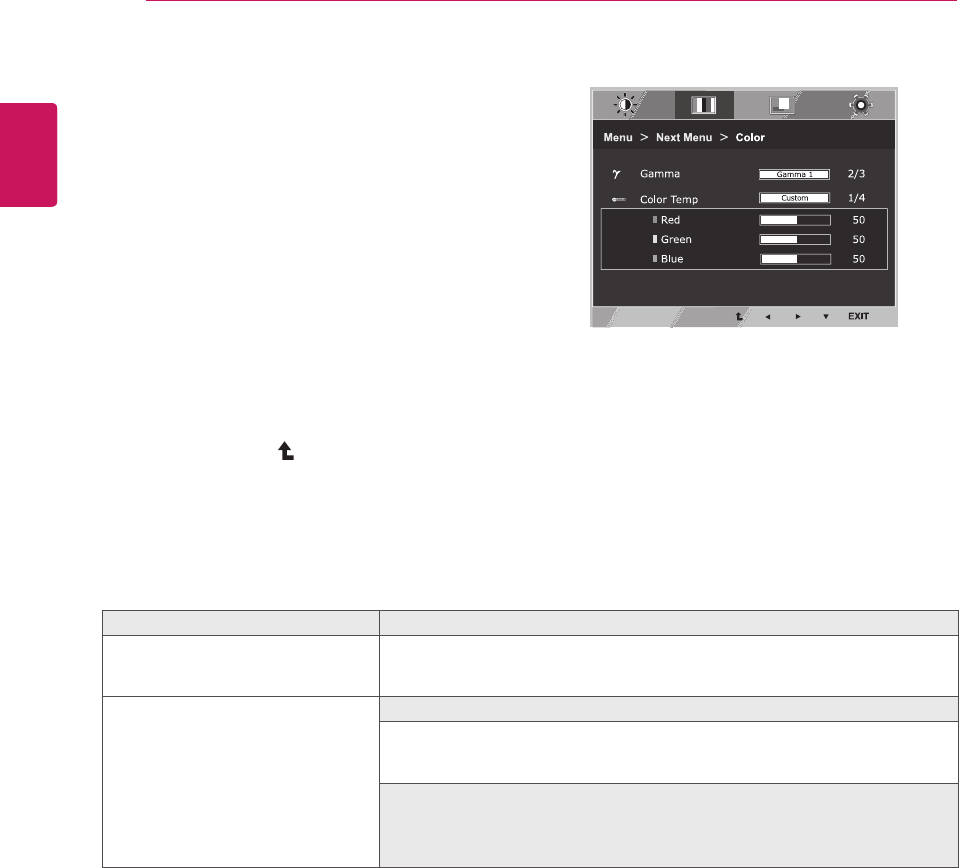
14
ENG
ENGLISH
CUSTOMIZING SETTINGS
Color
1
Press
MENU
button on the bottom of the Monitor set
to display the
Menu
OSD.
2
Select the "
Next Menu
" button to enter the more
option settings.
3
Select
Color
by pressing the ► button.
4
Enter to
Color
by pressing the ▼ button.
5
Set the options by pressing the ◄ or ► or ▼
buttons.
6
Select
EXIT
to leave the OSD menu.
To return to the upper menu or set other menu items,
use the up arrow ( ) button.
Each option is explained below.
Menu > Next Menu > Color Description
Gamma
Set your own gamma value. : Gamma 0, Gamma 1, Gamma 2 on the monitor,
high gamma values display whitish images and low gamma values display
blackish images.
Color Temp Custom
• Red:
Set your own red color levels.
• Green:
Set your own green color levels.
• Blue:
Set your own blue color levels.
Select the screen color.
Warm:
Set the screen to warm color temperature (more red).
Medium:
Set the screen to medium color temperature.
Cool:
Set the screen to cool color temperature (more blue).