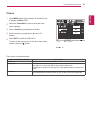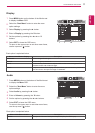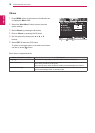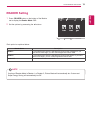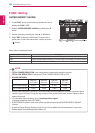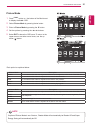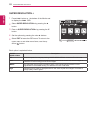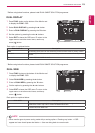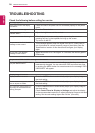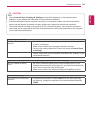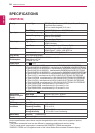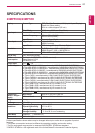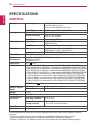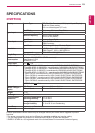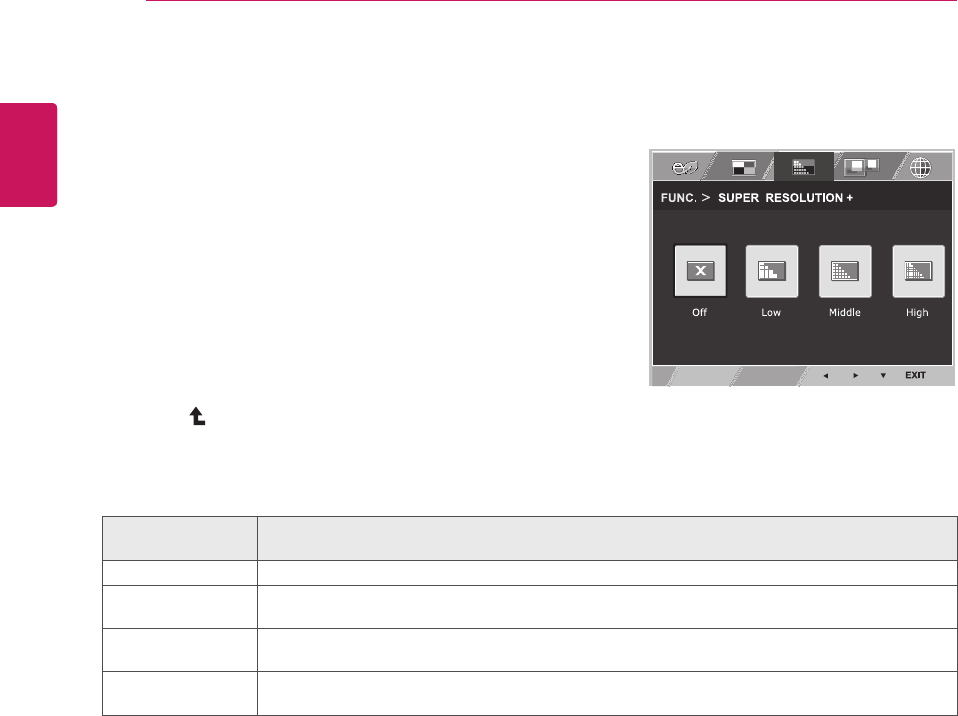
22
ENG
ENGLISH
CUSTOMIZING SETTINGS
SUPERRESOLUTION+
1
Press
FUNC.
button on the bottom of the Monitor set
to display the
FUNC.
OSD.
2
Select
SUPERRESOLUTION+
by pressing the ►
button.
3
Enter to
SUPERRESOLUTION+
by pressing the ▼
button.
4
Set the options by pressing the ◄ or ► buttons.
5
Select
EXIT
to leave the OSD menu.To return to the
upper menu or set other menu items, use the up
arrow ( ) button.
SUPER
RESOLUTION+
Description
Off Select this option for everyday viewing. SUPER RESOLUTION+ is turned off in this mode.
Low The optimized picture quality is displayed when a user wants smooth and natural images. It
iseffective for slow-moving pictures or still images.
Middle The optimized picture quality is displayed when a user wants images between low and
highmodes for comfortable viewing. It is effective for UCC or SD video.
High Optimized picture quality is displayed when a user wants crystal clear images. It is effective
forhigh quality video or game.
Each option is explained below.