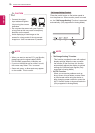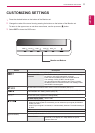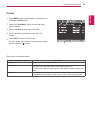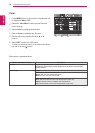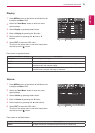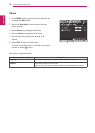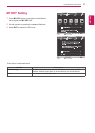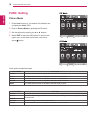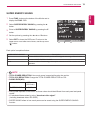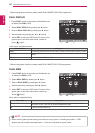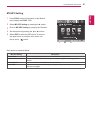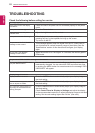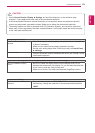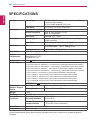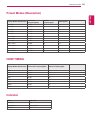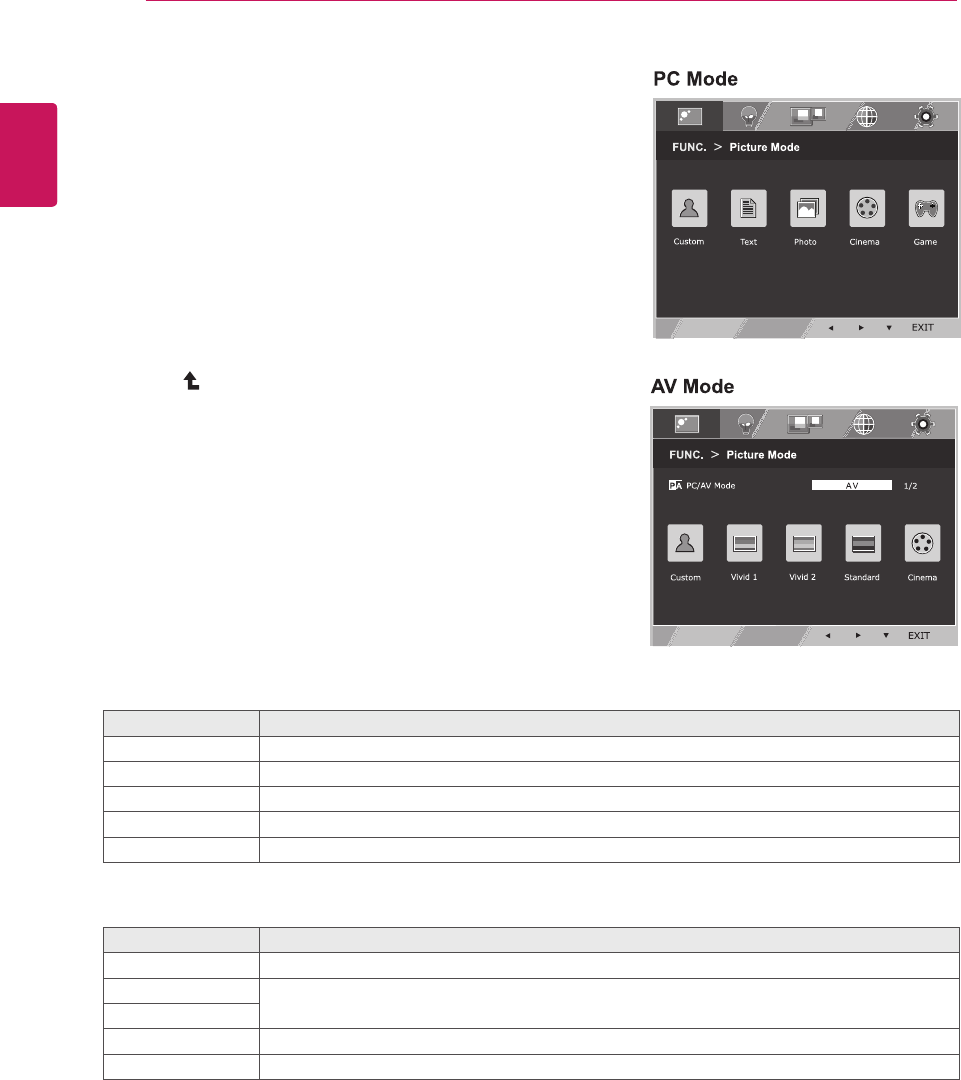
18
ENG
ENGLISH
CUSTOMIZING SETTINGS
FUNC. Setting
Picture Mode
1
Press
FUNC.
button on the bottom of the Monitor set
to display the
FUNC.
OSD.
2
Enter to Picture Mode by pressing the ▼ button.
3
Set the options by pressing the ◄ or ► buttons.
4
Select EXIT to leave the OSD menu.To return to the
upper menu or set other menu items, use the up
arrow(
)button.
Picture Mode Description
Custom It is a mode that the user can adjust each element. It can adjust the color mode of the Main Menu.
Text It is a mode that the screen is adjusted to the best for the textworks.
Photo It is a mode that the screen is adjusted to the best to view pictures.
Cinema It is a mode that the screen is adjusted to the best to view the videos.
Game It is a mode that the screen is adjusted to the best to play a game.
Each option is explained below.
Picture Mode Description
Custom It is a mode that the user can adjust each element. It can adjust the color mode of the Main Menu.
Vivid 1 Adjusts the video image for the retail environment by enhancing the contrast, brightness, Colour,
and sharpness.
Vivid 2
Standard Adjusts the image for the normal environment.
Cinema It is a mode that the screen is adjusted to the best to view the videos.