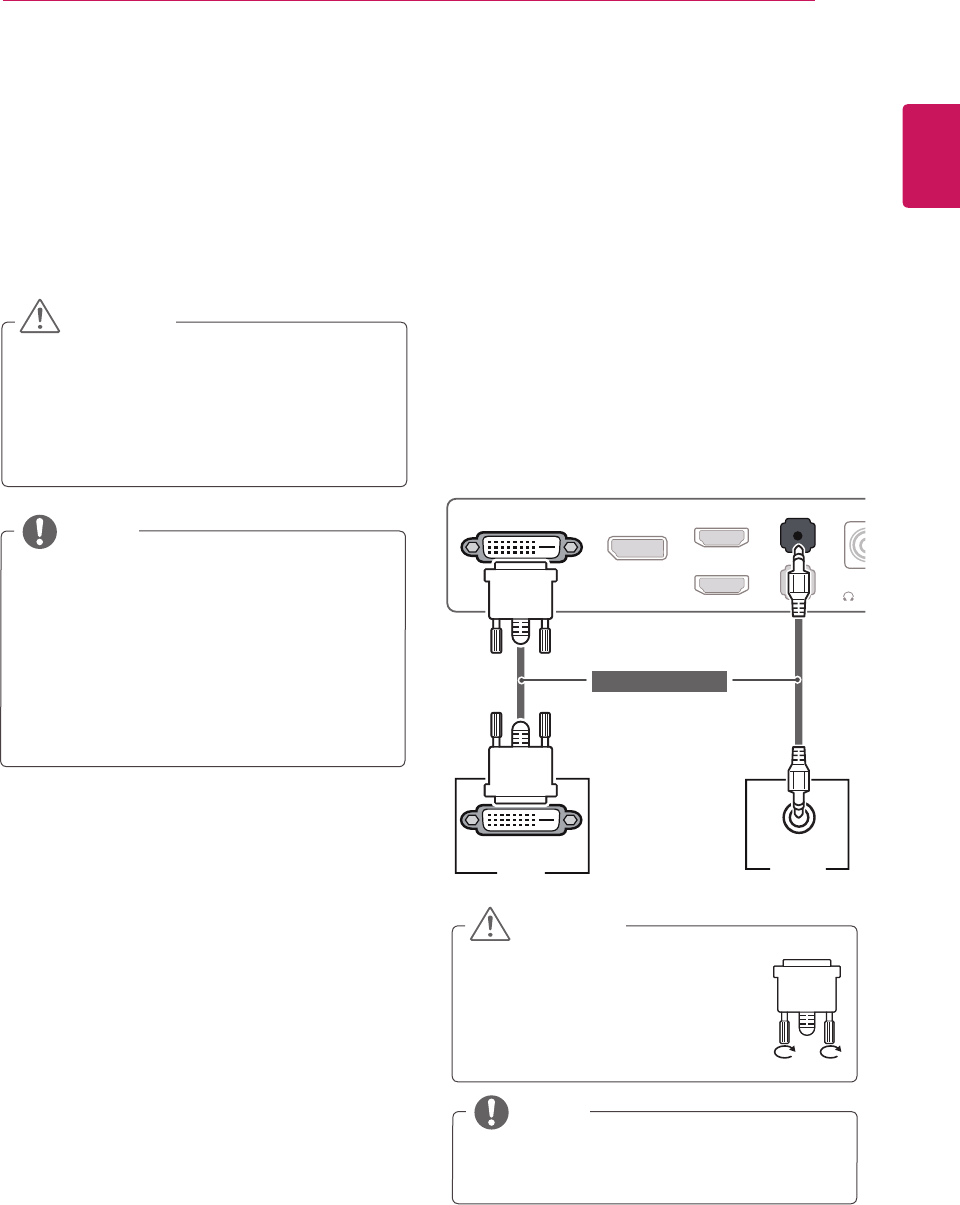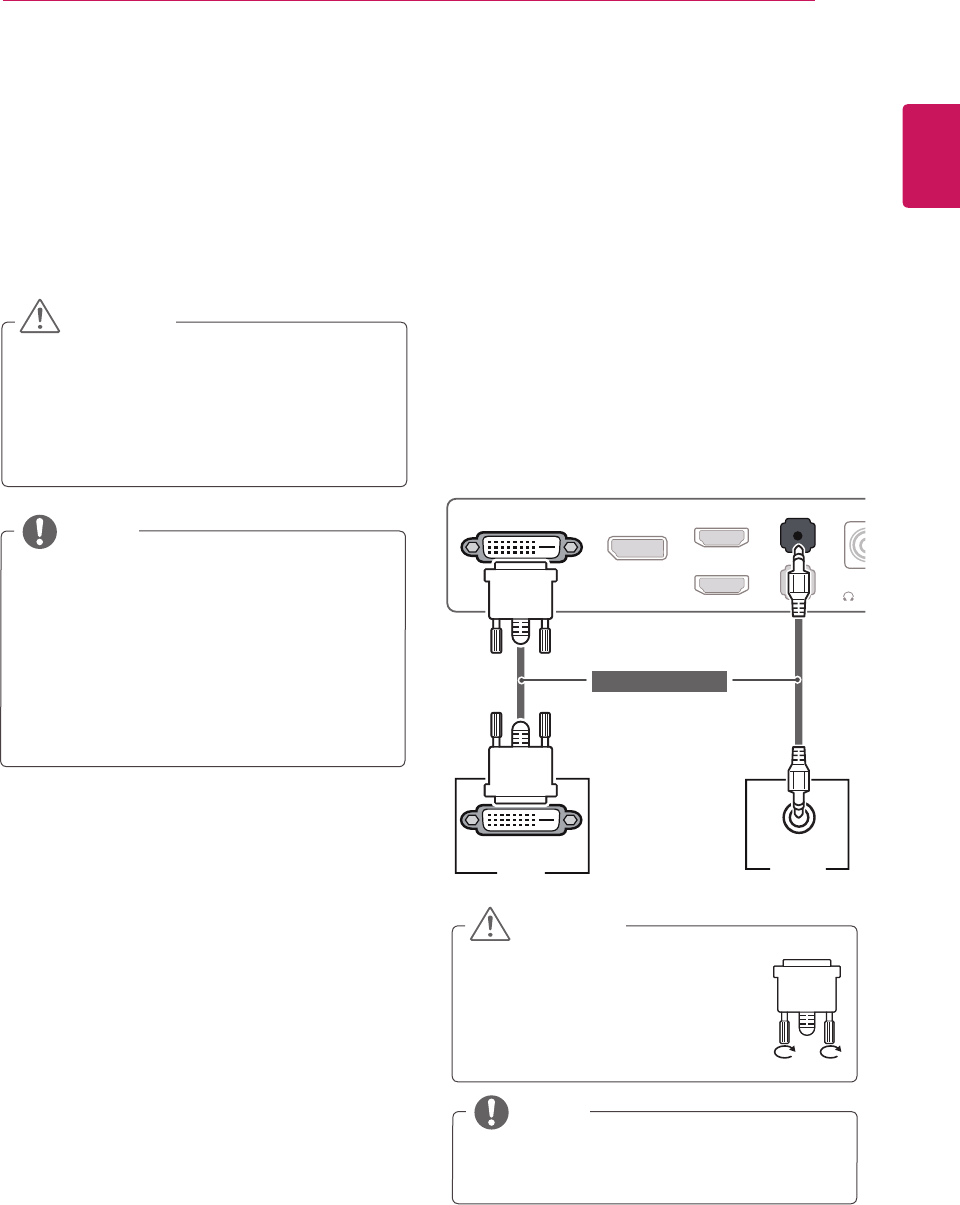
ENGLISH
21
USING THE MONITOR
USING THE MONITOR
y
The following instructions are based on the
25UM65 model. Illustrations in this manual
may differ from the actual product.
Press the joystick button, go to Menu → Easy con-
trol → Input, and then select the input option.
y
Do not press the screen for a prolonged time.
This may cause image distortion.
y
Do not display a still image on the screen
for a prolonged time. This may cause image
retention. Use a screensaver if possible.
CAUTION
y
When connecting the power cord to the out-
let, use a grounded (3-hole) power strip or a
grounded power outlet.
y
The monitor may flicker when turned on in
an area where the temperature is low. This is
normal.
y
Sometimes red, green, or blue spots may ap-
pear on the screen. This is normal.
NOTE
Connecting to a PC
y
This monitor supports the *Plug and Play
feature.
* Plug and Play: A feature that allows you to add a
device to your computer without having to recon-
figure anything or install any manual drivers.
DVI Connection
Transmits digital video signals to the monitor. Con-
nect the monitor using the DVI cable as illustrated
below.
To hear sound in DVI input mode, connect the
PC's AUDIO OUT port to the monitor's AUDIO IN
(PC) port using the audio cable.
DVI-D IN
P I
IN
H
P
AUDIO OUT
PC
DVI-I(D) OUT
(sold separately)
y
Connect the input signal cable and
turn it in the direction of the arrow
as shown in the illustration. To
prevent disconnection, secure the
cable tightly.
CAUTION
y
Using a DVI to HDMI cable may cause com-
patibility issues.
NOTE