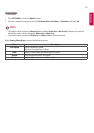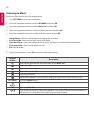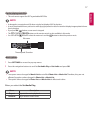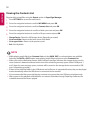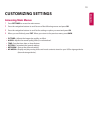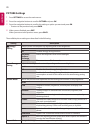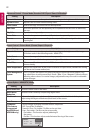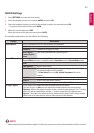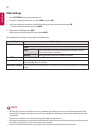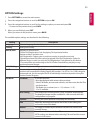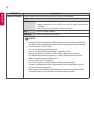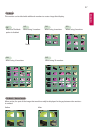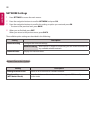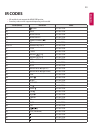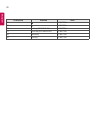23
ENGLISH
Advanced Control - Picture Mode (Standard/ APS/ Sport/ Game/ Calibration)
Expert Control - Picture Mode (Cinema/ Expert1/ Expert2)
Picture Option - HDMI(DTV) Mode
AUDIO Settings
1
Press SETTINGS to access the main menus.
2
Press the navigation buttons to scroll to AUDIO and press OK.
3
Press the navigation buttons to scroll to the setting or option you want and press OK.
- To return to the previous level, press BACK.
4
When you are finished, press EXIT.
When you return to the previous menu, press BACK.
The available audio options are described in the following:
Setting Description
Sound Mode Allows optimized sound for custom Monitor installation.
Level
Standard Suitable for all types of video.
News/ Music/
Cinema/ Sport/
Game
Sets audio optimized for a specific genre.
Sound Effect the user can select various sound effects.
- Sound Effect function is available only for Standard mode in Sound Mode menu.
Level
Clear Voice ll Boosts voice clarity.
Virtual Surround LG’s proprietary audio processing technology allows 5.1ch-like
surround sound from two speakers.
- If Clear Voice ll is set to On, Virtual Surround will not be
chosen.
Equalizer Adjusts the volume to a level of your choice using the Equalizer.
Balance Adjusts left/right audio balance.
Reset You can reset the settings under the Sound Effects menu.
AV Sync. Adjust Synchronizes video and audio directly when they do not match.
If you set AV Sync. to ON, you can adjust the sound output to the screen image.
Speaker: Adjusts the synchronization of the sound from the speakers. The "-" button
makes the sound output faster and the "+" button slower than the default value.
Bypass : The audio of an external device without audio delay. Audio may be output
before video as it takes time to process video input into the Monitor.
y Some models may not have built-in speakers. In that case, you need to connect external speakers to listen to sound.
NOTE