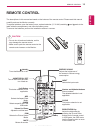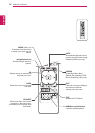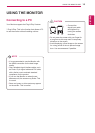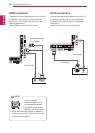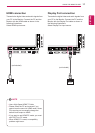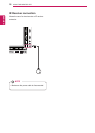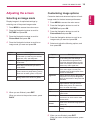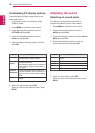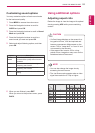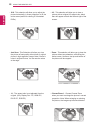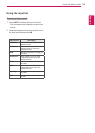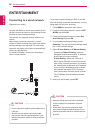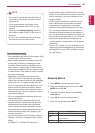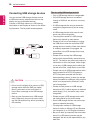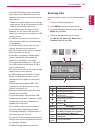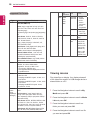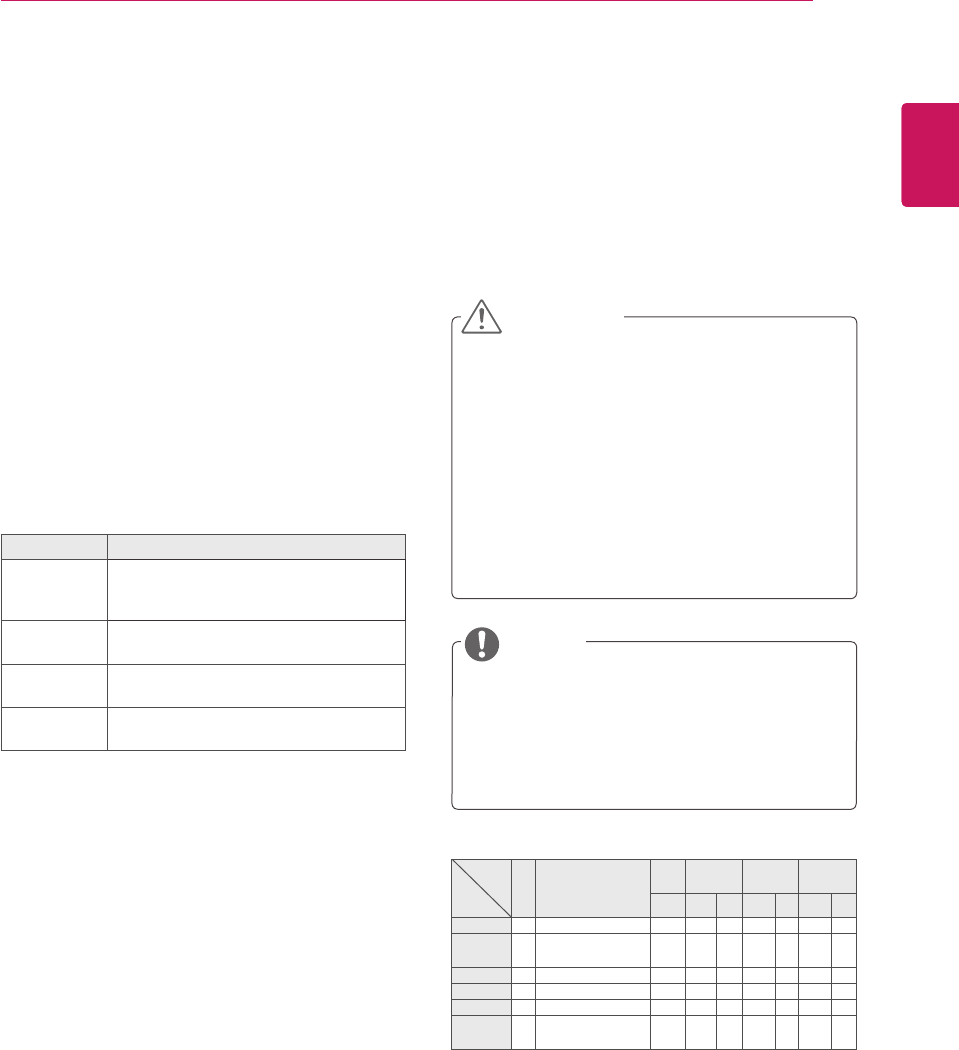
21
ENG
ENGLISH
USING THE MONITOR SET
Customizing sound options
You may customize options of each sound mode
for the best sound quality.
1
Press MENU to access the main menus.
2
Press the Navigation buttons to scroll to
AUDIO and press OK.
3
Press the Navigation buttons to scroll to Sound
Mode and press OK.
4
Press the Navigation buttons to scroll to a
sound mode you want and press OK.
5
Select and adjust following options, and then
press OK.
Option Description
Infinite
Sound
LG's Infinity Sound option provides 5.1
channel stereo quality sound from two
speakers.
Treble Increases the intensity of the high
frequency part of audio.
Bass Increases the intensity of the low
frequency part of audio.
Reset Resets the sound mode to the default
setting.
6
When you are finished, press EXIT.
When you return to the previous menu, press
BACK.
Using additional options
Adjusting aspect ratio
Resize the image to view the image at its optimal
size by pressing ARC while you are watching
content.
y
If a fixed image displays on the screen for a
long period of time, it will be imprinted and
become a permanent disfigurement on the
screen. This is “image burn” or “burn-in” and
not covered by the warranty.
y
If the aspect ratio is set to 4:3 for a long
period of time, image burn may occur on the
letterboxed area of the screen.
y
You can also change the image size by
accessing the main menus.
y
The Just Scan mode operates when a video
signal has resolution of 720p or higher.
CAUTION
NOTE
MODE
ARC
AV Component RGB Display
Port
DVI-D HDMI
PC DTV PC DTV PC DTV PC
16:9 o o o o o o o o o
Just
Scan
x o x o x o x o x
1:1 x x o x o x o x o
4:3 o o o o o o o o o
Zoom o o x o x o x o x
Cinema
Zoom 1
o o x o x o x o x