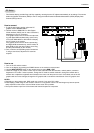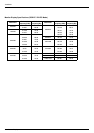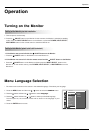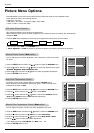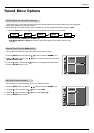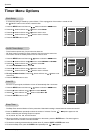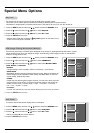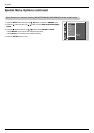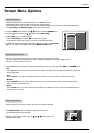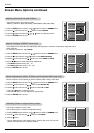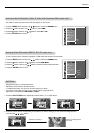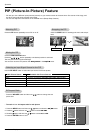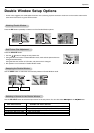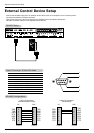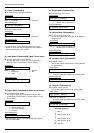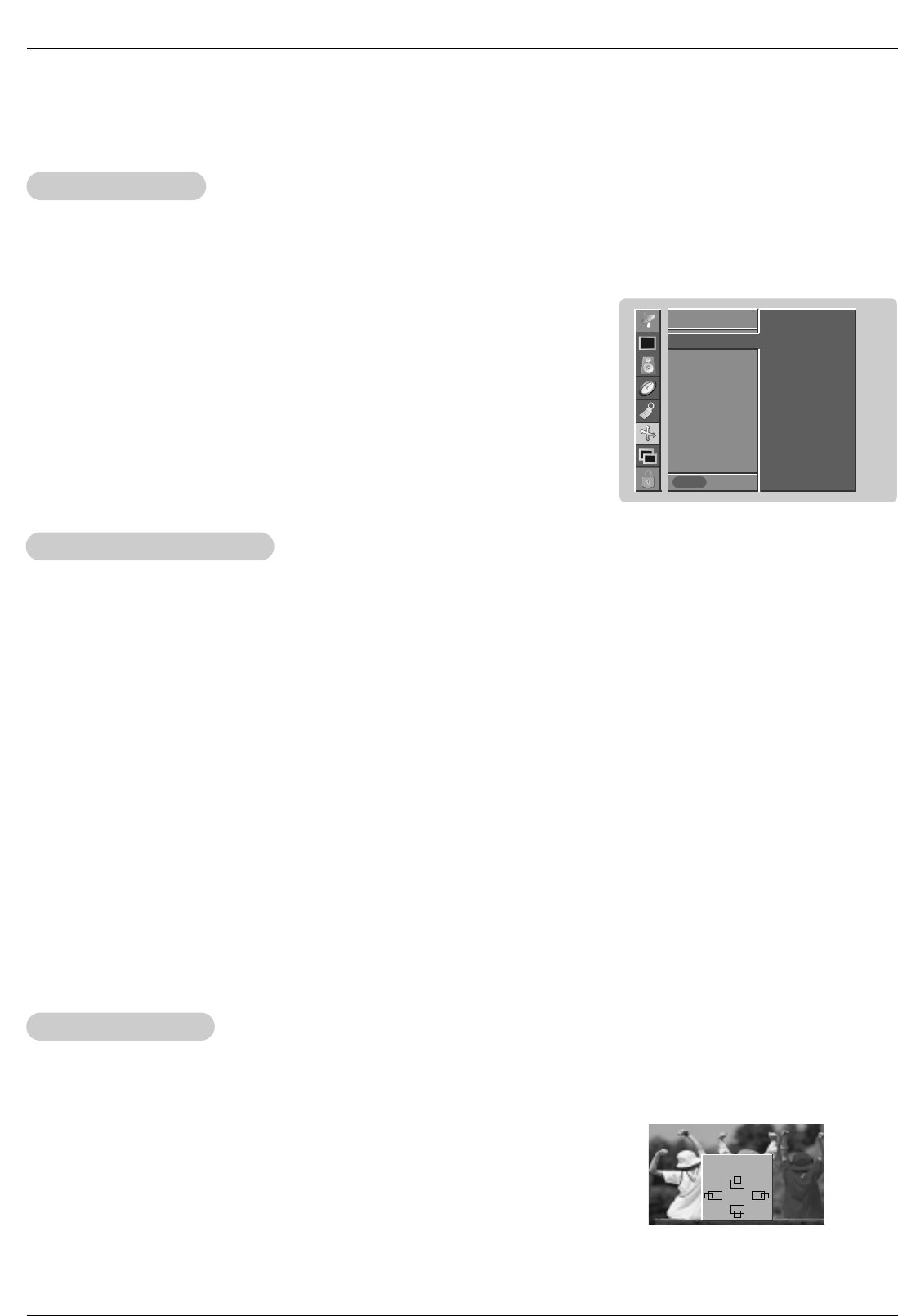
Owner’s Manual 21
Operation
Auto
Auto
Adjustment
Adjustment
- RGB (PC) mode only; This function doesn’t work for RGB-DTV mode.
- Automatically adjusts picture position and minimizes image shaking.
- After adjustment, if the image is still not correct, your Monitor is functioning properly but needs further adjustment.
- The Auto config. and Manual config. are not active in DVI mode.
1. Press the MENU button and then use
D / E
button to select the SCREEN menu.
2. Press the
G button and then use
D / E
button to select Auto config..
3. Press the G button to run Auto configure.
• When Auto config. has finished, OK will be shown on screen.
• If the position of the image is still not correct, try Auto adjustment again.
4. In RGB (PC) mode, if the image needs to be adjusted more after using Auto con-
fig.
, you can make further adjustments with the Manual config. option.
Screen Menu Options
Screen Menu Options
SCREEN
Prev.
Auto config. GG
ARC
Zoom in/out
Position
Manual config.
Screen adj.
Reset
VGA Mode
To set
SCREEN
MENU
Setting Picture Format
Setting Picture Format
- Caution: If a 4:3 fixed image is on the screen for a long time, it may remain visible.
- Set every aspect ratio for RGB 480p, DVI 480p, Component 480i/480p, Video, and S-Video sources.
- Use 4:3, or 16:9 for other input sources.
1. Use the ARC button repeatedly to select the desired picture format. You can also adjust
ARC in the SCREEN menu.
• 4:3
- Choose 4:3 when you want to view a picture with an original 4:3 aspect ratio, with gray bars appearing at both the
left and right sides.
• 16:9
- Choose 16:9 when you want to adjust the picture horizontally, in a linear proportion to fill the entire screen.
• Horizon
- Choose Horizon when you want to adjust the picture in a non-linear proportion, that is, more enlarged at both
sides, to create a spectacular view.
• Zoom
- Choose Zoom when you want to view the picture without any alteration. However, the top and bottom portions of
the picture will be cropped.
1. Use ZOOM+/ZOOM- button to enlarge or reduce the picture size.
• Zoom adjustment range is 100~300.
2. Adjust the main picture position using the
D / E
/ F / G buttons while in the
enlarged picture mode.
Picture Size Zoom
Picture Size Zoom
- When enlarging or reducing the picture, the image may become distorted.
Zoom out
100%
DD
FF
GG
EE