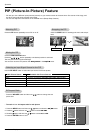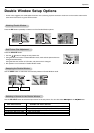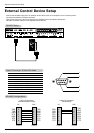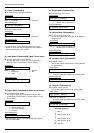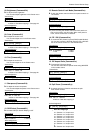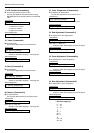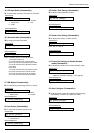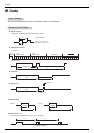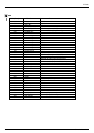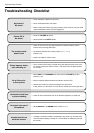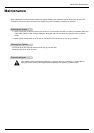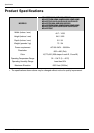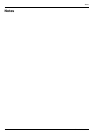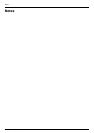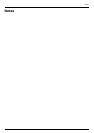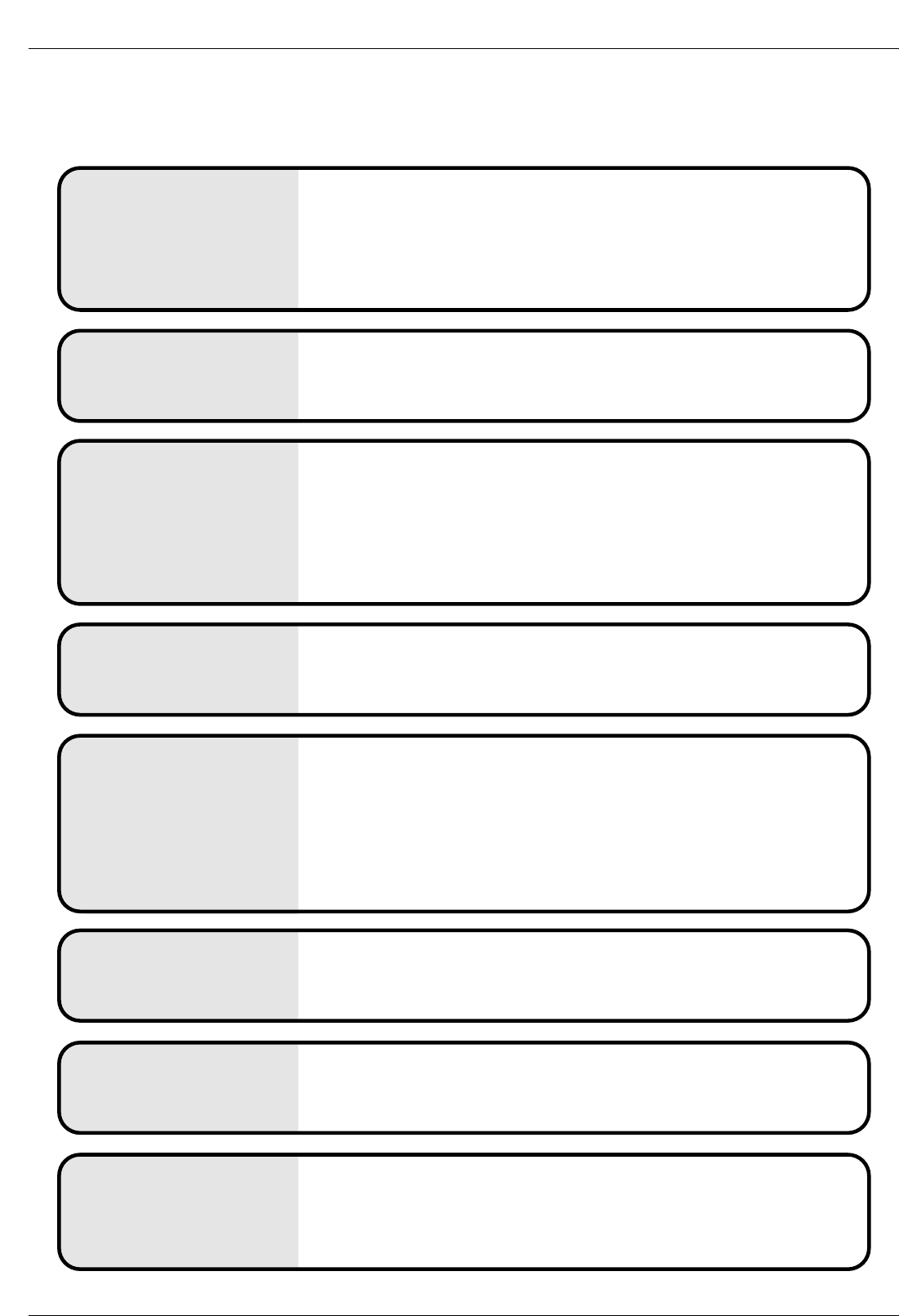
34 Plasma Display
Troubleshooting Checklist
No output from one of
the speakers
• Adjust Balance in the SOUND menu. (Refer to p.17)
Unusual sound from
inside the monitor
• A change in ambient humidity or temperature may result in an unusual noise
when the plasma display is turned on or off and does not indicate a fault with
the monitor.
No picture &
No sound
• Check whether the Monitor is turned on.
• Power cord inserted into wall outlet?
• Test the wall power outlet, plug other product’s power cord into the wall outlet
where the Monitor’s power cord was plugged in.
No or Poor color
or Poor picture
• Select Color in the PICTURE menu and press the VOLUME (G) button.
(Refer to p.16)
• Keep a sufficient distance between the Monitor and the VCR.
• Activate any function to restore the brightness of the picture.
(If still picture is on the screen for more than 5 minutes, the screen gets dark.)
The remote control
doesn’t work
• Check to see if there is any object between the Plasma Display and the
remote control causing obstruction.
• Are batteries installed with correct polarity (+ to +, - to -)?
(Refer to p.8)
• Install new batteries. (Refer to p.8)
Picture OK &
No sound
• Press the VOLUME (G) button.
• Sound muted? Press MUTE button.
Picture appears slowly
after switching on
• This is normal as the image is muted during the startup process of the moni-
tor. Please contact your service centre, if the picture has not appeared after
five minutes.
Horizontal/vertical bars
or picture shaking
• Check for local interference such as an electrical appliance or power tool.
T
T
roubleshooting Checklist
roubleshooting Checklist