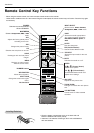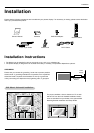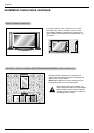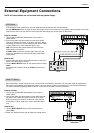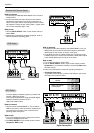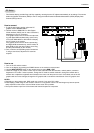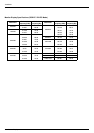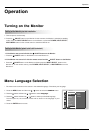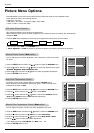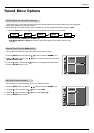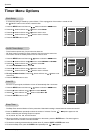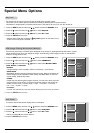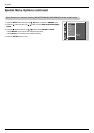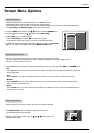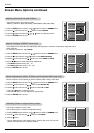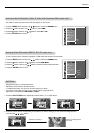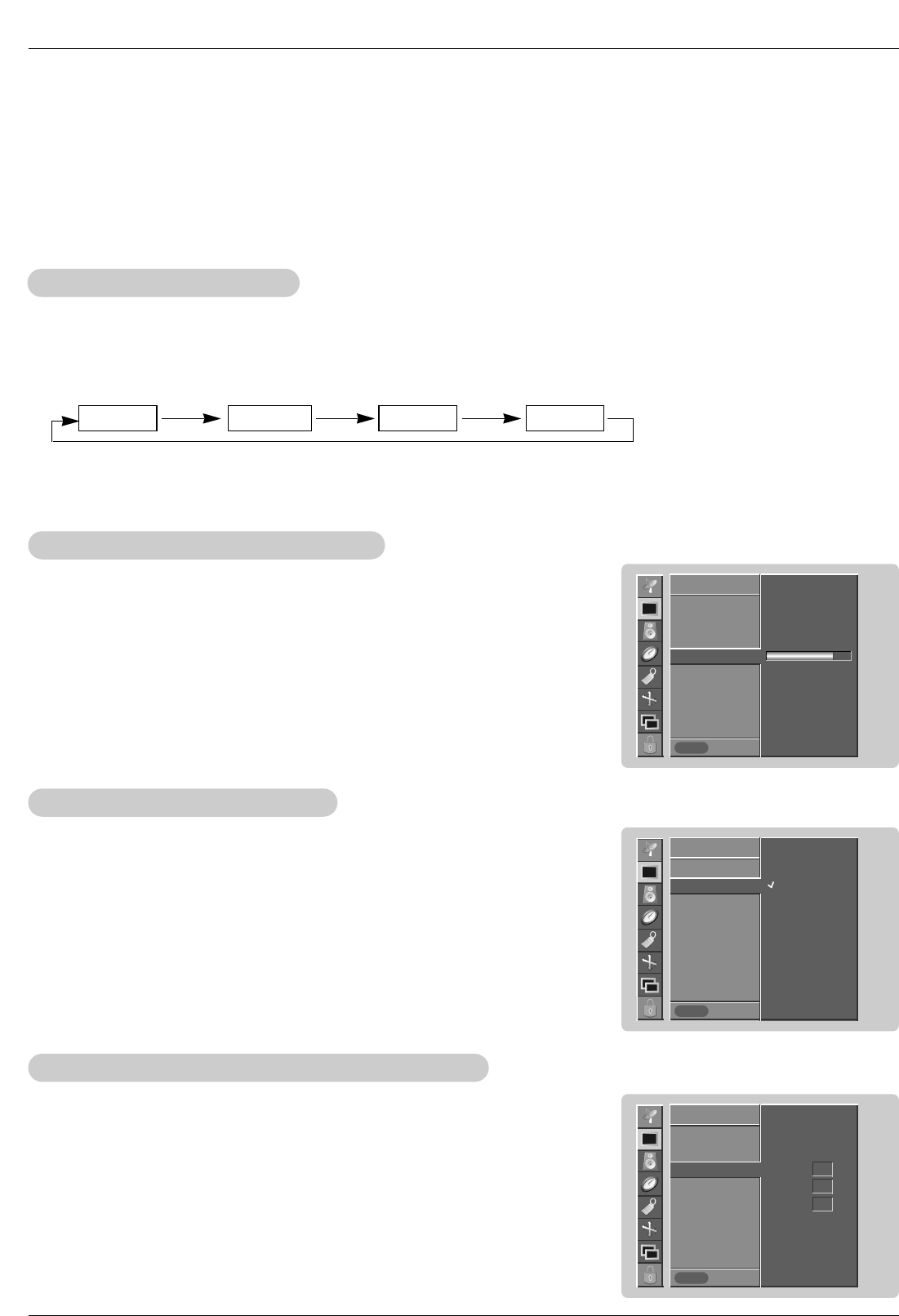
16 Plasma Display
Operation
- Each adjustment for the Picture menu options doesn’t effect other input sources. Readjust Picture
menu options for each of the following sources.
• RGB (PC) / DVI (PC),
• RGB (DTV) / DVI (DTV) / Component (480p, 720p, 1080i)
• Video / S-Video / Component (480i)
Picture Menu Options
Picture Menu Options
- You can adjust picture contrast, brightness, color, sharpness, and tint to the levels
you prefer.
1. Press the MENU button and then use
D / E
button to select the PICTURE menu.
2. Press the G button and then use
D / E
button to select the desired picture option
(
Contrast, Brightness, Color, Sharpness, Tint).
3. Press the G button and then use F / G button to make appropriate adjustments.
4. Press the ENTER button to save.
Manual Picture Control (
Manual Picture Control (User
option)
option)
1. Press the APC button repeatedly to select the picture appearance setup option as shown below.
APC (Auto Picture Control)
APC (Auto Picture Control)
• You can also adjust APC in the PICTURE menu.
• Clear, Optimum, and Soft are preset for good picture quality at the factory and cannot be changed.
Optimum Soft User Clear
- APC adjusts the Monitor for the best picture appearance.
- When adjusting picture options (contrast, brightness, color, sharpness and tint) manually, APC automatically
changes to User.
- To initialize values (reset to default settings), select the
Normal option.
- When adjusting color temperature options (red, green, or blue) manually, ACC
automatically changes to
User.
1. Press the MENU button and then use
D / E
button to select the PICTURE menu.
2. Press the G button and then use
D / E
button to select ACC .
3. Press the G button and then use
D / E
button to select either Normal (Default),
Cool (Preset), Warm (Preset) or User (Manual Adjustment).
4. Press the ENTER button to save.
Auto Color
Auto Color
T
T
emperature Control
emperature Control
- You can adjust red, green, or blue to any color temperature you prefer.
1. Press the MENU button and then use
D / E
button to select the PICTURE menu.
2. Press the
G button and then use
D / E
button to select Color temp .
3. Press the G button and then use
D / E
button to select Red, Green or Blue.
4. Use the F / G button to make appropriate adjustments.
• The adjustment range of Red, Green,
and
Blue is -20 ~ +20.
5. Press the ENTER button to save.
Manual Color
Manual Color
T
T
emperature Control (
emperature Control (User
option)
option)
PICTURE
Prev.
APC
ACC GG
Color temp.
Contrast 80
Brightness 60
Color 50
Sharpness 50
Tint 0
PICTURE
MENU
Normal
Cool
Warm
User
PICTURE
Prev.
APC
ACC
Color temp. GG
Contrast 80
Brightness 60
Color 50
Sharpness 50
Tint 0
PICTURE
MENU
Red 0
Green 0
Blue 0
PICTURE
Prev.
APC
ACC
Color temp.
Contrast 80 GG
Brightness 60
Color 50
Sharpness 50
Tint 0
PICTURE
MENU