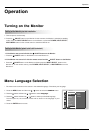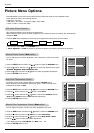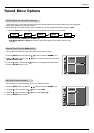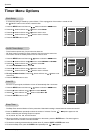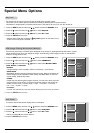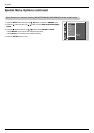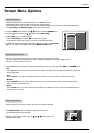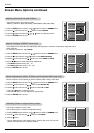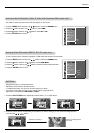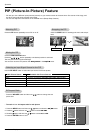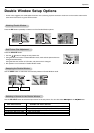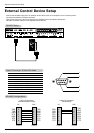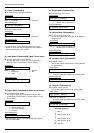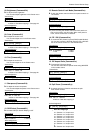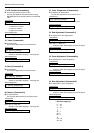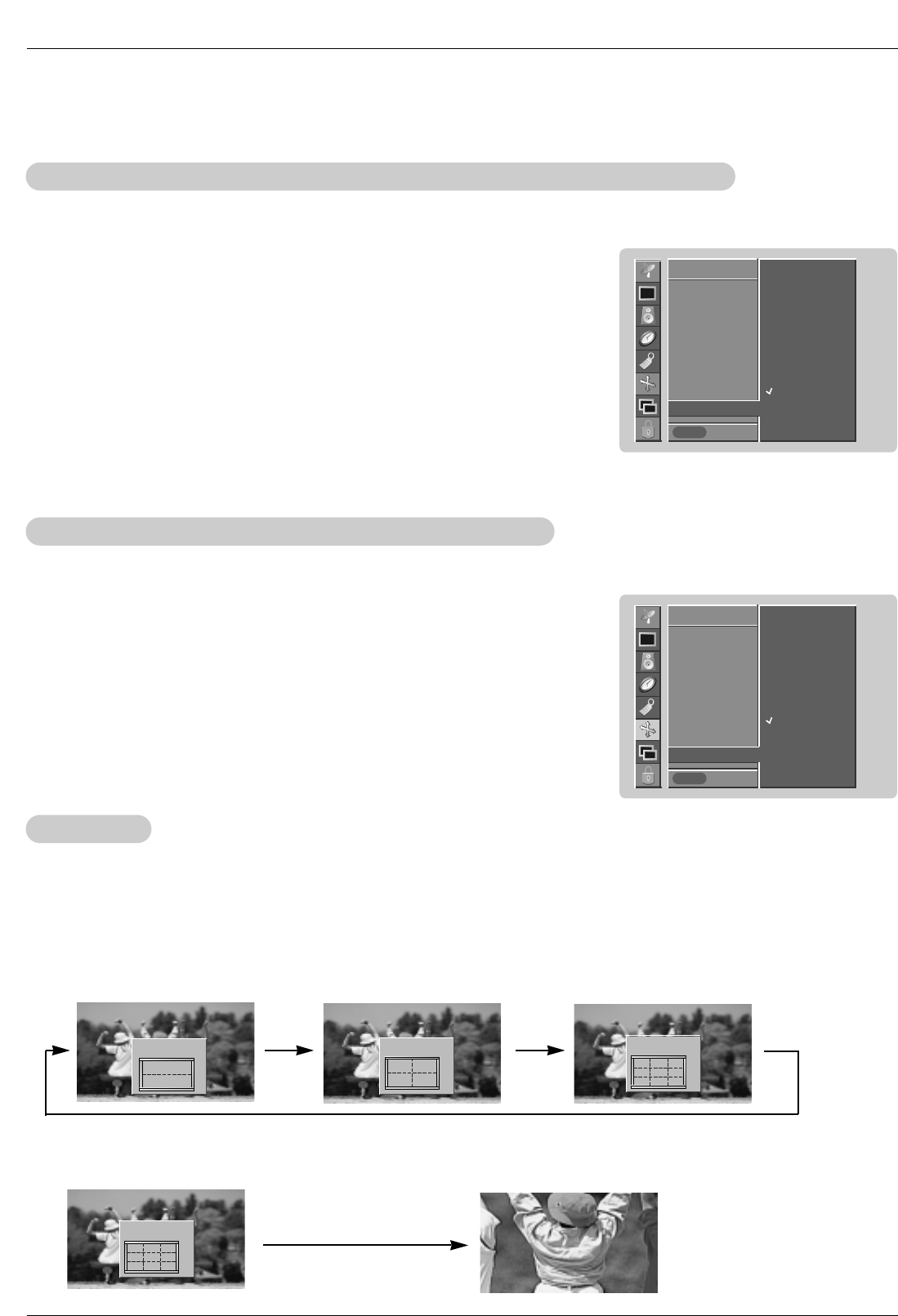
Owner’s Manual 23
Operation
Split Zoom
Split Zoom
- Enlarges the picture in correct proportions.
- Split Zoom can be used for all input sources.
- In 2-Split Zoom mode, you can only move the image up or down.
- If an image is enlarged, a section can be viewed without using Split Zoom.
- Split Zoom is not available if OSD rotate is rotate.
1. Press the SPLIT ZOOM button repeatedly to select either 2, 4, or 9 Split Zoom.
2. Press the number button corresponding to the section you wish to enlarge. you can move the enlarged screen
with using the
D / E
/ F / G button.
SCREEN
Prev.
Auto config.
ARC
Zoom in/out
Position
Manual config.
Screen adj.
Reset
VGA Mode GG
640x480
848x480
852x480
SCREEN
MENU
SCREEN
Prev.
Auto config.
ARC
Zoom in/out
Position
Manual config.
Screen adj.
Reset
YNR GG
On
Off
SCREEN
MENU
Selecting W
Selecting W
ide VGA
ide VGA
mode (RGB-PC, DVI-PC mode only)
mode (RGB-PC, DVI-PC mode only)
- To see a normal picture, match the resolution of RGB mode and selection of VGA mode.
1. Press the MENU button and then use
D / E
button to select the SCREEN menu.
2. Press the G button and then use
D / E
button to select VGA Mode.
3. Press the G button and then use
D / E
button to select the desired VGA resolution.
4. Press the ENTER button to save.
1
4
2-Split zoom
12
54
4-Split zoom
12
3
4
5
6
7
89
9-Split zoom
Example of choosing 5.
Section 5 is enlarged to fill
the screen.
12
3
4
5
6
7
89
9-Split zoom
- Use YNR to reduce the picture noise that may appear on the screen.
Luminance Noise Reduction (V
Luminance Noise Reduction (V
ideo, S-V
ideo, S-V
ideo and Component 480i modes only)
ideo and Component 480i modes only)
1. Press the MENU button and then use
D / E
button to select the SCREEN menu.
2. Press the G button and then use
D / E
button to select YNR.
3. Press the G button and then use
D / E
button to select On or Off.
4. Press the ENTER button to save.