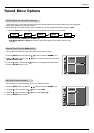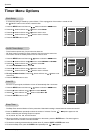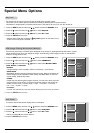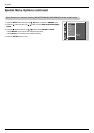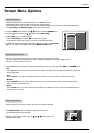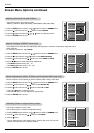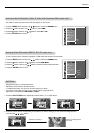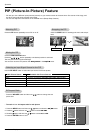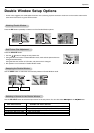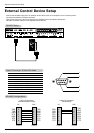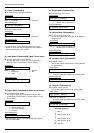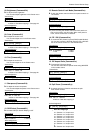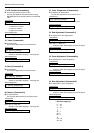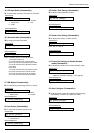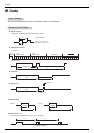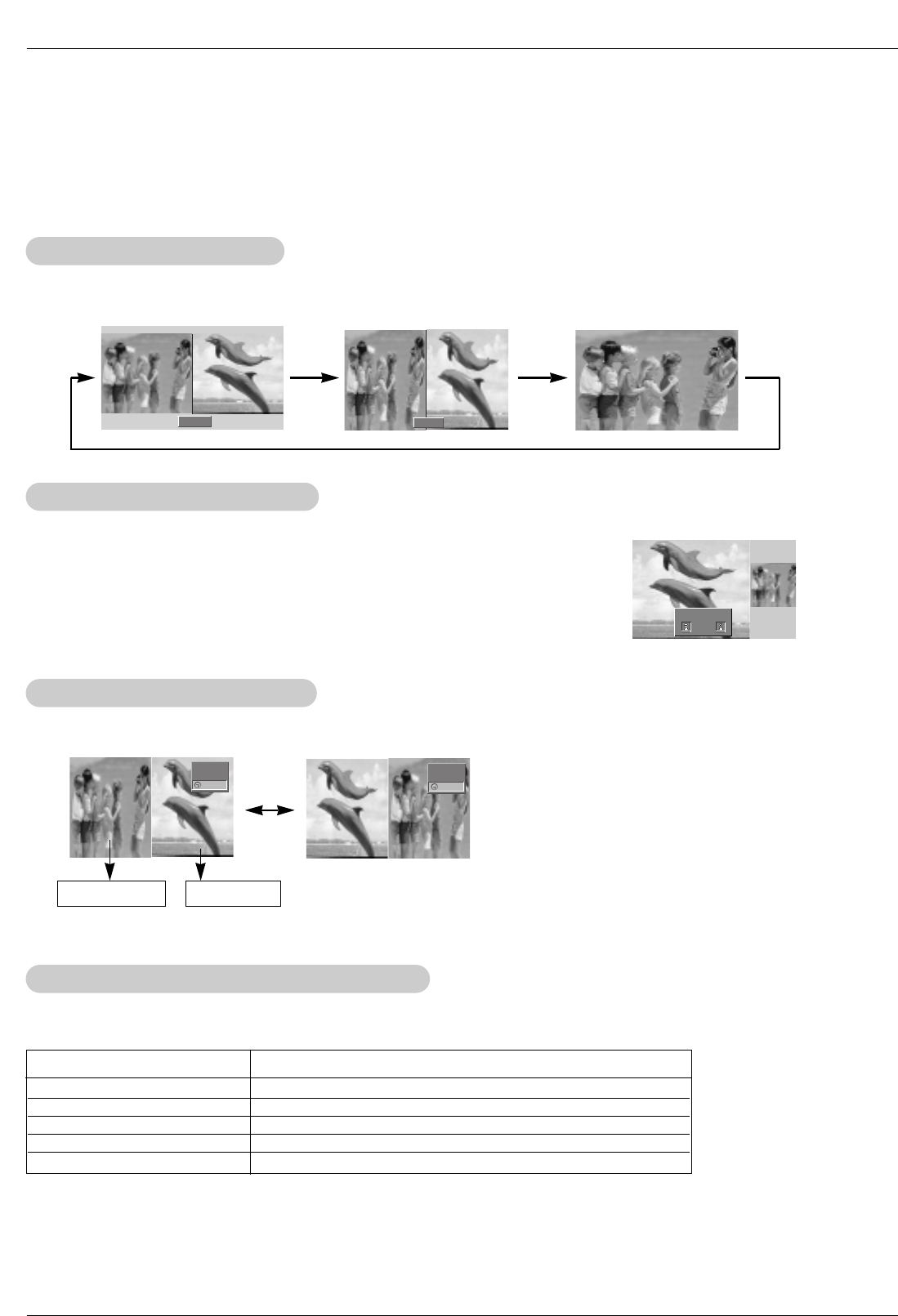
Owner’s Manual 25
Operation
- As the name suggests, this mode splits the screen into 2, allowing 2 picture sources to be shown on the monitor screen at the
same time. Each source is given half the screen.
Double W
Double W
indow Setup Options
indow Setup Options
Selecting a Source for the Double W
Selecting a Source for the Double W
indow
indow
W
W
atching Double W
atching Double W
indow
indow
Press the DW button repeatedly to select one of the Double Window options.
Sub Picture Size
Sub Picture Size
Adjustment
Adjustment
Press the WIN.SIZE button.
• Use the F / G button to change the sub picture size.
• Using the Win.size function in Double Window mode, main and sub picture sizes are
changed simultaneously.
Using the Win.size function in PIP mode, sub picture size is changed.
• Win.position is not functional in Double Window mode.
Swapping the Double W
Swapping the Double W
indow
indow
Use the SWAP button to switch the main and sub pictures in Double Window mode.
DW 1
DW 2
10 : 30
10 : 30
Component
Video
Video
Component
Win.size
FF GG
Main Picture Sub Picture
Use the PIP INPUT button to select the input source for the sub picture. You can also select PIP Input in the PIP/DW menu.
Main Picture Source
Available Sub Picture Sources
Video
S-Video
Component 480i
Component 480p/720p/1080i
RGB and DVI
S-Video, Component 480i/480p/720p/1080i, RGB and DVI
Video, Component 480i/480p/720p/1080i, RGB, and DVI
Video,S-Video, RGB, and DVI
Video and S-Video
Video, S-Video, and Component 480i,