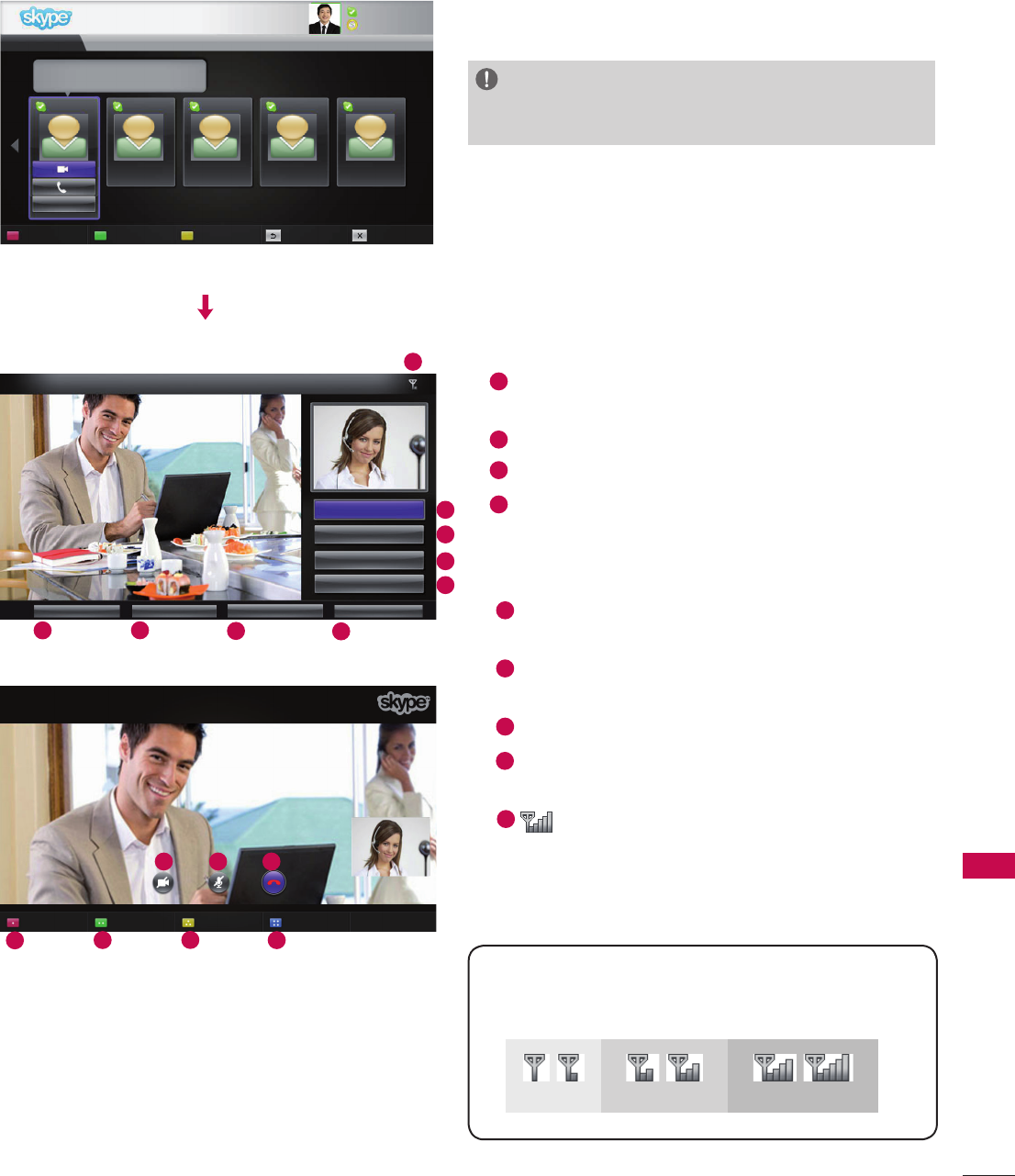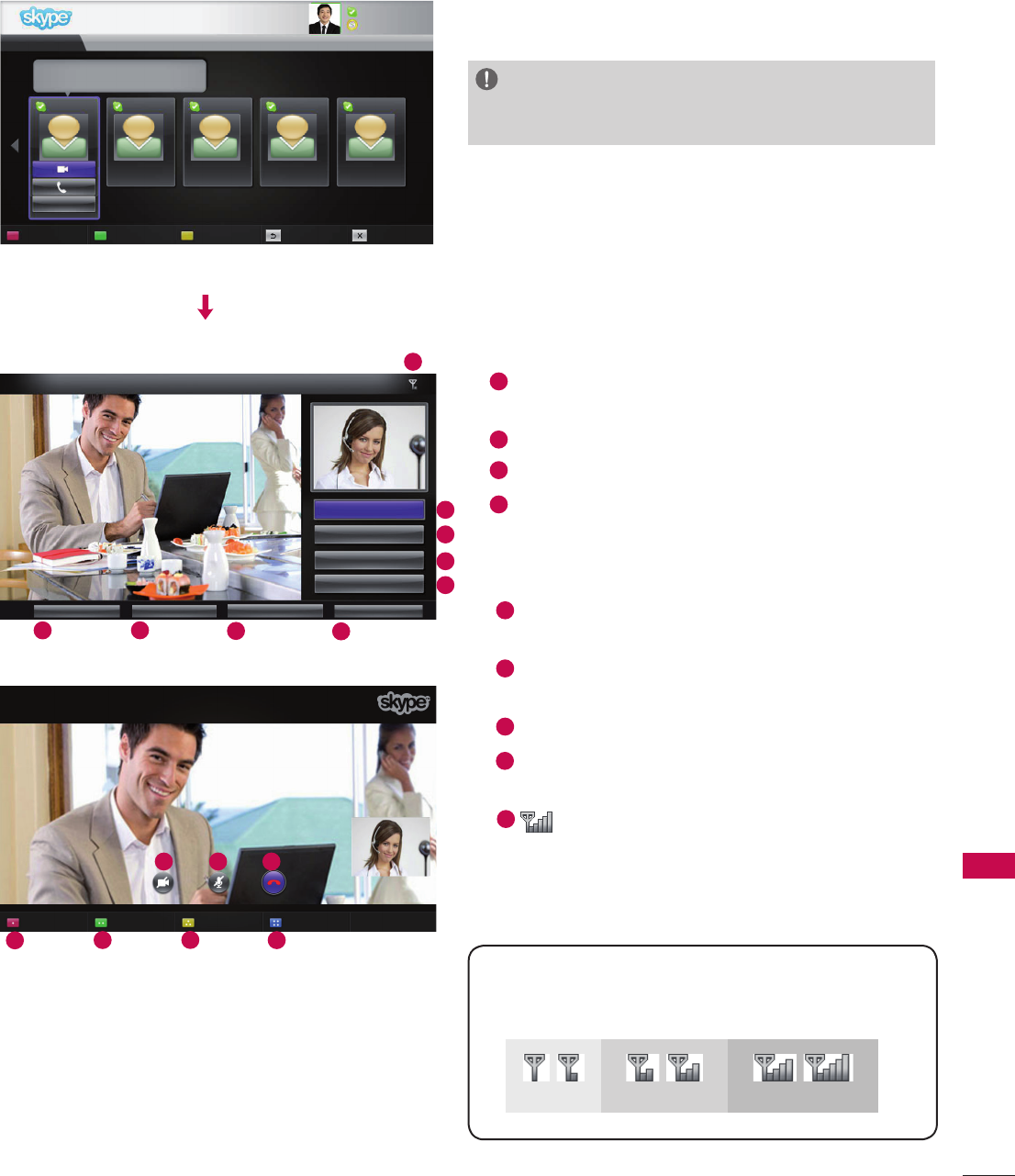
9
USING Skype
MAKE A VIDEO CALL TO THE CONTACT
Select a contact from your contact list.
Press the “Video call” button.
NOTE:
► It can take from a few seconds to several minutes for a
call to be connected to the party.
1
Inviting people / Add people : Add to call
member.
2
Screen mode : Changes video window.
3
Camera zoom in / out : Zooms the video in or out.
4
Pointing zoom : The magnified image will be sent
to the other party by using “the pointing zoom
feature”. The magnified image is only one square
of the nine part grid.
5
Stop my video : Your video disappears, and the
connected party cannot watch it either.
6
Mute microphone : Mutes the microphone, and
the connected party cannot hear your voice either.
7
End call : Ends the call.
8
Hold call : Holds the call until the “Resume call”
button is pressed.
9
Call quality information : Video quality will be
affected by downstream network conditions.
■ Critical: Very slow internet access.
■ Low : Slow internet access.
■ Normal: Fast internet access.
Critical
Low
Normal
1
2
3
4
6
5
7
My Name
KRW 9.542.78
Inviting people Screen mode
Camera zoom in /out
Pointing zoom
Call with Michael
02:34
Stop my video
Mute microphone
Call Phones History My Information Settings
Contacts
Option
Broman Bill Sangjun koo Zangsae Unii2 Nicky
Add contact Zoom Conference call Back Exit
End Call
Hold Call
8
9
I don’t wear a watch.I like my arms to weigh the same...
Add people Screen mode
Camera zoom in /out
Pointing zoom
1
2
4
3
5 6 7
OR