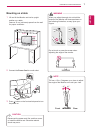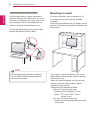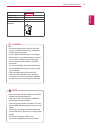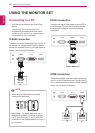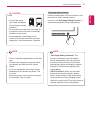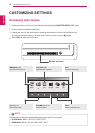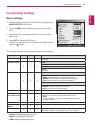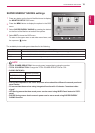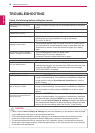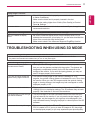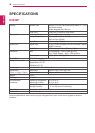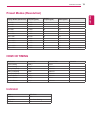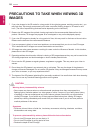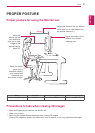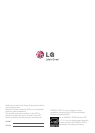16
ENG
ENGLISH
TROUBLESHOOTING
TROUBLESHOOTING
Checkthefollowingbeforecallingforservice.
Noimageappears
Isthepowercordofthedisplay
connected?
Checkandseeifthepowercordisconnectedproperlytothepower
outlet.
Isthepowerindicatorlighton?
PressthePowerbutton.
Isthepoweronandthepower
indicatorblueorgreen?
Adjustthebrightnessandthecontrast.
Isthepowerindicatorflickering?
Ifthedisplayisinpowersavingmode,trymovingthemouseor
pressinganykeyonthekeyboardtobringupthescreen.
TrytoturnonthePC.
Doyouseean"OUTOFRANGE"
messageonthescreen?
ThismessageappearswhenthesignalfromthePC(videocard)is
outofhorizontalorverticalfrequencyrangeofthedisplay.Seethe
'Specifications'sectionofthismanualandconfigureyourdisplay
again.
Doyouseea"CHECKSIGNAL
CABLE"messageonthescreen?
Thismessageappearswhenthesignalcable
betweenyourPCandyourdisplayisnot
connected.Checkthesignalcableandtryagain.
Doyouseea"OSDLOCKED"messageonthescreen?
Doyousee“OSDLOCKED”when
youpushMENUbutton?
Youcansecurethecurrentcontrolsettings,sothattheycannotbe
inadvertentlychanged.YoucanunlocktheOSDcontrolsatanytime
bypushingtheMENUbuttonforseveralseconds:themessage
“OSDUNLOCKED”willappear.
Displayimageisincorrect
DisplayPositionisincorrect.
PresstheAUTO/SETbuttontoautomaticallyadjustyourdisplay
imagetotheidealsetting.Iftheresultsareunsatisfactory,adjustthe
imagepositionusingtheHpositionandVpositioniconintheon
screendisplay.
Onthescreenbackground,vertical
barsorstripesarevisible.
PresstheAUTO/SETbuttontoautomaticallyadjustyourdisplay
imagetotheidealsetting.Iftheresultsareunsatisfactory,decrease
theverticalbarsorstripesusingtheCLOCKiconintheonscreen
display.
Anyhorizontalnoiseappearingin
anyimageorcharactersarenot
clearlyportrayed.
PresstheAUTO/SETbuttontoautomaticallyadjustyourdisplay
imagetotheidealsetting.Iftheresultsareunsatisfactory,decrease
thehorizontalbarsusingthePHASEiconintheonscreendisplay.
CheckControlPanel►Display►Settingsandadjustthedisplayto
therecommendedresolutionoradjustthedisplayimagetotheideal
setting.Setthecolorsettinghigherthan24bits(ColorQuality).
CheckControlPanel►Display►Settingsandseeifthefrequencyortheresolutionwerechanged.
Ifyes,readjustthevideocardtotherecommendresolution.
Iftherecommendedresolution(optimalresolution)isnotselected,lettersmaybeblurredandthe
screenmaybedimmed,truncatedorbiased.Makesuretoselecttherecommendresolution.
ThesettingmethodcandifferbycomputerandO/S(OperationSystem),andresolutionmentioned
abovemaynotbesupportedbythevideocardperformance.Inthiscase,pleaseasktothecomputer
orthevideocardmanufacturer.
CAUTION