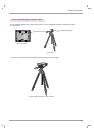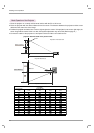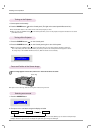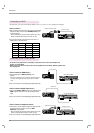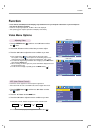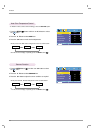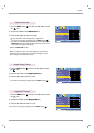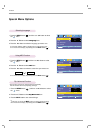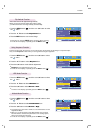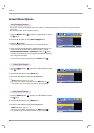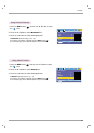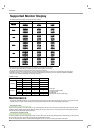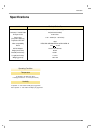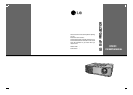Function
22
1. Press the MENU button( ) and then use F, G button to select
the menu.
2. Press the D , E button to select Auto configure item.
3. Press the
AOK button.
●
Image positioning and synchronization are automatically adjusted.
4. If any more manual adjustement is needed according to the vari-
ous PC mode inputs even after the auto-correction, execute
Clock, Phase, Horizontal and Vertical function in menu.
In certain circumstances, you can’t get the best picture quality by
only using auto-correction.
●
To exit the menu display, repeatedly press the MENU button( ).
Auto Configure Function
* This function assures you of getting the best video quality by automatically adjusting the horizontal size and synchronization
of the image.
* Auto Tracking function works in RGB PC input only.
Screen Menu Options
1. Press the MENU button( ) and then use F, G button to select
the menu.
2. Press the D , E button to select Phase item.
3. Press the
F, G button to make desired adjustments.
●
Phase adjustment range is 0 ~ 31.
●
To exit the menu display, repeatedly press the MENU button( ).
●
The variable range can be different depends on input resolutions.
1. Press the MENU button( ) and then use F, G button to select
the menu.
2. Press the D , E button to select Clock item.
3. Press the
F, G button to make desired adjustments.
●
Clock adjustment range is -25 ~ +25.
●
To exit the menu display, repeatedly press the MENU button( ).
●
The variable range can be different depends on input resolutions.
Using Clock Function
Using Phase Function
Auto configure
Clock 0
Phase 4
Horizontal 0
Vertical 0
Auto configure
Clock 0
Phase 4
Horizontal 0
Vertical 0
MENU Prev. Move Adjust
D
E
FG
MENU Prev. Move Adjust
D
E
FG
Auto configure
Clock 0
Phase 4
Horizontal 0
Vertical 0
MENU Store Move OK
D
E
Press OK to start