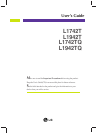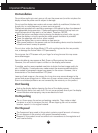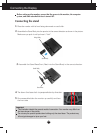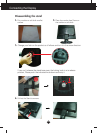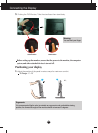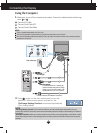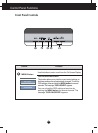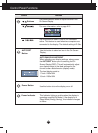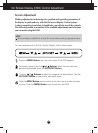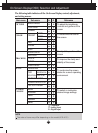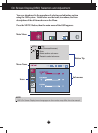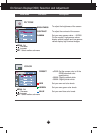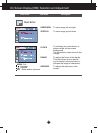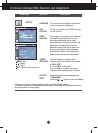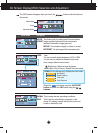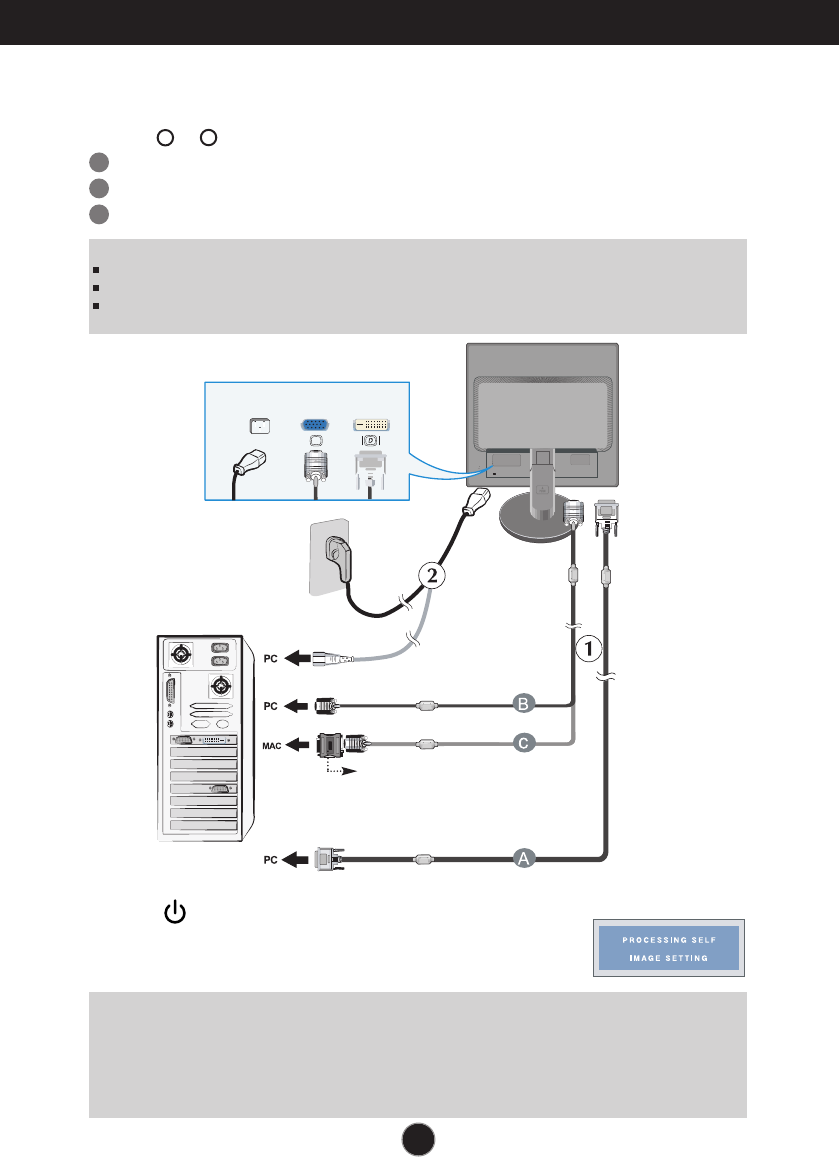
A6
Connecting the Display
Wall-outlet type
Power Cord
Analog signal
D-sub
Digital signal
DVI
PC-outlet type
DVI-D (This feature is not available in all countries.)
Mac adapter
For Apple Macintosh use, a separate plug
adapter is needed to change the 15 pin high
density (3 row) D-sub VGA connector on the
supplied cable to a 15 pin 2 row connector.
NOTE
This is a simplified representation of the rear view.
This rear view represents a general model; your display may differ from the view as shown.
User must use shielded signal interface cables (D-sub 15 pin cable, DVI cable) with ferrite cores to maintain standard
compliance for the product.
Using the Computer
1. Make sure to turn off the computer and product. Connect the cable as below sketch map
form to .
1
2
A
B
C
Connect DVI Cable
Connect Dsub Cable (PC)
Connect Dsub Cable (Mac)
2. Press button on the front switch panel to turn the
power on. When monitor power is turned on, the
'Self Image Setting Function' is executed automatically.
(Only Analog Mode)
NOTE
‘ Self Image Setting Function’? This function provides the user with optimal display settings.When the user
connects the monitor for the first time, this function automatically adjusts the display to optimal settings for individual
input signals.
‘AUTO/SET’ Function? When you encounter problems such as blurry screen, blurred letters, screen flicker or tilted
screen while using the device or after changing screen resolution, press the AUTO/SET function button to improve
resolution.