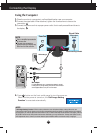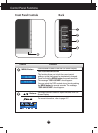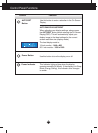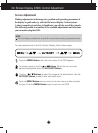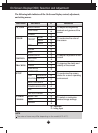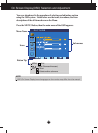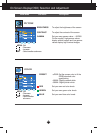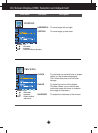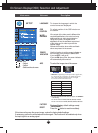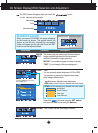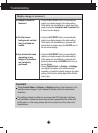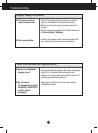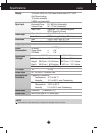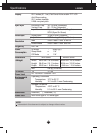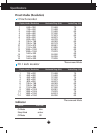A16
On Screen Display(OSD) Selection and Adjustment
Main menu Sub menu Description
If this does not improve the screen image, restore the factory default settings.
If necessary, perform the white balance function again. This function will be enabled only when
the input signal is an analog signal.
SETUP
To choose the language in which the
control names are displayed.
To adjust position of the OSD window on
the screen.
LANGUAGE
OSD
POSITION
WHITE
BALANCE
FACTORY
RESET
If the output of the video card is different the
required specifications, the color level may
deteriorate due to video signal distortion.
Using this function, the signal level is
adjusted to fit into the standard output level
of the video card in order to provide the
optimal image.
Activate this function when white and black
colors are present in the screen.
POWER
INDICATOR
Restore all factory default settings except
"LANGUAGE."
SETUP
SETUP
Use this function to set the power indicator on
the front side of the monitor to ON or OFF.
If you set OFF, it will go off.
If you set ON at any time, the power indicator
will automatically be turned on.
Press the button to reset immediately.
MENU : Exit
: Adjust
: Adjust
SET :
Select another sub-menu
ARC
To select the image size of the screen.
FULL
ORIGINAL
Resolution Screen ratio
1280x1024
1152x864
1024x768
800x600
640x480
720x480
5 : 4
4 : 3
4 : 3
4 : 3
4 : 3
3 : 2
* ORIGINAL :
Depending on the input video signal ratio,
it is automatically changed to an optimized screen
ratio. (The 1280X1024 input signal is changed
to 5:4 ratio and 1024X768 to 4:3.)
❈The input signal which the ARC does not support the 'ORIGINAL'
is the following.
-
The 19 inch monitor is
720x400,1280x768,1360x768,
1440x900
-
The 20.1 inch monitor is
720x400,1280x768,1360x768,
1680x1050