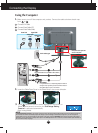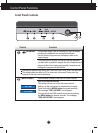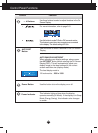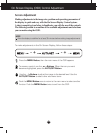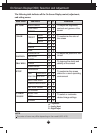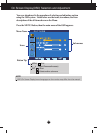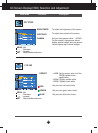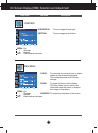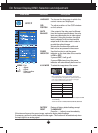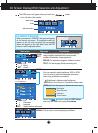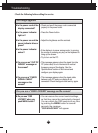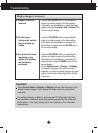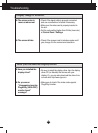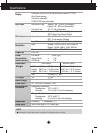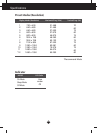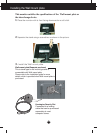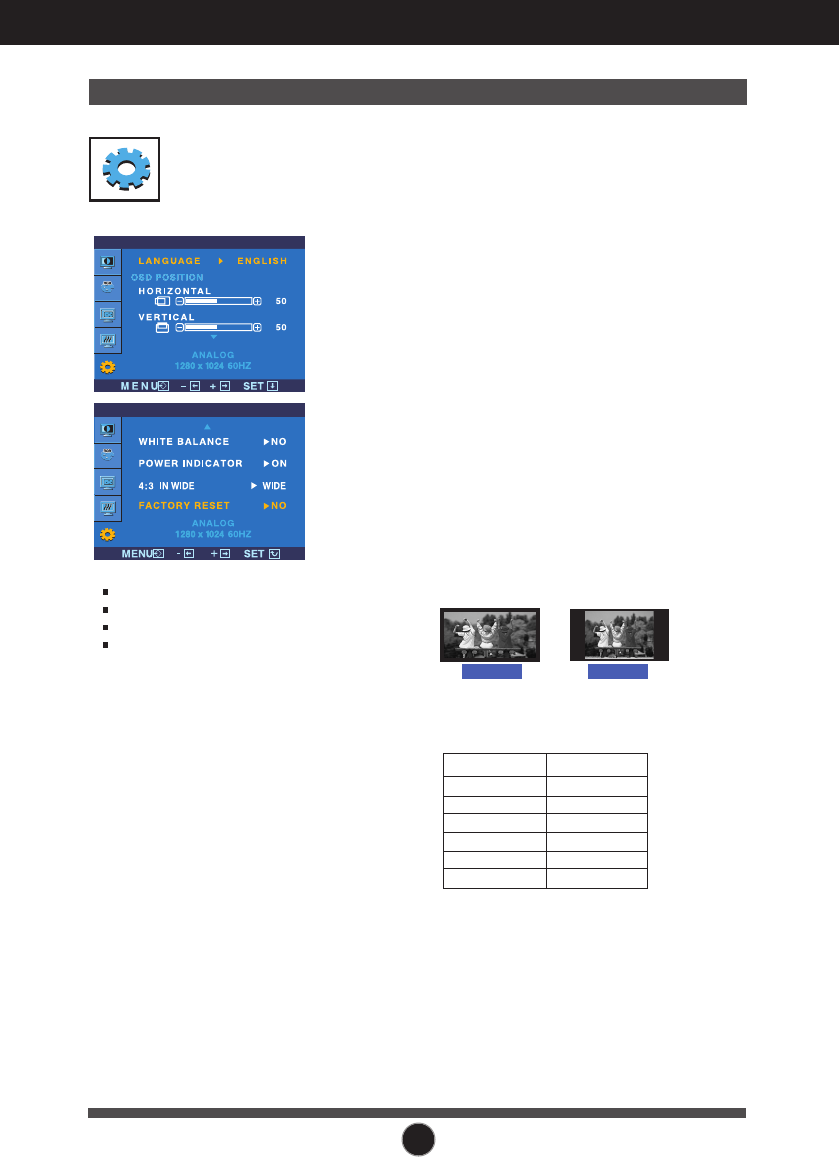
A14
On Screen Display(OSD) Selection and Adjustment
Press the button to reset immediately.
If this does not improve the screen image, restore the factory default settings.
If necessary, perform the white balance function again. This function will be enabled only when
the input signal is an analog signal.
SETUP
To choose the language in which the
control names are displayed.
To adjust position of the OSD window
on the screen.
LANGUAGE
OSD
POSITION
WHITE
BALANCE
FACTORY
RESET
If the output of the video card is different
from the required specifications, the color
level may deteriorate due to video signal
distortion. Using this function, the signal
level is adjusted to fit into the standard
output level of the video card in order to
provide the optimal image.
Activate this function when white and
black colors are present in the screen.
POWER
INDICATOR
Restore all factory default settings except
"LANGUAGE."
SETUP
SETUP
Use this function to set the power
indicator on the front side of the monitor
to ON or OFF.
If you set OFF, it will go off.
If you set ON at any time, the power
indicator will automatically be turned on.
-
MENU : Exit
: Adjust
: Adjust
SET : Select another
sub-menu
-
+
4:3 IN WIDE
To select the image size of the screen.
Main menu Sub menu Description
WIDE
4:3
Resolution Screen ratio
1280x1024
1152x864
1024x768
800x600
640x480
720x480
5 : 4
4 : 3
4 : 3
4 : 3
4 : 3
3 : 2
* 4:3 :
Depending on the input video signal ratio,
it is automatically changed to an optimized screen
ratio. (The 1280X1024 input signal is changed
to 5:4 ratio and 1024X768 to 4:3.)
❈ The input signal which the 4:3 IN WIDE does not support the '4:3'
is the following.
-
The 22 inch monitor is
720x400,1280x768,1360x768,
1680x1050