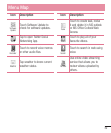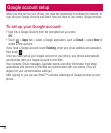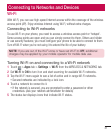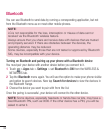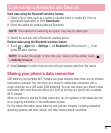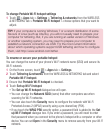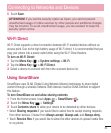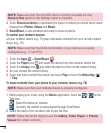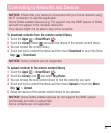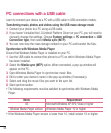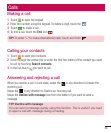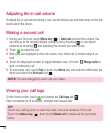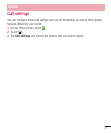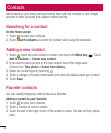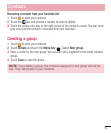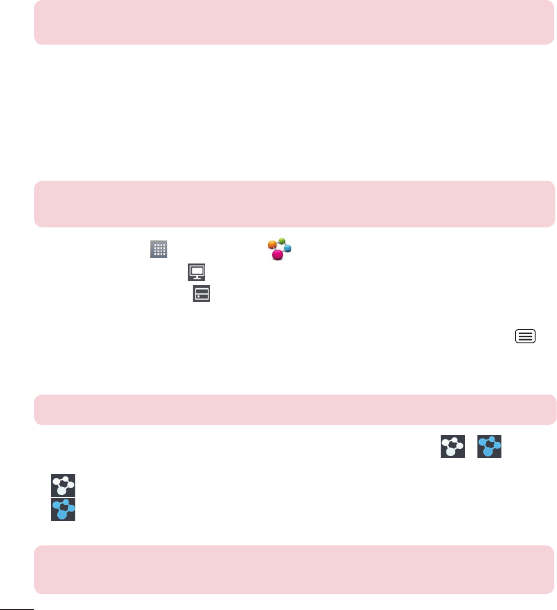
46
NOTE: Make sure that the microSD card is correctly mounted and the
Receive files option in the Settings menu is checked.
4 Touch Shared contents to checkmark the types of content you would like to share.
Choose from Photos, Videos and Music.
5 SmartShare is now activated and ready to share contents.
To control your renderer devices
Let your renderer device (e.g., TV) play multimedia contents from your remote content
library (e.g., PC).
NOTE: Make sure that the DLNA functionality of your devices is properly
configured (e.g., TV and PC).
1 Touch the Apps > SmartShare .
2 Touch the Player icon and select the device from the renderer device list.
3 Touch the Library icon and select the device of the remote content library.
4 You can browse the content library.
5 Touch and hold a content thumbnail and touch Play or touch the Menu Key
> Play.
To share contents from your phone to your renderer device (e.g. TV)
NOTE: Make sure that your renderer device is properly configured.
1 While playing your music using the Music application, touch tab / on the
Title area.
: Select the device on network
: Currently, the content is being shared through SmartShare.
2 Select the device from renderer lists to play the files.
NOTE: Follow the similar steps to use the Gallery, Video Player or Polaris
Viewer 4 to share contents.