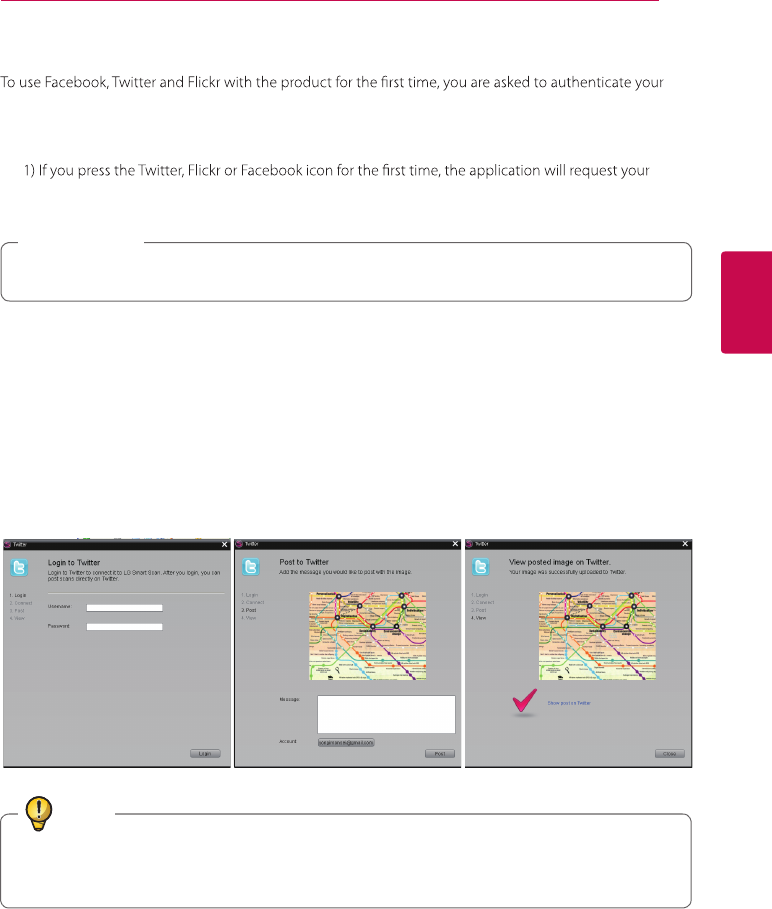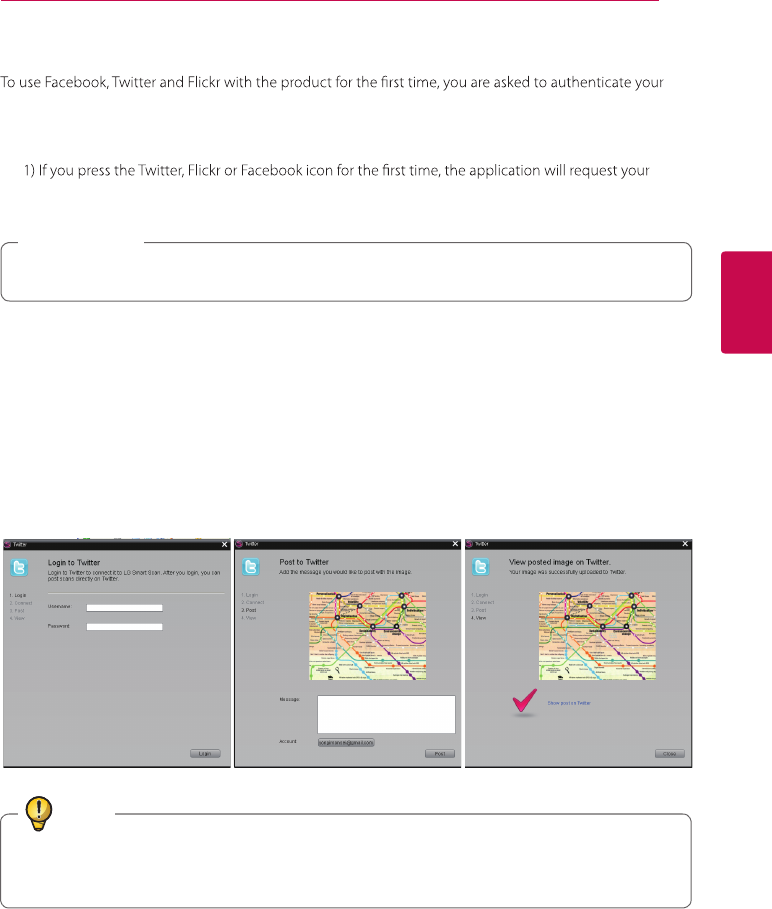
Using the Product 19
Using the Product
3
How to Add Your Social Networking Accounts
social networking account. (The authentication needs to be done only once. Next time you access the social
networking service, a scanned image will be automatically uploaded to the added account.)
1. Authenticating your Twitter, Flickr or Facebook account
account information as illustrated below. Enter your information, select the ܌ܦܦܱۡܮܦۡܭܰܨܨܦܥۡܪܯ check
box, then click Login.
If you are using a shared computer, do not select this check box for blocking private information.
(Acudad is an application that automatically uploads a scanned image to the added account.)
>
Caution
2) When the authentication window appears, click ܄ܰܯܯܦܤܵ.
Ficker will ask again to allow to connect with Acudad. Please conrm to authorization to allow to
connect the account.
3) When uploading scanned images to SNS you will be prompted to a preview screen.
In this preview screen you will be able to add any caption you would like to before posting your image.
Titles are not automatically assigned to the images that will be posted.
4) When the image is successfully uploaded to your account, a message notifying that the image upload is
successful will be displayed.
5) To check whether the image is uploaded to your account successfully, click ܗܪܦܸ to see the uploaded
image. When you upload the image on the photo album the image may not uploaded. If so, please click
the back to the my photo album which is located top and left side and then allow the authorization to upload.
Tip
If you want to change the account of the service system menu(s-logo) -> Manage extentions -> Click
the service what you want to change -> click the setting -> log out. Then you will update new account
what you want.
z