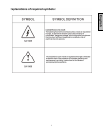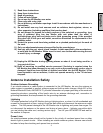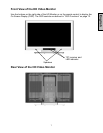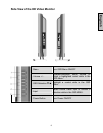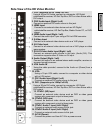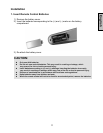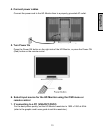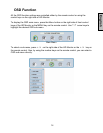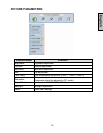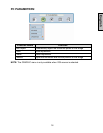Side View of the HD Video Monitor
English
9
1. DVI2 (Supports up to 1080p Full HD)
Using a 20-pin DVI cable, connect to a computer, HD Digital
cable/satellite receiver, HD Set-Top-Box, DVD or other device with a
DVI output.
2. DVI2 Audio Input (Right / Left)
Connect an external DVI audio source to this jack.
3. HDMI Input
Connect to an external video device such as HD Digital
cable/satellite receiver, HD Set-Top-Box, Media Center PC, or DVD
player.
4. HDMI Audio Input (Right / Left)
Connect the audio input if you using a DVI-to-HDMI converter.
5. S-Video Input
Connect to an external video device such as a VHS player.
6. AV Video Input
Connect to an external video device such as a VHS player or video
game system.
7. AV & S-Video Audio Input (Right / Left)
Connect an external audio source to this jack; (Audio (R/L). This
connection supports either S-Video or AV input.
8. Audio Output (Right / Left)
Connect this output to an external stereo audio amplifier, receiver or
surround sound processor.
9. VGA Audio IN
Using the cable provided, connect to the Audio out (Green) from a
computer.
10. VGA
Using a 15-pin VGA cable, connect to a computer or other device
with a VGA output.
11. DVI1 Audio Input (Right / Left)
Connect an external DVI audio source to this jack.
12. DVI1 (Supports up to 1080p Full HD)
Using a 20-pin DVI cable, connect to a computer, HD Digital
cable/satellite receiver, HD Set-Top-Box, DVD or other device with a
DVI output.
13. YPbPr1 (HD) Input
Connect an external video device such as DVD or video game
system with component output to these jacks.
14. YPbPr2 (HD) Input
Connect an external video device such as DVD or video game
system with component output to these jacks.
15. YPbPr1 Audio 1 Input (Left / Right)
Connect an external audio source to this jack.
16. YPbPr2 Audio 2 Input (Left / Right)
Connect an external audio source to this jack.
17. AC IN (Power)
Connect the power cord from AC IN to a power source.