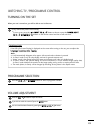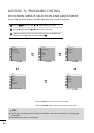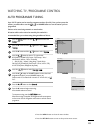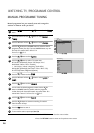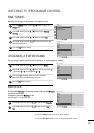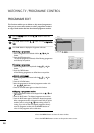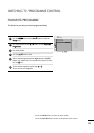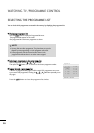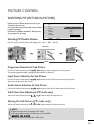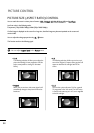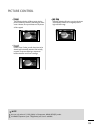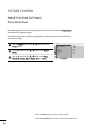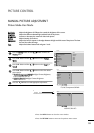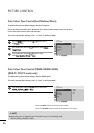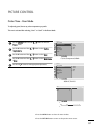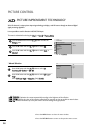31
PICTURE CONTROL
Sub Picture Size Adjustment (PIP mode only)
Enter the PIP menu and then press the
DD
//
EE
//
F
//
G
button to adjust the sub picture size.
Moving the Sub Picture (PIP mode only)
Enter the PIP menu and then press the
DD
//
EE
//
F
//
G
button to adjust the sub picture position.
Input Source Selection for Sub Picture
Enter the PIP menu and then press the
DD
//
EE
//
F
//
G
button to select the PIP Input source for the sub picture.
(Sub picture can be selected only TV, AV)
WATCHING PIP (PICTURE-IN-PICTURE)
PIP lets you view 2 different inputs (sources) on your
TV screen at the same time.
One source will be large, and the other source will show
a smaller inset image.
PIP function is available in the RGB-PC, DVI input only.
(It can support TV, AV mode)
Programme Selection for Sub Picture
Enter the PIP menu and then press the
DD
//
EE
//
F
//
G
button to select a programme for the sub picture.
The selected programme number is displayed just below RGB-PC or DVI input.
Watching PIP/Double Window
Each time you press the PIP button it will change to PIP -> DW1 -> DW2 -> PIP Off.
PIP Mode
DW1 Mode
PIP Off
DW2 Mode
PIP
PIP Input
PIP PR
PIP Audio
PIP Size
PIP Position
FF
Off
GG
TV
C 07 7
Off
Small
PIP
DDEE
FF GG
RETURN
Audio Source Selection for Sub Picture
Enter the PIP menu and then press the
DD
//
EE
//
F
//
G
button to select the PIP Audio source for the sub picture.
NOTE
!
GG
A teletext function does not operate in PIP mode.
GG
In PIP mode, below remote controller keys are not available.
** NNUUMMBBEERR,, FFAAVV,, QQ..VVIIEEWW
GG
ARC function doesn’t operate DW1, DW2 mode.