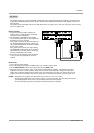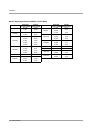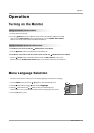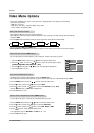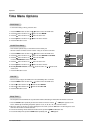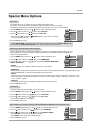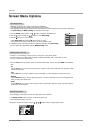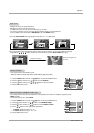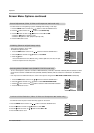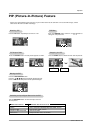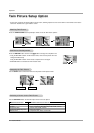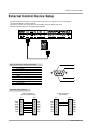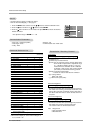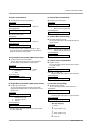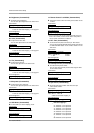Owner’s Manual 21
Operation
1
4
2-Split zoom
12
54
4-Split zoom
12
3
4
5
6
7
89
9-Split zoom
Manual Configure (RGB-PC mode only)
Manual Configure (RGB-PC mode only)
- If the image still isn’t clear after auto adjustment and especially if characters are still jittery, adjust the picture
Phase manually.
- To correct the screen size, adjust
Clock.
1. Press the MENU button and then use
D / E
button to select the SCREEN menu.
2. Press the G button and then use
D / E
button to select Manual config..
3. Press the G button and then use
D / E
button to to select Phase or Clock.
4. Use the F / G button to make appropriate adjustments.
• The Phase adjustment range is 0 ~ 31.
• The Clock adjustment range is -50 ~ +50.
5. Press the OK button to save.
0
0
VIDEO
AUDIO
TIME
SCREEN
TWIN
SPECIAL
Auto config.
ARC
Zoom in/out
Position
Manual config. G
Screen adj.
Reset
XGA Mode
Phase
Clock
MENU
Prev.
- This function works in the following mode:
RGB-PC, RGB-DTV (480p,720p,1080i), COMPONENT (480p,720p,1080i).
1. Press the MENU button and then use
D / E
button to select the SCREEN menu.
2. Press the
G button and then use
D / E
button to select Position.
3. Press the
G button and then use
D / E
/ F / G button to adjust the position.
4. Press the OK button to save.
VIDEO
AUDIO
TIME
SCREEN
TWIN
SPECIAL
Auto config.
ARC
Zoom in/out
Position G
Manual config.
Screen adj.
Reset
XGA Mode
MENU
Prev.
Screen Position
Screen Position
- Enlarges the picture in correct proportions.
- Split Zoom can be used for all input sources.
- In 2-Split Zoom mode, you can only move the image up or down.
- If a screen is enlarged, a screen can move without selecting section of screen Split Zoom.
-It’s not available to use this function if OSD Rotate is set to the Rotate option.
1. Press the SPLIT ZOOM button repeatedly to select either 2, 4 , or 9 Split Zoom.
2. Press the number button corresponding to the section you wish to enlarge. You can move within the enlarged
image with the
D / E
/ F / G button. To return to normal viewing, press the SPLIT ZOOM button again.
Example of choosing 5.
Section 5 is enlarged to fill
the screen.
12
3
4
5
6
7
89
9-Split zoom
Split Zoom
Split Zoom