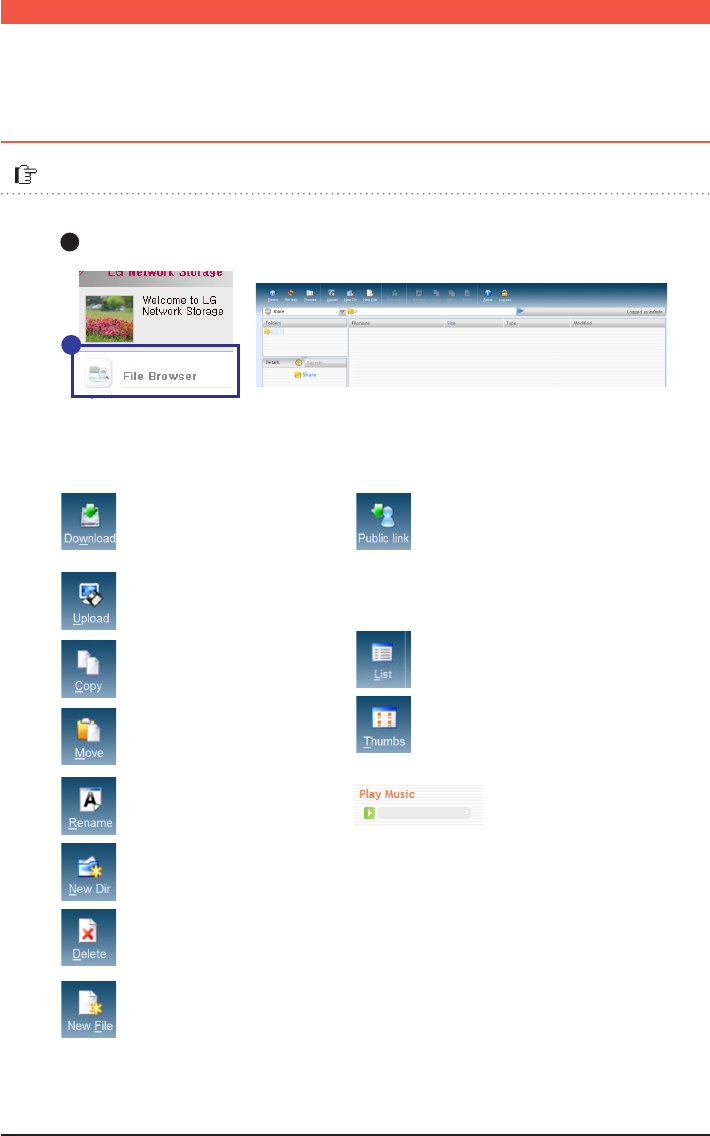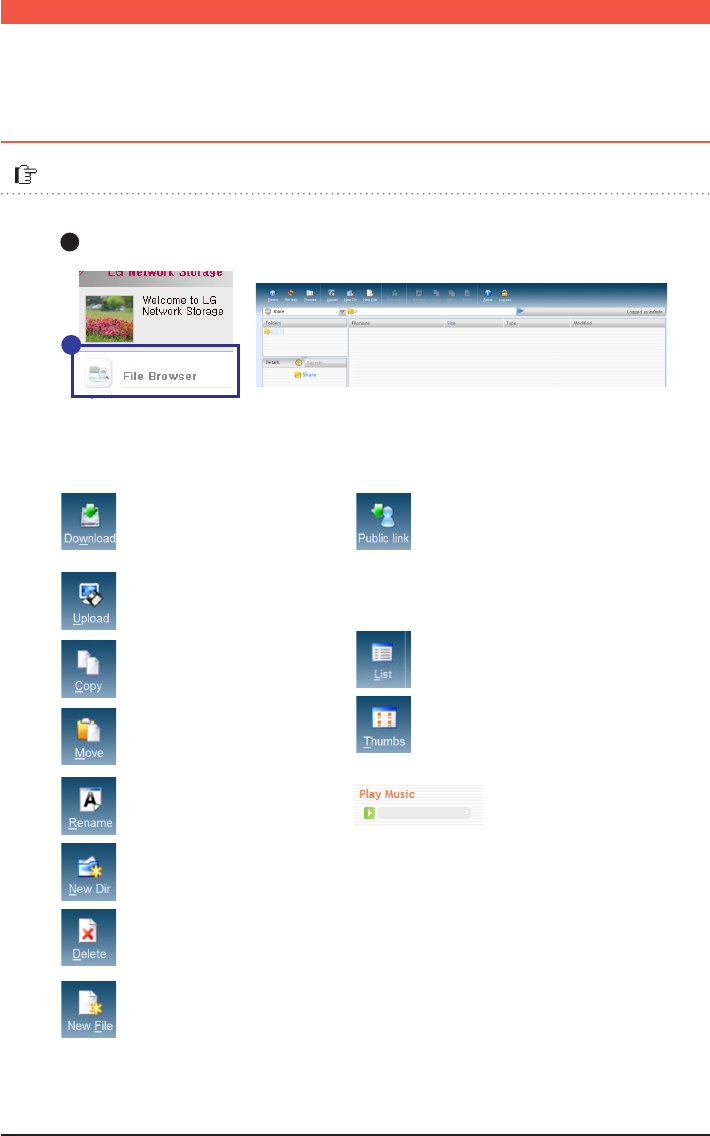
31
A
Connect to Network Storage Web Menu -> Click on ‘File Explorer’
-
Upload
Search Button -> Select File ->
Send Button -> File upload
※
When multiple files are downloaded at once, it downloads by compressing them to
zip files.
※
When Uploading, the maximum size is 2GBs and 256 files.
-
File Download
Select file -> File download ->
Select Save Path -> OK
-
Copying files and folders
-
Moving Files
-
Changing file and folder names
-
Creating new folders
-
Deleting files and folders
-
Creating new folders
-
Viewing images
Select the music file and click view button.
You can get a large view of the image file.
-
Public Link
This creates a link that allows other
people to share folders on Network
Storage. You can use it by copying
and pasting the link in messengers
and e-mails.
-
Viewing File list
Switches list view and thumbnails.
-
Playing music
Select the music file and click on play
button in the Detail Information window.
- Browser requirement specification
IE 7,8, Firefox 3.5 or higher, Safari, Opera,
File Explorer allows you to upload/download files and directories on the web.
A
File Uploading and Downloading l Remote Network Drive
File Uploading and Downloading l File Explorer
IP Address : Enter the authorized IP of the Network Storage.
Domain : You can register the Domain Address of the
Network Storage through the 70p DDNS setting.