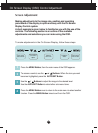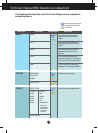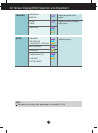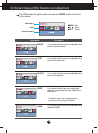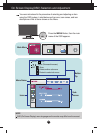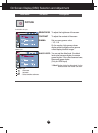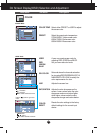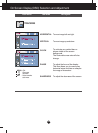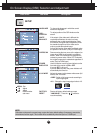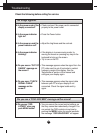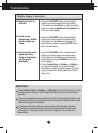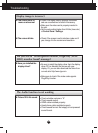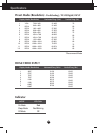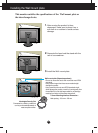21
On Screen Display(OSD) Selection and Adjustment
SETUP
Main menu Sub menu Description
To choose the language in which the control
names are displayed.
To adjust position of the OSD window on the
screen.
If the output of the video card is different the
required specifications, the color level may
deteriorate due to video signal distortion. Using
this function, the signal level is adjusted to fit into
the standard output level of the video card in
order to provide the optimal image.
Activate this function when white and black colors
are present in the screen. (Only for D-SUB input)
Removes noise that may occur at the edges of an
image when HDMI is connected to an external
device. When ON is selected, the image size is
reduced to prevent noise. When OFF is selected,
the original image size is maintained regardless of
noise. (Only for HDMI input)
Use this function to set the power indicator on the
front side of the monitor to ON or OFF.
If you set OFF, it will go off.
If you set ON at any time, the power indicator will
automatically be turned on.
Adjusts the aspect ratio between wide screen (full
screen) and 4:3 screen.
• WIDE : Switch to full screen mode according to
input image signal.
• 4:3 : Change the input image signal ratio to 4:3.
Restore all factory default settings except
"LANGUAGE." Press the , buttons to
reset immediately.
LANGUAGE
OSD
POSITION
WHITE
BALANCE
OVERSCAN
POWER
INDICATOR
4:3 IN WIDE
FACTORY
RESET
MENU : Exit
: Adjust
: Adjust
SET : Select another
sub-menu
D-SUB input
HDMI input
WIDE
4:3
NOTE
If this does not improve the screen image, restore the factory default settings. If necessary, execute the
white balance function again. This function will be enabled only when the input is a D-SUB input.