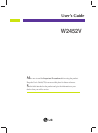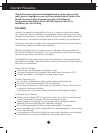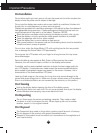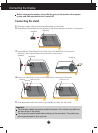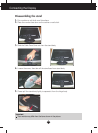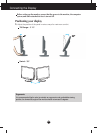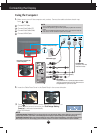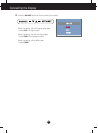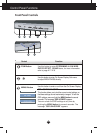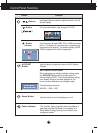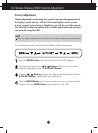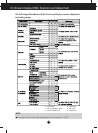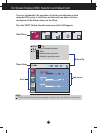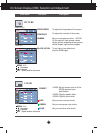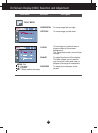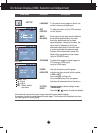A6
Using the Computer
1. Make sure to turn off the computer and product. Connect the cable as below sketch map
form to .
1
3. Press button on the front switch panel to turn the power on.
When monitor power is turned on, the 'Self Image Setting
Function' is executed automatically.
(Only RGB Mode)
NOTE
‘ Self Image Setting Function’? This function provides the user with optimal display settings.When the user connects the
monitor for the first time, this function automatically adjusts the display to optimal settings for individual input signals.
‘AUTO/SET’ Function? When you encounter problems such as blurry screen, blurred letters, screen flicker or tilted screen
while using the device or after changing screen resolution, press the AUTO/SET function button to improve resolution.
2
Connecting the Display
Wall-outlet type
Headphone/Earphone Input
Power Cord
A
B
C
D
Connect DVI Cable
Connect Dsub Cable (PC)
Connect Dsub Cable (Mac)
Connect HDMI Cable
PC-outlet type
Mac adapter
For Apple Macintosh use, a separate plug adapter is needed to
change the 15 pin high density (3 row) D-sub VGA connector on
the supplied cable to a 15 pin 2 row connector.
DVI-D(This feature is not available in all countries.)
Signal Cable
Fix the power cord & signal cable
as shown in the picture.
2. Insert the Cable Deco Cover in the Stand Body in the correct direction.
AV equipment
(Set-Top Box, DVD, Video,
Video Game Console)
NOTE
This is a simplified representation of the rear view.
This rear view represents a general model; your display may differ from the view as
shown.
User must use shielded signal interface cables (D-sub 15 pin cable, DVI cable) with
ferrite cores to maintain standard compliance for the product.