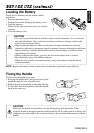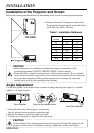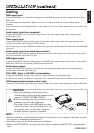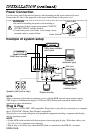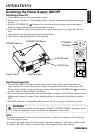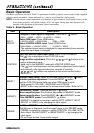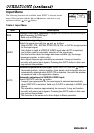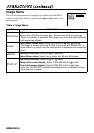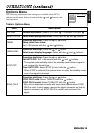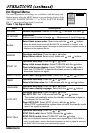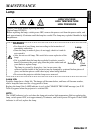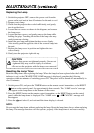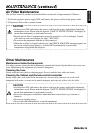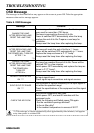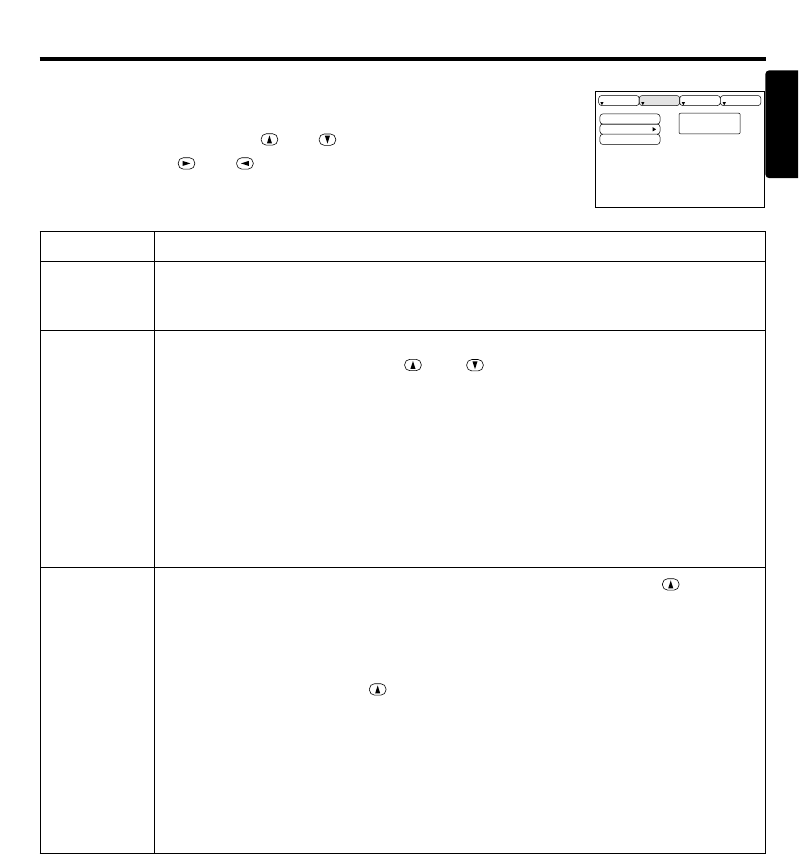
ENGLISH-13
ENGLISH
ENGLISH-13
OOPPEERRAATTIIOONNSS ((ccoonnttiinnuueedd))
Input Menu
The following functions are available when INPUT is selected on the
menu. Select an item with the and buttons, and start or stop
operation with the and buttons.
Table 4. Input Menu
fH:38kHz
fV:60Hz
RGB
VIDEO
AUTO
SETUP INPUT OPT.IMAGE
Item Description
RGB
Displays RGB input frequency: Displays the horizontal and vertical sync
signal frequency for RGB input.
• Valid only at RGB input.
VIDEO
Select video signal type:
Select the signal type with the and buttons.
Select NTSC, PAL, SECAM, NTSC4.43, M-PAL, or N-PAL as appropriate
for the input signal.
Auto Adjust is valid at VIDEO/S-VIDEO input when AUTO is selected,
and is then used for automatic selection of the signal type.
• Use this function when the image becomes unstable (eg. the image
becomes irregular, or lacks color).
• Auto Adjust requires approximately ten seconds. It may not function
correctly with some input signals. Pressing the AUTO button in this case
may correct this problem.
AUTO
Automatic adjustment at RGB input: Select EXECUTE with the button.
Horizontal position, vertical position, clock phase, and horizontal size are
automatically adjusted when
EXECUTE
is selected. Use with the window
at maximum size in the application display.
Automatic adjustment at VIDEO/S-VIDEO input:
Select
EXECUTE
with the button.
A signal type appropriate for the input signal is selected automatically
when
EXECUTE
is selected. Valid only if AUTO is selected in VIDEO (see
above).
• This operation requires approximately ten seconds. It may not function
correctly with some input signals. Pressing the AUTO button in this case
may correct this problem.
• This function is the same as for Auto Adjust in Basic operation.