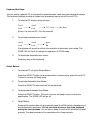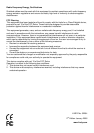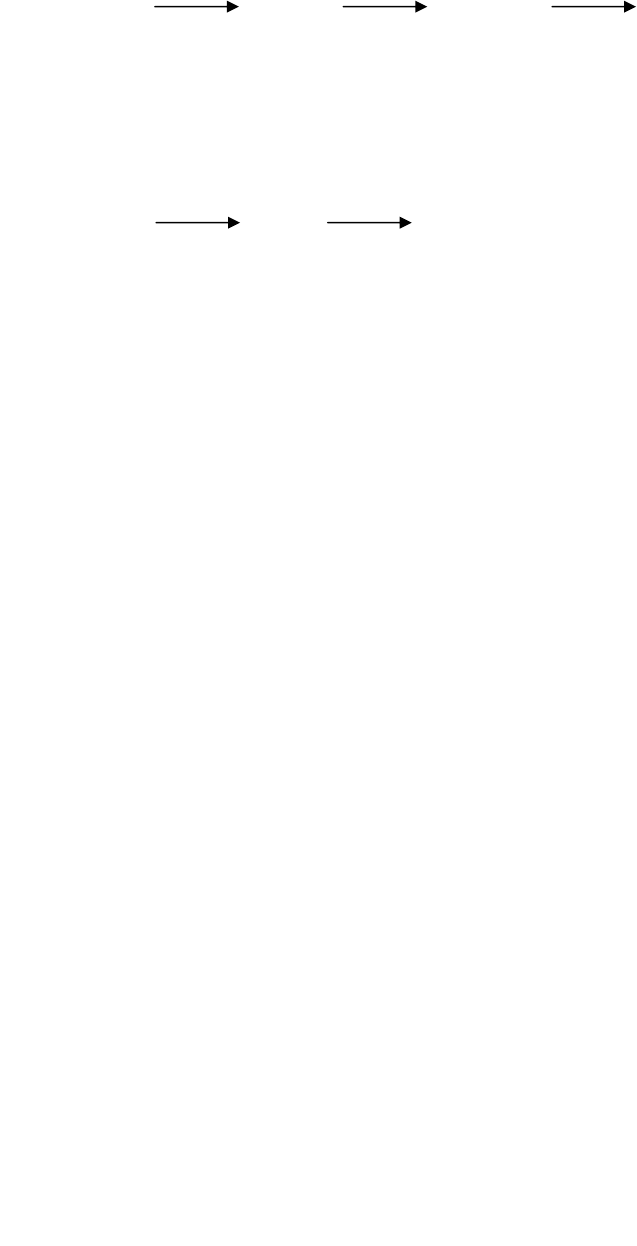
Keyboard Hot Keys:
You can select a specific PC or activate the automatic scan mode using the keyboard hotkeys.
The keyboard hotkeys provide an instant and convenient way to control all your PC’s.
1. To select a PC directly using hot-keys:
(Press 1 for the first PC, 2 for the second)
Scroll
Lock
Scroll
Lock
Enter
PC (1or2)
2. To activate automatic scan mode:
Scroll
Lock
Scroll
Lock
Space
Bar
A long beep will sound to confirm the activation of automatic scan mode. The
SCAN LED will be lit to indicate the operation of SCAN mode.
3. To deactivate automatic scan mode:
Press any key on the keyboard.
Select Button:
1. To select a PC using the Select Button:
Press the SELECT button (and release within one second) to select the next PC.
The built in buzzer will beep once.
2. To activate Automatic Scan Mode:
Press the SELECT button and hold for two seconds.
3. To deactivate Automatic Scan Mode:
Press the SELECT button. The built in buzzer will beep once to confirm the
deactivation. The SCAN LED will go off.
4. Reset Button:
Pressing the reset button will automatically reset the KVM switch’s keyboard and
mouse emulation processor. Do not move the mouse or touch the keyboard
during the reset process. You will hear a beep to confirm the activation of reset
process. The reset process will be complete within three seconds.