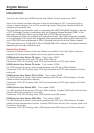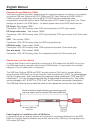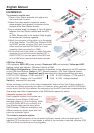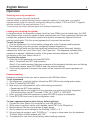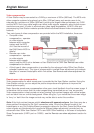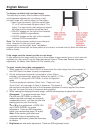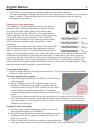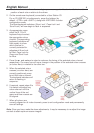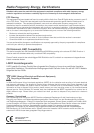English Manual 9
create breaks across the colours and give you more opportunities to view the horizontal
position of each colour relative to the others.
2. On the remote user keyboard (connected to a User Station C5
Pro or C5 USB 300), simultaneously, press the hotkeys (by
default, <CTRL> and <SHIFT>) along with <RETURN> to enter
configuration mode.
The three keyboard indicators (‘Num Lock’, ‘Caps Lock’ and
‘Scroll Lock’) will now begin to flash in sequence.
3. As appropriate, press
either the R, G or B
keyboard keys to select
the appropriate colour
channel. Corresponding
keyboard indicators will
flash rapidly to show
which channel is
currently selected for
adjustment: Num Lock
for Red, Caps Lock for
Green and Scroll Lock
for Blue.
4. Press the ←
←←
← and →
→→
→ keys to retard or advance the timing of the selected colour channel
respectively. On screen you will see a change in the position of the selected colour crosses
(or colour bars) in relation to the other two.
5. When the selected colour
crosses (or colour bars) are
correctly positioned, press
to exit that colour channel.
The keyboard indicators will
return to flashing in
sequence.
6. If required, repeat steps 3 to
5 to select and adjust any
colour channel until the
vertical lines of the red,
green and blue crosses are
all aligned.
7. When all colours are
correctly aligned on all video channels, press to exit configuration mode and permanently
save all settings.
Note: Once you have made the skew adjustments, it may be necessary to re-adjust the image
controls to attain optimum screen images.