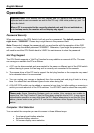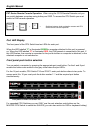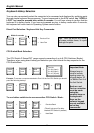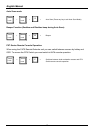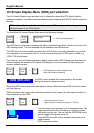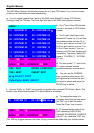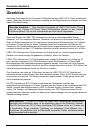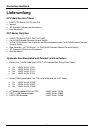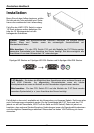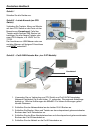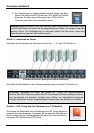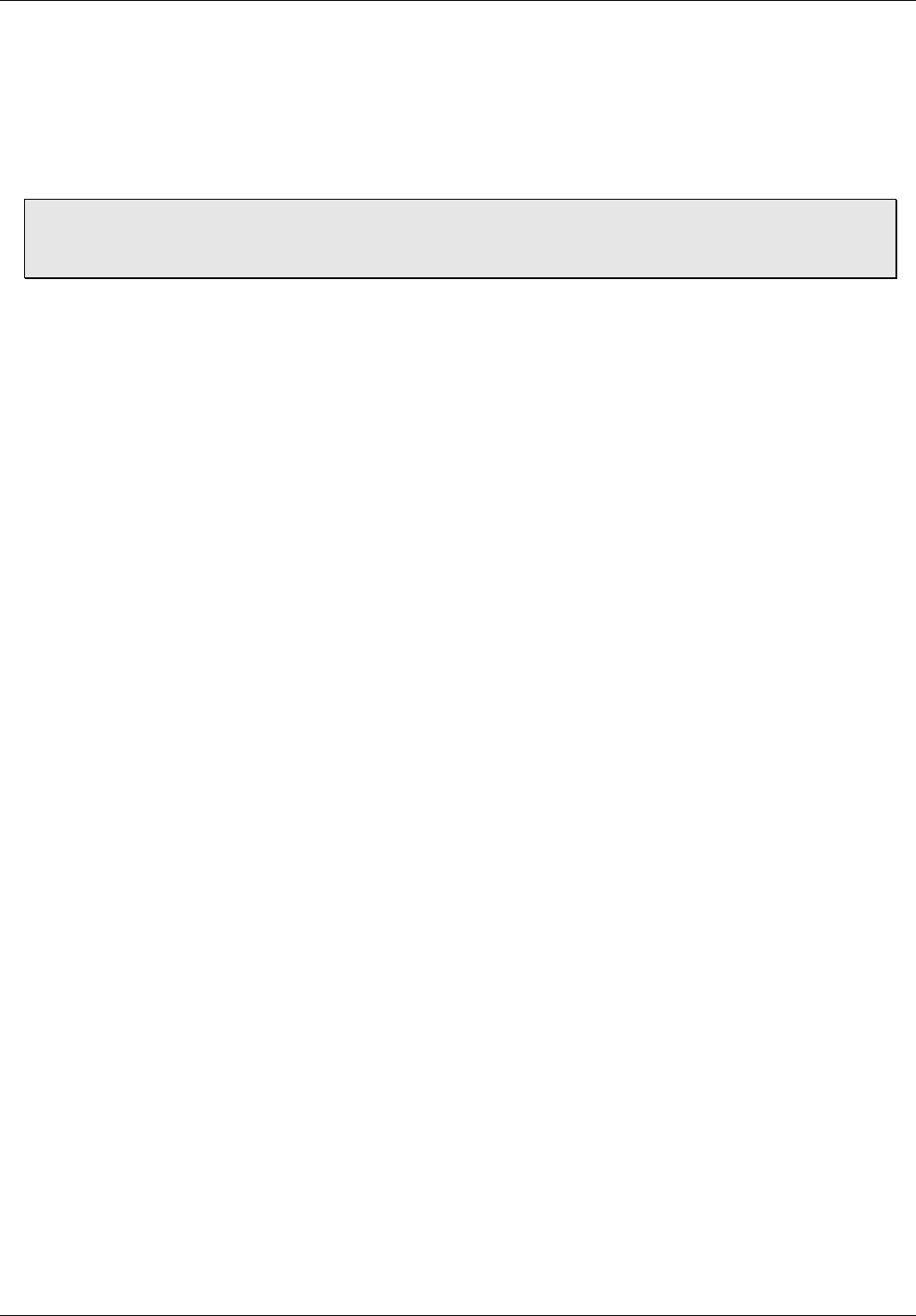
English Manual
16
Troubleshooting
If none of the LED displays of the CPU Switch are illuminated please check that the power
adapter is connected and switched on at the mains. The polarity is centre positive and the
power adapter needs to be DC 12V, 1A (or minimum DC 9V, 1A).
PXT models only: From the Remote CAT5 console the OSD is only available when you
have switched access from the local workstation to the CPU Switch. For troubleshooting
the CAT5 Remote Console unit, please see the end of this section.
Before you check any further please make sure that all cables are well connected!
If the CPU Switch reacts to keyboard input from the SCROLL LOCK key with a beep signal but
you get no monitor picture displayed please check if the currently selected computer is in sleep
mode or powered down. You can try to wake up this computer by pressing the ESCAPE key
several times until the CPU Switch no longer beeps, and then pressing spacebar or RETURN
key to wake up the computer. The CPU Switch supports VGA power save modes and suspends
the monitor signal if the currently selected computer has switched off the VGA signal.
1. Please check if your problem can be solved by resetting the CPU switch, via the push
buttons on the front panel. For cascaded systems please follow the procedures mentioned
in the CASCADING section.
2. The Monitor picture is not sharp or shows shadows: The maximum recommended VGA
cable distance is 5 meters without ghosting and degradation. Make sure you have used
high quality video cables with coaxial cores. If the diameter of the cable is less then 6mm
then the cable may not be high enough quality.
3. The maximum recommended PS/2 cable distance is 5 metres. Normally, the cable length is
based on the electronic driver capacity of your motherboards PS/2 ports. If you need longer
PS/2 distances it may be necessary to use a PS/2 extender.
4. Don’t press any keys on the keyboard while the selected computer is booting up. Otherwise
it may cause a keyboard error, or the keyboard may not be detected at the PC side.
5. The computer boots up fine, but the keyboard doesn’t work:
a) Make sure the keyboard works when directly plugged into the computer.
b) Try a different keyboard, but use standard PS/2 keyboards (some keyboards with extra
multimedia keys may not be supported).
6. The Mouse is not detected during PC boot up:
a. Make sure the mouse works when directly plugged into the computer. You have to
install the appropriate mouse driver on all connected computers!
b. Make sure the mouse is a true PS/2 mouse. A combo mouse will work just as long as it
is set for PS/2 mode with the correct adapter. Try a different mouse.
c. Some advanced mice like radio frequency mice, 5 button mice and scroll wheel mice
use very uncommon proprietary signals. Although LINDY has carefully checked for the
highest compatibility, we cannot guarantee that the CPU Switch will work with all known
mice, especially those developed and produced after P-Series/PXT-Series Switch
production.