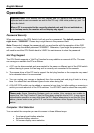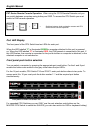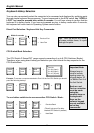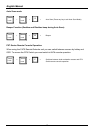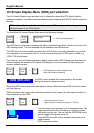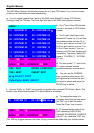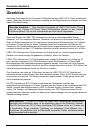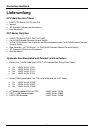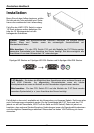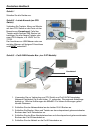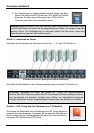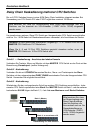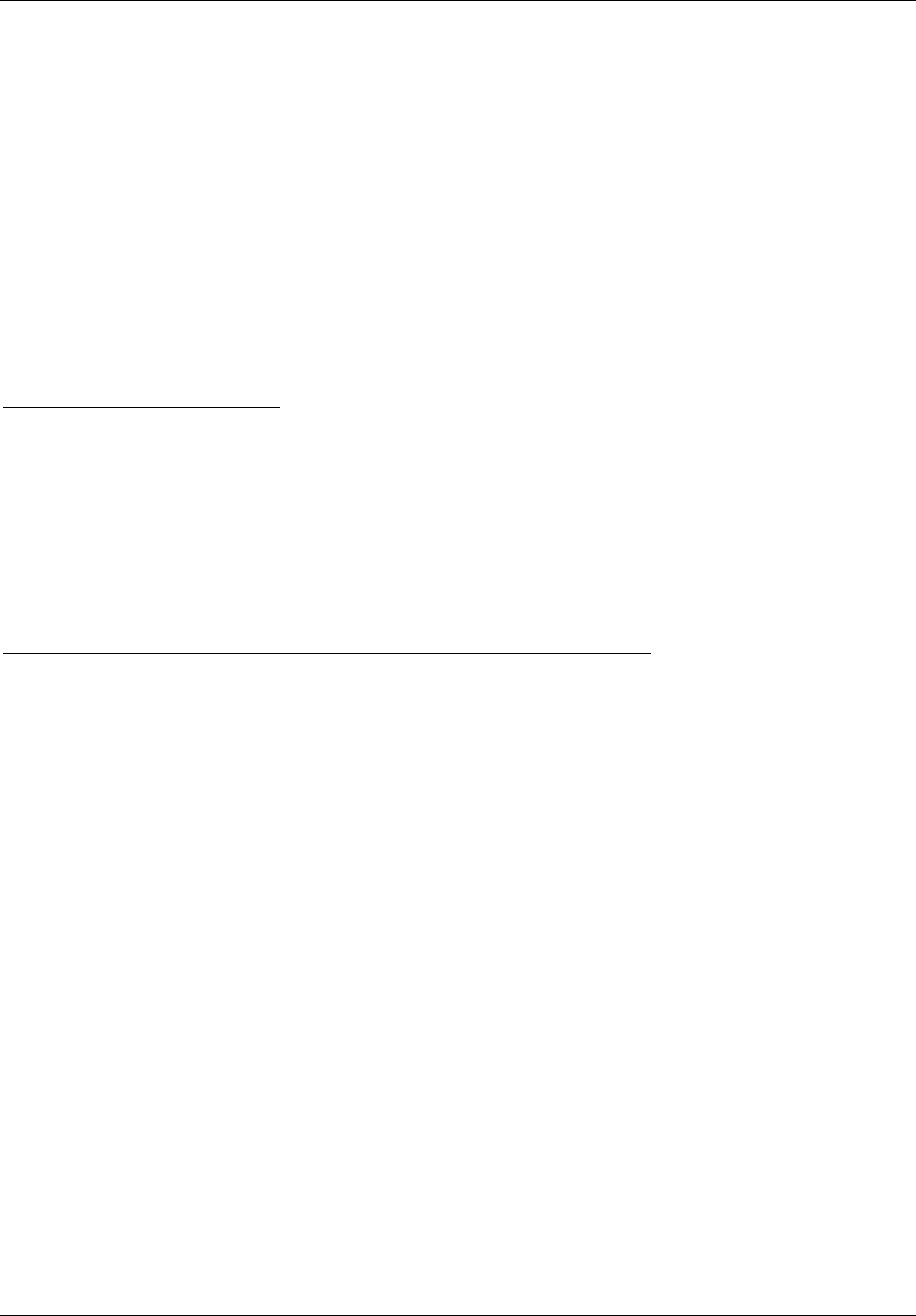
English Manual
17
d. Avoid moving the mouse or pressing the mouse buttons when switching ports.
e. Avoid switching ports during the PC shut down process.
7. If you have forgotten the “password” please contact LINDY.
PXT models only:
If everything works fine using the local console access to the CPU Switch, but problems occur
when you try to access from the CAT5 Extender please check the following.
Please see the hotkey commands above to switch remote console access between local
workstation computer and the CPU Switch ( Scroll Lock + Scroll Lock + C)
Mouse or keyboard problems
Please note that you should use similar or identical mice on both the remote and local console.
Make sure the correct mouse driver is installed on any PCs/servers connected to the switch and
the local workstation computer. Special functions of RF wireless mice like ID recognition and
battery status are proprietary mouse protocols and therefore are not supported by the KVM
switch. In such cases you may have to use Microsoft standard mouse drivers that will support all
the functions of 3 button and scroll wheel mice. The same applies to keyboards with special
multimedia buttons and proprietary drivers.
Monitor and/or OSD is not displayed correctly on the remote console
Please note that you must have the Extender power supply and a local workstation computer
powered on and attached to the CAT5 Remote Console unit. Otherwise the OSD and/or graphic
signal may not be displayed correctly on the remote console.
Please also note the maximum resolution versus distance over the CAT5 extension:
Up to 1600x1200 for distances up to 50m
Up to 1024x768 for distances up to 100m
Up to 800x600 for distances up to 150m
These are approximate values which depend on the quality and capability of your graphics
cards and monitors.