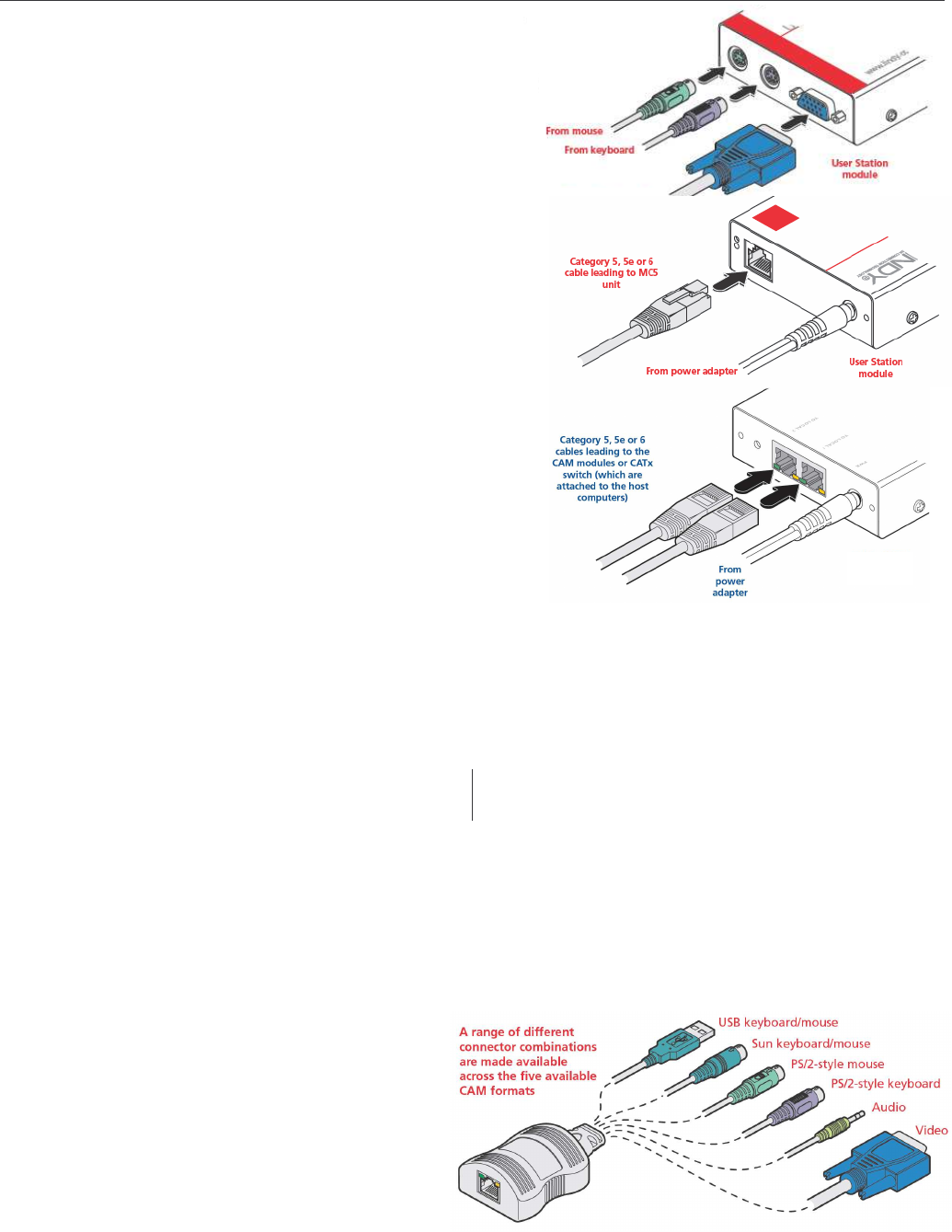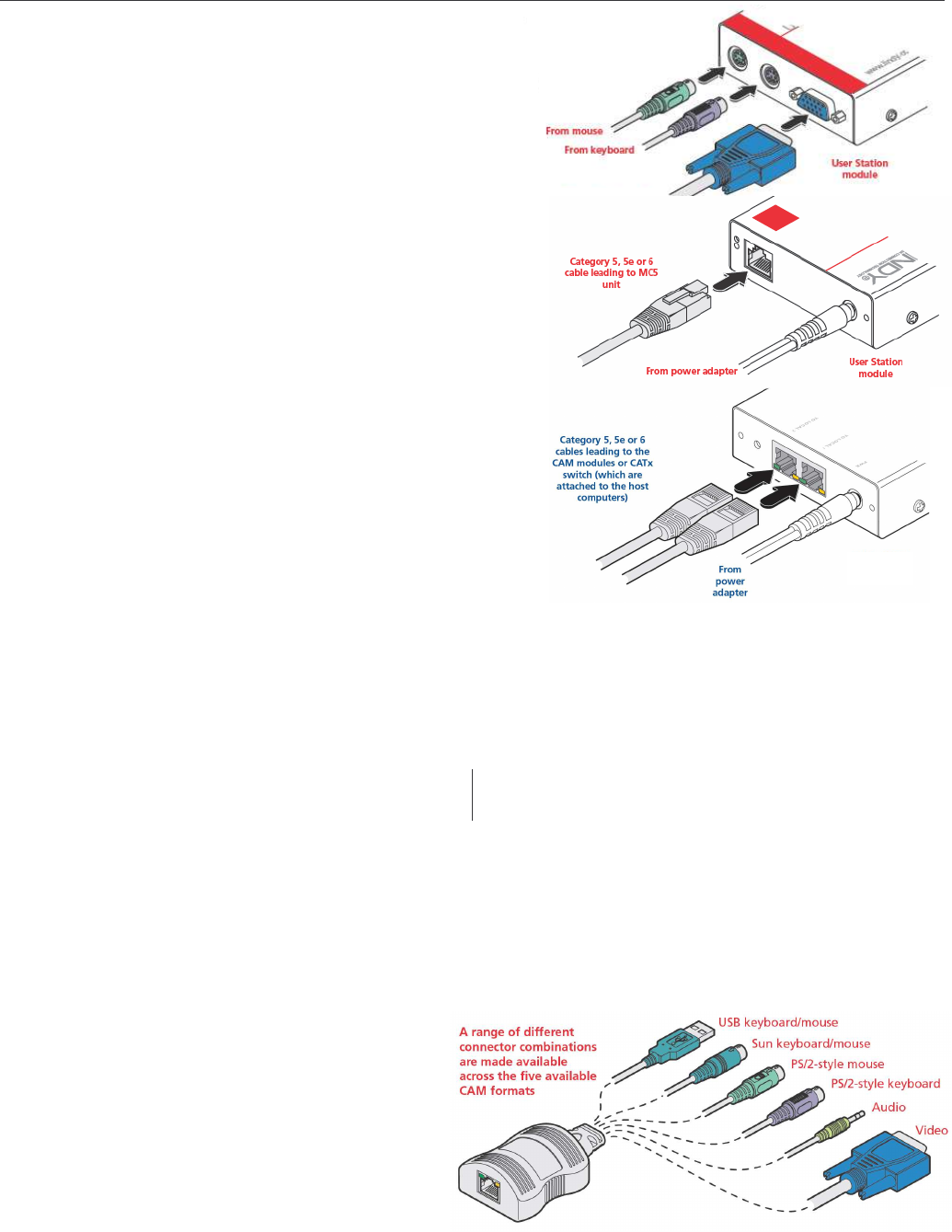
English Manual 4
Installation
To connect a remote user
1 Place a User Station extender unit adjacent to
the remote user location.
2 Attach the video monitor, keyboard, mouse,
power adapter (and speaker) connectors to the
sockets of the User Station module.
3 Lay a suitable length of category 5, 5e or 6 cabling
between the User Station module and the MC5
unit
or CAM. Please refer to the section Cable lengths
for remote user locations opposite.
4 Attach the connector of the cable run to the socket
of the User Station. The USB User Stations 39356
and 39357 provide a second Cat.5 port to connect
either a second remote KVM Switch or a local
computer (also connected by a CAM).
5 At the other end of the cable run, attach the cable
connector to one of the sockets labelled CAT.x
USER PORTS on the rear panel of the MC5 unit
or to a CAM when used as stand alone extender.
USB User Stations
LED indicators: RED LED: power present; Green port LED: port selected; Yellow port LED:
flashing: active data transfer / ON when linked to a CAM.
DIP Switch Configurations: Certain aspects of operation can be affected by the DIP switches
on the USB User Stations. Switch 1: OFF: Normal operation / ON: Flash Upgrade (switch
before Power is applied). Switches 2 and 3 determine which two keyboard keys are used:
2 OFF & 3 OFF Hotkeys = CTRL and SHIFT
2 OFF & 3 ON Hotkeys = ALT and SHIFT
2 ON & 3 OFF Hotkeys = CTRL and ALT
2 ON & 3 ON Hotkeys disabled
Switch 4: reserved for future use.
Where necessary, use the in-built video compensation feature of the User Station module to
eliminate any effects caused by the cable run. However, when used with the MC5 KVM Switch
series, ensure that the links between the computers and the MC5 have been compensated first.
See remote user video compensation in the KVM Switch manual for details.
Computer system (via CAM)
Each computer system is connected via a
Computer Access Module (CAM) and
standard category 5, 5e or 6 cabling, either
to a KVM Switch MC5 unit or directly to a
User Station when used as stand alone
KVM Extender. CAMs are available to suit
different computer system types and their
particular connector styles.
To connect a computer system
Connect the CAM connectors to the computer keyboard, mouse, video and audio ports. To
establish PS/2 connections, in most cases, a reboot of the computer is required, whereas USB,
VGA and Audio connections are hot pluggable.