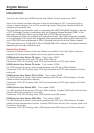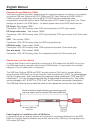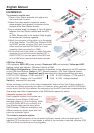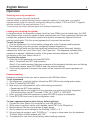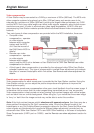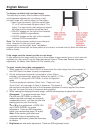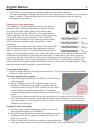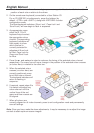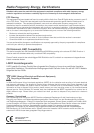English Manual 5
Operation
Selecting and using computers
To select a system using the keyboard:
Use the hotkey to switch between the two computer systems. In each case, you need to
simultaneously press the currently configured hotkeys (by default, CTRL and SHIFT) together
with the number of the required system 1 or 2.
To disconnect from both systems press the hotkeys followed by 0.
Locking and unlocking the system
In situations where the computer systems (and their local CAMs) can be locked away, the USB
User Station offers a security system to deter unauthorised use. Once a password has been set,
a simple key sequence allows each system to be quickly and securely detached from the
common peripherals. Only the correct password will reconnect the modules.
To lock the system
1. First set a password. For further details, please refer to the Password setting section.
2. Simultaneously press the currently configured hotkeys followed by L.
The screen will go blank and the three keyboard indicators will begin alternately flashing
between the ‘Num Lock’ and ‘Scroll Lock’, and ‘Caps Lock’. This sequence indicates that a
password is required. Additionally neither of the green indicators adjacent to the RJ45
connectors on the User Station will be lit.
To unlock the system
1. Enter the correct password and press RETURN.
Note 1: Passwords are NOT case sensitive.
Note 2: If an invalid password has been entered and the keyboard indicators are not flashing
as described above, press RETURN to clear the incorrect attempt.
2. If the correct password is entered, the screen will be restored and normal operation can
continue.
Password setting
Password protection allows you restrict access to the USB User Station.
To set a password
1. Simultaneously, press the hotkeys followed by RETURN to enter configuration mode.
2. Press P followed by RETURN.
3. Now enter your new password, within the following constraints:
• Passwords are NOT case sensitive,
• Passwords may be any length from one character to a maximum of forty characters,
• The following keys may NOT be used: CTRL, ALT, SHIFT or RETURN.
4. When you have entered the password, press RETURN to signal its completion.
5. Press RETURN once more to exit configuration mode.
To clear a password (and restore factory default settings)
1. Connect the User Station to a computer by one USB port only.
2. While power is applied, set the units upgrade switch SW1 to its ON position.
3. Remove power from the unit and then re-apply power.
4. Set the computer serial settings to the following: 19200, n, 8, 1
5. Using a terminal program, send “CLEAR<cr>” - in upper or lower case from the keyboard.
The User Station should respond with “OK”.
6. The password is now clear and all factory default settings restored.