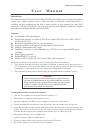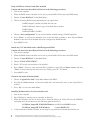Setup a RAID set with two hard disks installed
Caution: all data in the hard disks will be lost in the following procedures
1. Turn on the computer.
2. When the BIOS on the controller card is active, press Ctrl-S or F4 to enter into BIOS menu.
3. Choose “Create RAID set” in the Main Menu.
4. Choose following RAID setting depending on your application.
RAID0=Striped; combine two hard disk into one
RAID1=Mirrored; make a copy of one hard disk to another
RAID5=Parity
RAID10=RAID0 + RAID1
5. Choose “Auto configuration” if you are not familiar with the settings of RAID operation.
6. Press “Enter” to choose the maximum size in the hard disk available or press Up and Down
Arrows to alter the size in the hard disk to be configured as RAID function.
7. Press Ctrl-E to exit.
Install only ONE hard disk under a RAID supported BIOS
Caution: all data in the hard disks will be lost in the following procedures
1. Turn on the computer.
2. When the BIOS on the controller card is active, press Ctrl-S or F4 to enter into BIOS menu.
3. Choose “Create RAID set” in the Main Menu.
4. Choose “CONCATENATION”.
5. Select “1” for only one hard disk to be installed.
6. Press “Enter” if there is only one hard disk is installed or press Up and Down Arrows and then
“Enter” to choose the physical drive to be set. Finally, press “Y” to confirm.
7. Press Ctrl-E to exit.
Check for the status of the hard disks
1. Choose “Logical Drive Info” in the Main Menu of the BIOS.
2. Press Up and Down Arrows to choose the hard disks and read their status in the Logical Drive
column.
3. Press “Esc” to exit to the Main Menu.
Installing Windows driver for the controller card
1. Turn on the computer
2. Once Windows is running, a new controller is detected.
3. When the Windows ask for its device driver, insert the Drivers & Utility CD into the CDROM
(assuming drive D) and browse to the following path for the driver
D:/Silicon_Image/SIL3124RAID/Windows, for BIOS with RAID function
D:/Silicon_Image/SIL3124/Windows, for non-RAID BIOS
4. If the hard disks installed are blank, do not forget to set partition and format them before use
All specifications and information are subjected to change without prior notice
All logos and trademarks referenced are the registered trademark of their respective owners