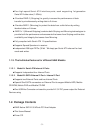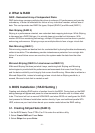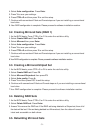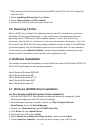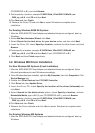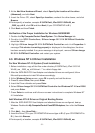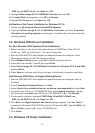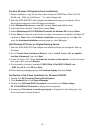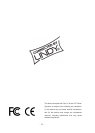- 10 -
For New Windows XP Systems (Fresh Installation)
1. Before installation, copy all the files under directory E:\SATA Raid_4Port\ Sil3114\
Win98_me _
2000_
xp_nt4.0\driver\ *.* to a blank floppy disk
2. After the
SATA RAID PCI Host Adapter
and attached drives are configured, follow
Microsoft procedures to install Windows accordingly.
3. At the Windows Set-up screen, press F6 in order to specify and add the driver.
4. Insert the Driver diskette. Press S then press Enter.
5. Select Silicon Image SiI 3114 SATARaid Controller for Windows XP and press Enter.
6. Press Enter to continue and follow on-screen instructions to complete Windows XP
installation. Note: When the Software Installation warning pops up, click Yes. And
when the Hardware Installation warning pops up, click Yes again.
Add Windows XP Driver on Original Booting Device
1. After the
SATA RAID PCI Host Adapter
and attached drives are configured, boot up
Windows.
2. At the Found New Hardware Wizard, check Install from a list or specific
location (Advanced), then click Next.
3. Insert the Driver CD. Check Include this location in the search, uncheck the other
box, type in E:\, and click Browse.
4. Points specify a location, example E:\SATA Raid_4Port\Sil3114\Win98_me
_
2000_
xp_nt4.0, click OK then Next.
5.When a warning message pops up, click Continue Anyway, then click Finish.
Verification of the Proper Installation for Windows 2000/XP
1. Double click My Computer/Control Panel/System.
2. Click Hardware then click Device Manager.
3. Double click SCSI and RAID Controllers, then double click Silicon Image
Sil 3114 SATARaid Controller to display driver properties.
4. A message
This device is working properly
is displayed in the dialog box, the
driver has been correctly installed.