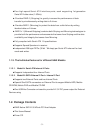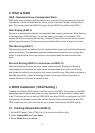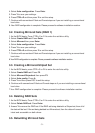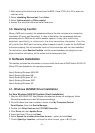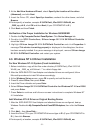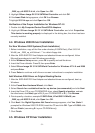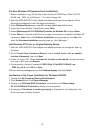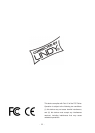- 9 -
_
2000_
xp_nt4.0\Sl3114r.inf, click Open then OK.
5. Highlight Silicon Image Sil 3114 SATARaid Controller and click OK.
6.If the Insert Disk dialog appears, click OK then Browse.
7.Highlight Sl3114r.sys and click Open then OK.
Verification of the Proper Installation for Windows NT 4.0
1. Double click My Computer/Control Panel/SCSI Adapters.
2. Highlight Silicon Image Sil 3114 SATARaid Controller and click Properties.
This device is working properly
is displayed in the dialog box, the driver has been
correctly installed.
4.4. Windows 2000 Driver Installation
For New Windows 2000 Systems (Fresh Installation)
1. Before installation, copy all the files under directory E:\SATA Raid_4Port\ Sil3114\
Win98_me _
2000_
xp_nt4.0\driver\ *.* to a blank floppy disk.
2. After the
SATA RAID PCI Host Adapter
and attached drives are configured, follow
Microsoft procedures to install Windows accordingly.
3. At the Windows Set-up screen, press F6 to specify and add the driver.
4. Insert the Driver diskette. Press S, then press Enter.
5. Select Silicon Image SiI 3114 SATARaid Controller for Windows NT 4.0 and 2000
and press Enter.
6. Press Enter to continue and follow on-screen instructions to complete installation.
Add Windows 2000 Driver on Original Booting Device
1. After the
SATA RAID PCI Host Adapter
and attached drives are configured, boot up
Windows.
2. At the Found New Hardware Wizard, click Next.
3. Select Search for a suitable driver for my device (recommended) and click Next.
4. Insert the Driver CD in your CD-ROM/DVD drive, check Specify a location, uncheck
the other boxes, click Next, type in E:\ (If your CD-ROM/DVD is E:\). Click Browse.
5. Points specify a location, example E:\SATA Raid_4Port\Sil3114\Win98_me
_
2000_
xp_nt4.0\Sl3114r.inf, click Open then OK.
6. Click Next if the Digital Signature Not Found message appears, click Yes. (Note If
prompted for Windows 2000 CD-ROM, insert the CD and click OK. Type in E:\I386, click
OK and Finish. (assuming E: is your CD-ROM drive))
7. Click Finish.
4.5. Windows XP Driver Installation