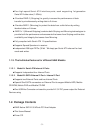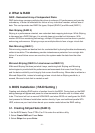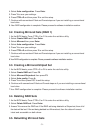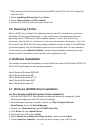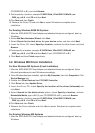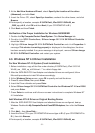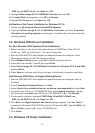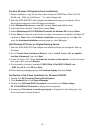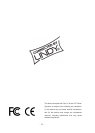- 5 -
4. Select Auto configuration. Press Enter.
5. Press Y to save your settings.
6. Press CTRL+E and then press Y to exit the setup.
7. Continue with conventional Fdisk and Format steps as if you are installing a conventional
hard drive.
8. Your RAID configuration is complete. Please proceed to software installation section.
3.2. Creating Mirrored Sets (RAID 1)
1. As the BIOS boots, Press CTRL+S or F4 to enter the raid bios utility.
2. Select Create RAID set. Press Enter.
3. Select Mirrored then press Enter.
4. Select Auto configuration. Press Enter.
5. Press Y to save your settings.
6. Press CTRL+E and then press Y to exit the setup.
7. Continue with conventional Fdisk and Format steps as if you are installing a conventional
hard drive.
8.Your RAID configuration is complete. Please proceed to software installation section.
3.3. Creating a Mirrored-Striped Set
1. As the BIOS boots, press CTRL+S or F4 to enter the raid bios utility.
2. Select Create RAID set. Press F2.
3. Select Mirrored-Striped set then press F3.
4. Select Auto config. Press A.
5. Press Y and then press ESC to exit the setup.
6. Continue with conventional Fdisk and Format steps as if you are installing a conventional
hard drive.
7.Your RAID configuration is complete. Please proceed to software installation section.
3.4. Deleting RAID Sets
1. As the BIOS boots, Press CTRL+S or F4 to enter the raid bios utility.
2. Select Delete RAID set. Press Enter.
3. Answer Y to remove the RAID set. If the RAID set being deleted is a Striped set, then all of
the data will be lost. If the set being deleted is a Mirrored set, then the data will remain
intact and accessible on both drives.
3.5. Rebuilding Mirrored Sets