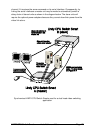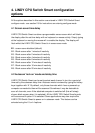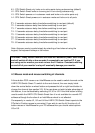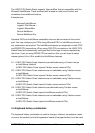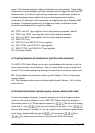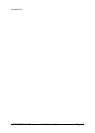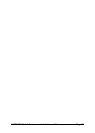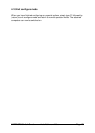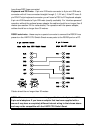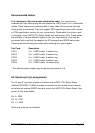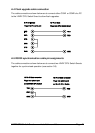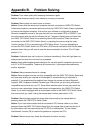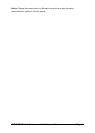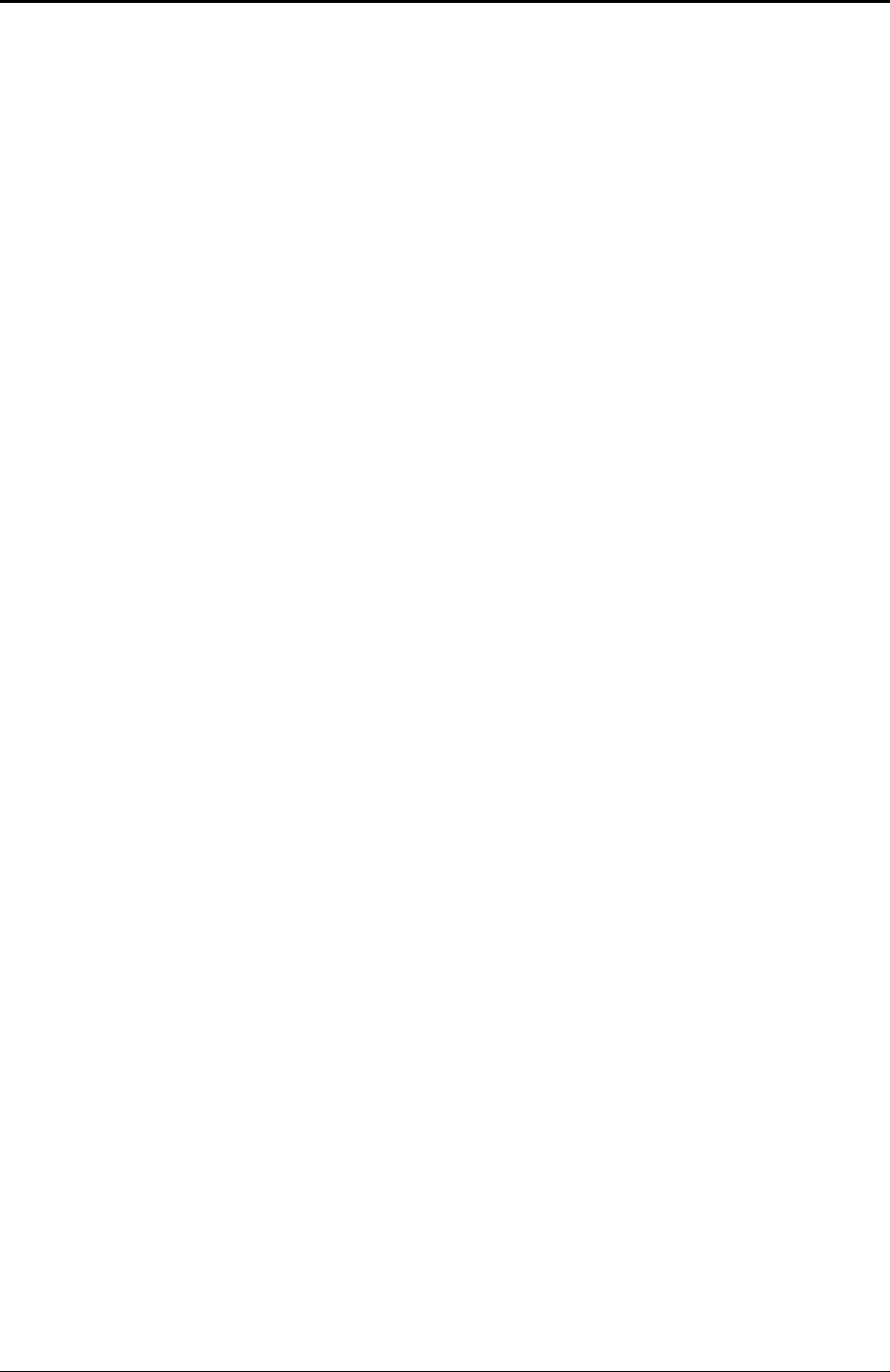
LINDY CPU Switch Smart Installation and Use Page 43
Appendix B. Problem Solving
Problem: Poor video quality with smearing fuzziness or ripple.
Action: Use screened coaxial video cables to connect your devices.
Problem: Mouse does not move cursor on screen.
Action: Ensure that the mouse and computer are both connected to LINDY CPU Switch
Smart before power is connected and ensure that the LINDY CPU Switch Smart is powered
on before the attached computer. Ensure that your software is configured to accept a
Microsoft compatible mouse of the type that you have connected (PS/2 or RS232). If you
move the mouse and the activity indicator (dot on 7 segment display) does not flash then
the LINDY CPU Switch Smart is not receiving data from the mouse. Check the mouse
connection to the LINDY CPU Switch Smart, try resetting the mouse using the reset
function (section 2.10) or re-powering the CPU Switch Smart. If you are attempting to
connect the CPU Switch Smart to a CPU with a PS/2 mouse connection that has not been
powered down then you will need to use the mouse restoration functions F5 or F6 (see
section 2.11).
Problem: Keyboard does not function or functions intermittently. Num lock light does not
always come on when the num lock key is pressed.
Action: Some older keyboards were designed for use with specific computers and are not
truly AT or PS/2 compatible. These are not common but if you experience problems try
another keyboard.
Problem: Mouse causes channel to change.
Action: Some cheaper mice are not fully compatible with the LINDY CPU Switch Smart and
can lose data causing the channel to be changed (if mouse switching of channels is
enabled). If you experience this problem then change the mouse and use a Microsoft,
Logitech, IBM, Compaq or Hewlett-Packard type. Ensure that you are using a Microsoft
compatible mouse driver on your PC. Some other manufacturers’ drivers may switch the
mouse to use a proprietary mouse data format not supported by the LINDY CPU Switch
Smart. If you have unplugged and re-connected a mouse to the LINDY CPU Switch Smart
then ensure that you reset it using the mouse reset function (see section 2.10).
Problem: Mouse jumps around the screen after disconnecting the mouse cable or
powering down the LINDY CPU Switch Smart.
Action: If you have disconnected and re-connected a CPU mouse cable or you have
powered down the LINDY CPU Switch Smart then the mouse data format may be out of
synchronisation with that required by the PC (PS/2 or Intellimouse). Try the ‘restore
Intellimouse’ function (F6) to resolve the problem or re-power the CPU.
Problem: Mouse moves very slowly but otherwise functions correctly.