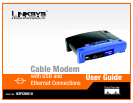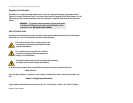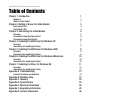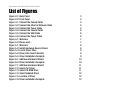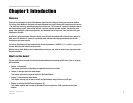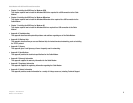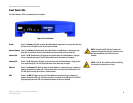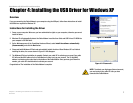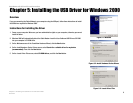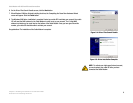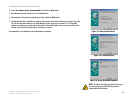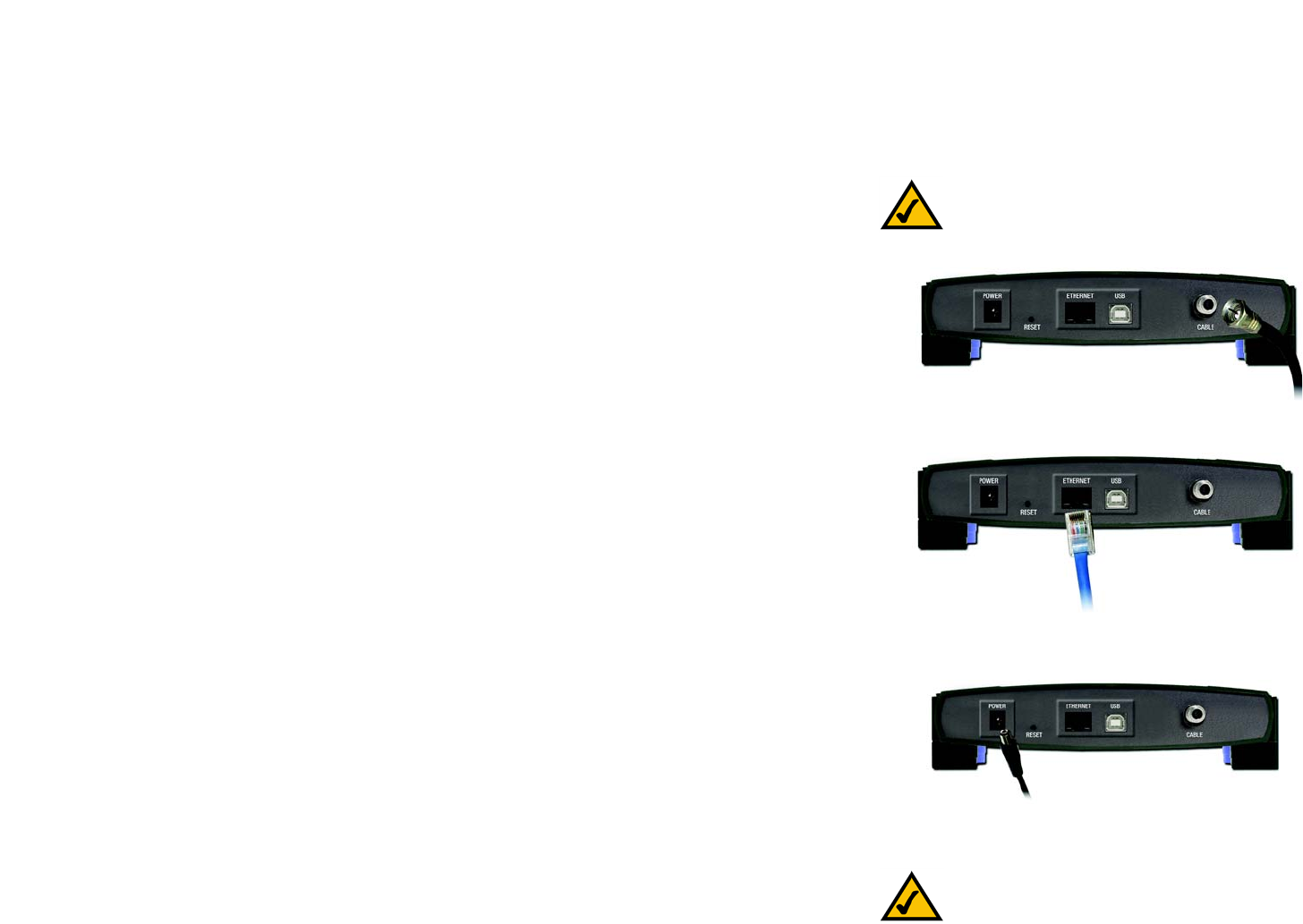
5
Chapter 3: Connecting the Cable Modem
Overview
Cable Modem with USB and Ethernet Connections
Chapter 3: Connecting the Cable Modem
Overview
You can connect the Cable Modem to your PC using either the Ethernet port or the USB port. If you use the USB
port, you will also have to install a USB driver on your PC. If you are using the Cable Modem’s Ethernet port,
proceed to the “Connection Using the Ethernet Port” section. If you are using the Cable Modem’s USB port,
proceed to the “Connection Using the USB Port” section.
Connection Using the Ethernet Port
1. Power off your PC. If you have an existing cable modem that you are replacing, disconnect it at this time.
2. Connect the coaxial cable from your Internet Service Provider (ISP) or cable company to the Cable port on
the back panel of the Cable Modem. (The other end of the coaxial cable should be connected according to
the ISP or cable company’s instructions.)
3. Connect the included Ethernet network cable to the Ethernet port on the back panel of the Cable Modem.
4. Connect the other end of the Ethernet network cable to the RJ-45 port of your PC’s Ethernet network adapter
or a network device, such as a router, switch, or hub.
5. Connect the included power adapter to the Power port on the back panel of the Cable Modem. Connect the
other end to a standard electrical outlet.
6. The Power LED on the front panel of the Cable Modem should light up and remain lit.
7. Power on your PC.
8. Contact your cable ISP to activate your account. Your cable ISP will need the MAC address for the Cable
Modem in order to set up your account. The 12-digit MAC address is printed on a bar code label on the bottom
of the Cable Modem. Once you have given them this number, your cable ISP should be able to activate your
account.
Congratulations! The installation of the Cable Modem is complete.
NOTE: To activate your high-speed Internet account,
you must contact your cable ISP after you have
connected the Cable Modem.
NOTE: Make sure that you have TCP/IP installed on
your computer. For more information, refer to
“Appendix B: Windows Help.”
Figure 3-1: Connect the Coaxial Cable
Figure 3-2: Connect the Ethernet Network Cable
Figure 3-3: Connect the Power Cable