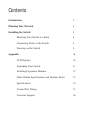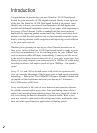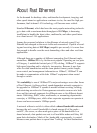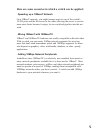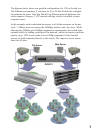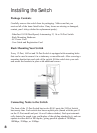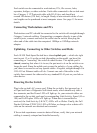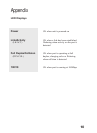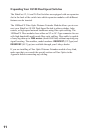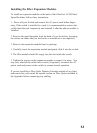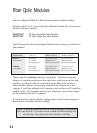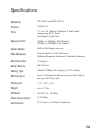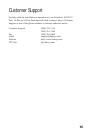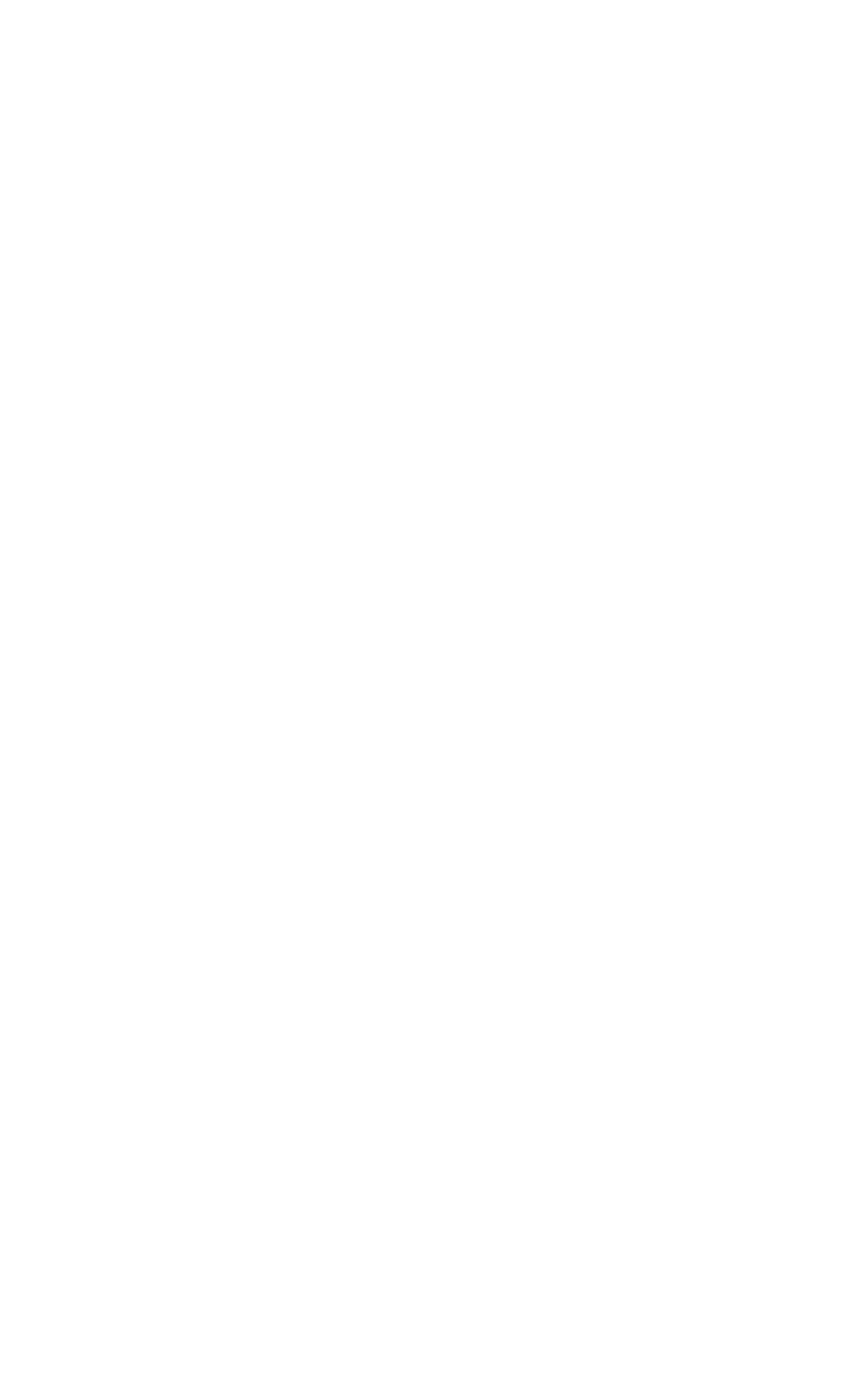
Each switch can be connected to workstations, PCs, file servers, hubs,
repeaters, bridges, or other switches. Each cable connected to the switch must
be a Category 5 UTP network cable with RJ-45 tips, and should not
exceed 100 meters (328 feet), in length. Ready-to use network cables of vari-
ous lengths can be purchased at most computer stores. See page 15 for more
details.
Connecting Workstations and PCs
Workstations and PCs should be connected to the switch with straight-through
Category 5 network cabling. If connecting a computer directly to one of the
switch's ports, connect one end of the cable into the switch, then plug the
other end of the cable into the computer's 10Mbps or 100Mbps network
adapter.
Uplinking- Connecting to Other Switches and Hubs
Each 10/100 Dual-Speed Switch has a shared uplink port -- which sits right
next to port 12 or 16 on the switch (depending on the model you have) for
connecting or cascading the switch to other devices. This uplink port is
shared, meaning that when it is in use, the port next to it on the switch cn no
longer be used. Since the uplink port crosses the polarity of your cabling for
you, there is no need to use any special cables. A regular, straight-through Cat
5 RJ-45 Fast Ethernet cable will do. Connect one end of the cable to the
switch, then connect the other end to any standard RJ-45 port on your hub or
other device.
Powering On the Switch
Plug in the switch's AC power cord. When the switch is first powered up, it
will put itself into a Diagnostic/Self-check mode, which should only take a
few moments, and the Power LED will light up. As your network cables are
connected to the switch, each port's corresponding Link/Activity, Speed (10 or
100) and Full Duplex LEDs will light up. When data is transmitted or
received, the Link/Activity (LK/ACT) LEDs will or flicker. Finally, the Full
Duplex/Collision (FDX/COL) LED will flicker or change color as data colli-
sions on the network are detected and corrected.
If the switch experiences excessive data collisions, verify that your network
cabling is securely crimped and installed correctly.
9