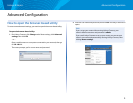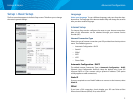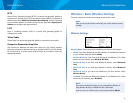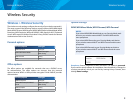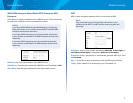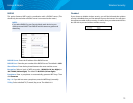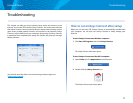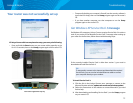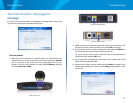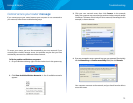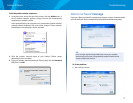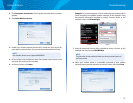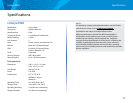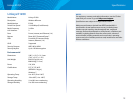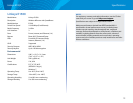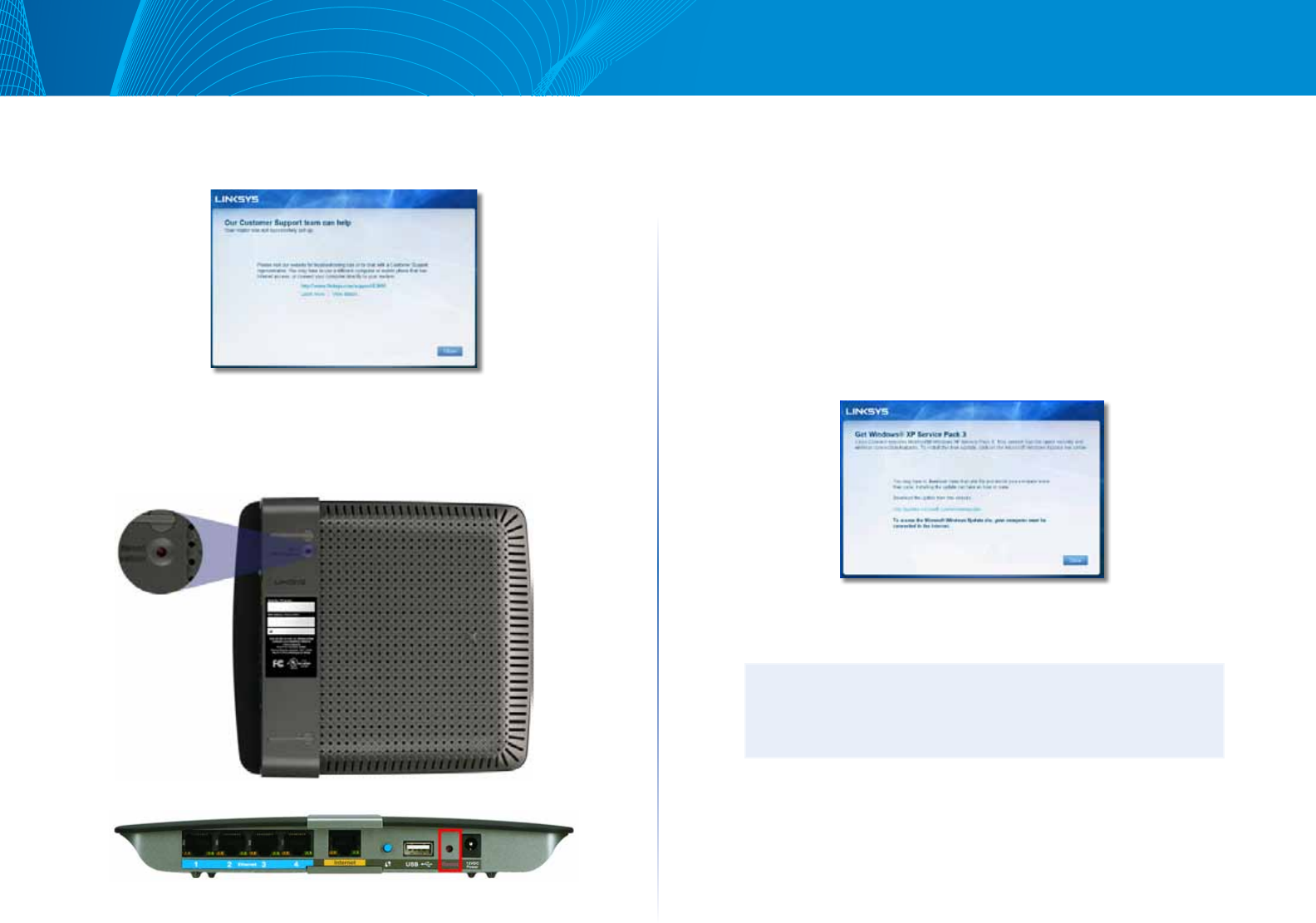
12
Troubleshooting
Linksys E-Series
Your router was not successfully set up
If Linksys Connect did not complete the setup, you can try the following:
• Press and hold the Reset button on your router with a paperclip or pin
for 10-15 seconds, then run the Setup program again on the router’s CD.
Your router’s appearance may vary
• Temporarily disable your computer’s firewall (see the security software’s
instructions for help), then run the Setup program again on the router’s
CD.
• If you have another computer, use that computer to run the Setup
program again on the router’s CD.
Get Windows XP Service Pack 3 message
On Windows XP computers, Linksys Connect requires Service Pack 3 in order to
work. If you receive a “Get Windows Service Pack 3” message when setting up
your router for the first time, follow these troubleshooting steps.
If the currently installed Service Pack is older than version 3, you need to
download and install Service Pack 3.
TIP
To temporarily connect to the Internet and download the required
Service Pack, you can use the included Ethernet cable to connect
your computer directly to your modem.
To install Service Pack 3:
1.
Click the link in the Linksys Connect error message or connect to the
Microsoft Update website (update.microsoft.com/windowsupdate).
2.
Follow the instructions on the website or contact Microsoft if you need
further help.
3.
After downloading and installing Service Pack 3, run the Setup program
on your router’sCD.