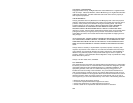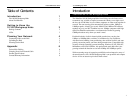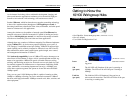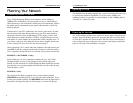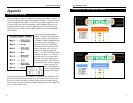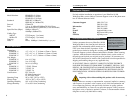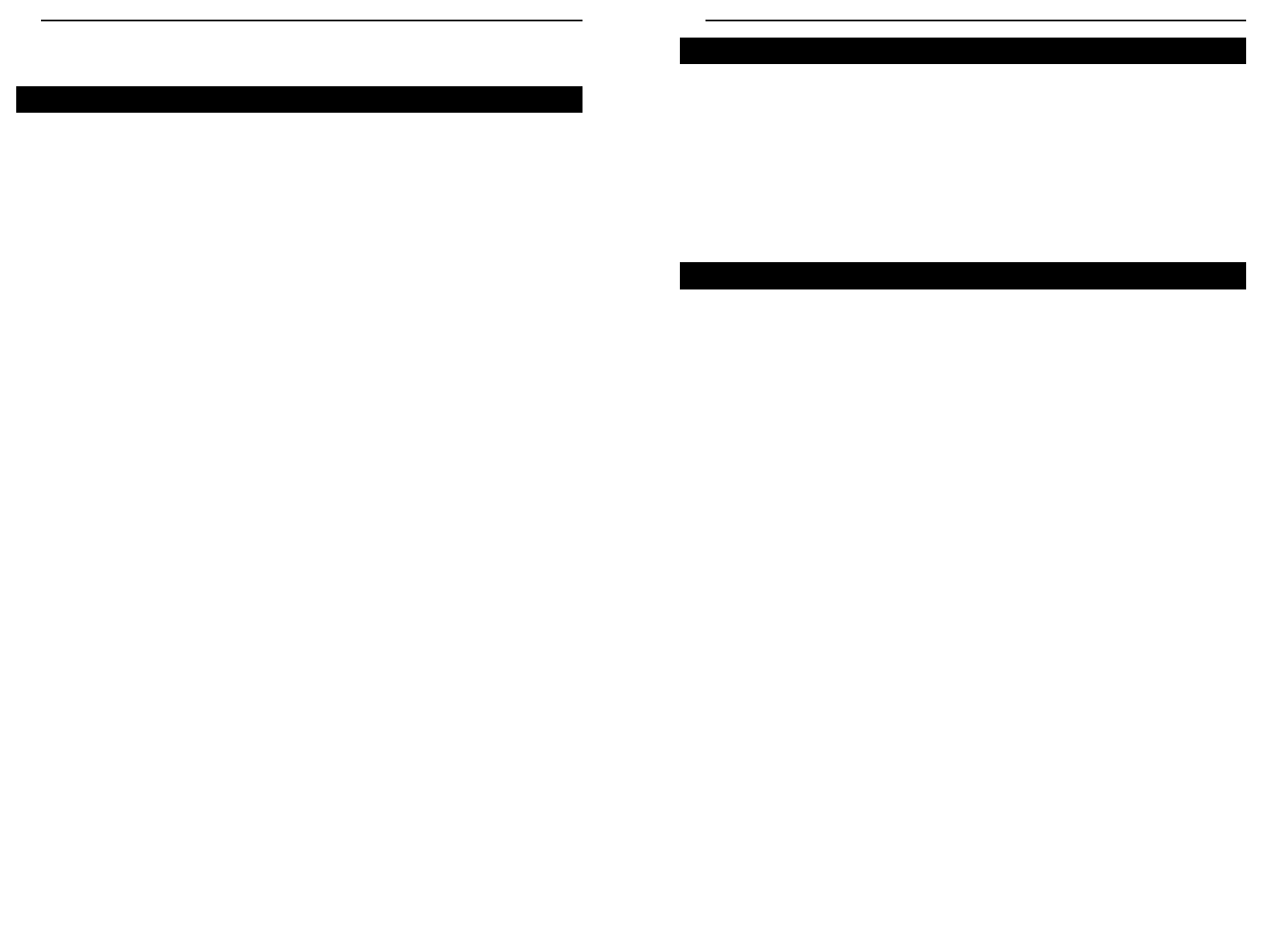
10/100 Workgroup Hubs
The EtherFast 10/100 Workgroup Hub has a special switched uplink port with
it’s own distance extension capabilities. If you are mixing 10Mbps and
100Mbps hardware on your hub, it can be uplinked to other 100Mbps hubs at
a distance of 5 meters (16.4 feet).
The 10/100 Workgroup Hub comes with an AC power adapter. Plug the power
adapter’s plug into the hub’s power jack, then plug the other end of the electri-
cal cord into a standard AC electrical outlet. The hub will put itself through a
series of diagnostic tests (lasting just a few seconds), then begin scanning the
ports for live nodes. The installation is complete.
5
Instant EtherFast
®
Series
4
Planning Your Network
Every 10/100 Workgroup Hub can be connected to either 10Mbps or
100Mbps PCs, workstations, file servers, print servers, or other hardware.
When powered up, each of the hub’s 10/100 ports will automatically adjust to
the proper speed, as determined by the speed of the hardware or node con-
nected to the port.
Connect each of your PCs, workstations, file servers, print servers, or other
network nodes to the Auto-Sensing Hub one by one. Each node should be
connected to the hub with a straight-through UTP Category 5 cable. Each
cable should be less than 100 meters (328 feet), in length. Ready-to-use net-
work cables of various lengths can be purchased at most computer stores. If
you wish to crimp your own cabling for custom sites or lengths, please refer
to the Crimping Your Own Network Cable section on page 7.
When connecting a PC to a hub, either the computer or the hub must be pow-
ered OFF. If both the computer and the hub are turned on while the connec-
tion is completed, the network will act erratically and you must reset the hub.
EFAH05W v2 & EFAH08W v2 only:
If the Uplink port is in use (connected to another hub, etc.), the 10/100
Workgroup Hub’s port next to the Uplink port must remain empty and
unused. As with most hubs, the 10/100 Workgroup Hub’s uplink port and the
port adjacent to it are joined together inside the hub, and one cannot be used
while the other is in use.
EFAH16W v2 only:
The 10/100 16-Port Hub is equipped with a crossover button (labeled
MDI/MDIX) that enables port 16 to be used as the hub’s uplink port. To uti-
lize the port’s uplink capability, the MDI/MDIX button must be depressed. If
the button is not depressed, port 16 will function as a normal 10/100 port.
Connecting Nodes to the Hub
Uplinking the Hub
Powering On the Hub