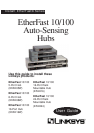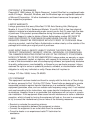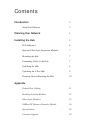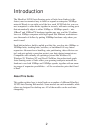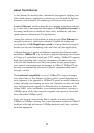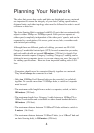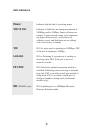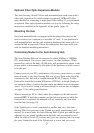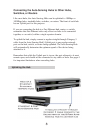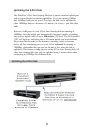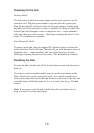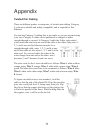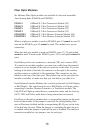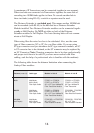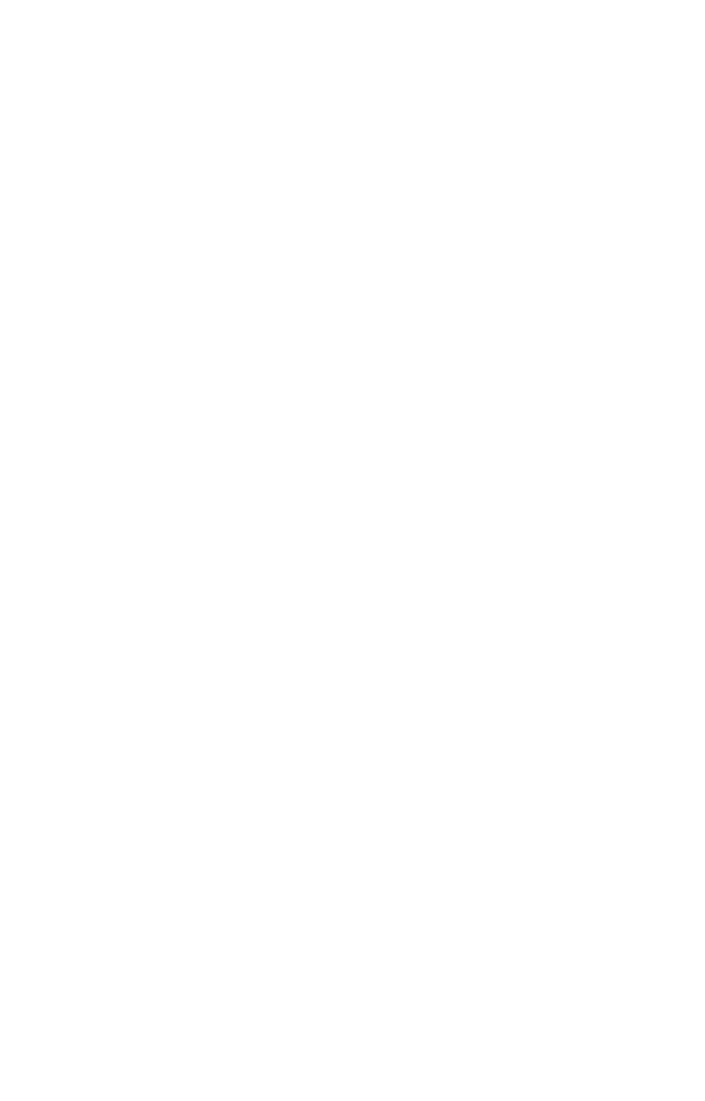
Optional Fiber Optic Expansion Module
The Auto-Sensing 16 and 24-Port rack mountable hubs each come with a
fiber optic expansion slot which accepts an optional 100BaseFX fiber
optic module for connecting to high-speed fiber cabling. If you purchased
an optional fiber optic expansion module, set it up by following the setup
instructions included in the Appendix of this guide, (page 13).
Mounting the Hub
Each rack mountable hub is equipped with mounting holes that can be
used to secure it in a stationary or movable 19” rack. If you purchased a
rack mountable hub, use the rack mounting hardware that came with it to
secure the hub in your rack. Follow the instructions that came with your
rack for detailed mounting instructions.
Connecting Nodes to the Auto-Sensing Hub
The Auto-Sensing Hub can be connected to either 10Mbps or 100Mbps
PCs, workstations, file servers, print servers, or other hardware. When
powered up, each of the hub’s 10/100 ports will automatically adjust to the
proper speed, as determined by the speed of the hardware or node connect-
ed to the port.
Connect each of your PCs, workstations, file servers, print servers, or other
network nodes to the Auto-Sensing Hub one by one. Each node should be
connected to the hub with a straight-through, RJ-45, Category 5 cable.
Each cable should be less than 100 meters (328 feet), in length. Ready-to-
use network cables of various lengths can be purchased at most computer
stores. If you wish to crimp your own cabling for custom sites or lengths,
see page 11 for cabling specifications.
When connecting a PC to a hub, either the computer or the hub must be
powered OFF. If both the computer and the hub are turned on while the
connection is completed, the network will act erratically and you must
reset the hub (see page 10).
If the Uplink port is in use (connected to another hub, etc.), the Auto-
Sensing Hub’s last port next to the Uplink port must remain empty and
unused. As in most hubs, the Auto-Sensing Hub’s Uplink port and the port
adjacent to it are joined together inside the hub, and one cannot be used
while the other is in use. If you have an 8-port auto-sensing hub, for exam-
ple, port 8 cannot be used if the Uplink port is in use, and vice-versa.
7