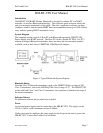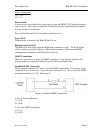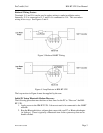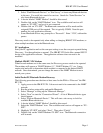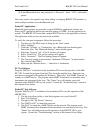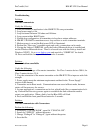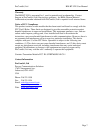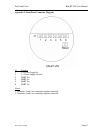ProComSol, Ltd HM-BT-VIN User Manual
MAN-1006 4/07/2006 Page 4
3. Select “Find Bluetooth Devices” or “Site Survey” to locate any Bluetooth devices
in the area. You could also search for services. Search for “Serial Services” to
also locate Bluetooth devices.
4. A device labeled “HART Modem” should be discovered.
5. Double click on the “HART Modem” icon. The available serial service will
appear as “ZV-SPP”, and say it is not connected.
6. Double click on “ZV-SPP”. The Bluetooth connection will be made and the
assigned COM port will be reported. This is typically COM8. Note this port
number for your application software.
7. Some Bluetooth drivers may prompt for a “Passcode”. Enter “1234”, without the
quotes.
Discovery needs to be repeated only when adding or changing HM-BT-VIN modems, or
when multiple modems are in the Bluetooth area.
PC Applications
Start your PC application and set the com port setting to use the com port reported during
Discovery. Use the application as normal. The HM-BT-VIN looks like a normal RS232
device to the application software. The application software does not need to be
modified.
Multiple HM-BT-VIN Modems
When several modems are in the same area, the Discovery process needs to be repeated.
The modems will appear as “HART Modem (1)”, “HART Modem (2)”, etc. It may
require trial and error to determine which modem is connected to the desired HART
network. Once determined, you can change the name of the HART Modem icons to
match your system.
Initial Pocket PC/Bluetooth Modem Discovery
The following procedure must be done at least once for the PDA to “Discover” the HM-
BT-VIN.
1. Apply power to the HM-BT-VIN. It does not need to be connected to the HART
network.
2. Run the wireless setup utility and enable Bluetooth.
3. Select “Manage” to bring up the “Bluetooth Manager”.
4. Select “New” to start the “Connection Wizard”. A list of Bluetooth device types
should appear.
5. Select “Explore Bluetooth Device”. This will start a site survey to look for
available Bluetooth devices
6. A device labeled “HART Modem” should be discovered.
7. Select the “HART Modem” icon. The available serial service will appear as “ZV-
SPP”.
8. Highlight “ZV-SPP” and select “Next”. Then select “Finish”
9. Double click on the “HART Modem: ZV-SPP” icon. The Bluetooth connection
will be made.