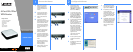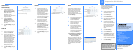Obtain an IP
PPPoE
1 Some DSL-based ISPs use
Point-to-Point Protocol over
Ethernet (PPPoE) to establish
Internet connections. If your
ISP says that you are
connecting through PPPoE or
if you normally enter a user
name and password to access
the Internet, select PPPoE.
2 Enter your User Name and
Password. The maximum
number of characters is 60.
3 Select Keep Alive if you
always want to be connected
to your ISP, or select Connect
on Demand if you are
charged for the time that you
are connected to your ISP.
4 Click Save Settings, and go to
Step I.
PPTP
Point to Point Tunneling Protocol
(PPTP) is a service used in Europe
and Israel only. If you are using a
PPTP connection, check with your
ISP for the necessary setup
information. When you are finished,
click Save Settings.
I If you haven’t already done so,
click Save Settings. Then
close the web browser.
J Restart or power on your PCs
so they can obtain the
Router’s new settings.
K To test the Router’s settings,
open your web browser from
any computer. In the
browser’s Address field, enter
www.linksys.com/registration
and press the Enter key.
Congratulations! The installation
of the 4-Port SSL/IPSec VPN
Router is complete.
When you or another user logs out
of the Web-based Utility, you will see
a Warning screen. It will ask you to
confirm that you want the Web
Cache Cleaner to delete the History
Item for the Router. Click the Yes
button.
Obtain an IP
Automatically
1 If your ISP automatically
assigns an IP address, select
Obtain an IP automatically.
(Most cable modem
subscribers use this
connection type.) Your ISP will
assign these values.
2 If you select Use the
Following DNS Server
Addresses, enter your DNS
server IP address(es). (Enter at
least one.)
3 Click Save Settings, and go to
Step I.
Static IP
1 If you use a permanent IP
address, select Static IP.
2 Enter your settings in the
Specify WAN IP Address, Subnet
Mask, Default Gateway
Address, and DNS Server fields
(at least one DNS Server IP
address is required). Check
your service installation
receipt for this information;
otherwise, request these
settings from your ISP.
3 Click Save Settings, and go to
Step I.
Linksys is a registered trademark or trademark of
Cisco Systems, Inc. and/or its affiliates in the U.S.
and certain other countries. Copyright © 2006
Cisco Systems, Inc. All rights reserved.
RVL200-QI-60516NC JL
Before you configure the Router for
SSL VPN tunnels, change the
Router’s password and remote
management settings.
A Access the Web-based Utility
(described in Step 2).
B Click the Setup tab.
C Click the Password tab.
D In the Old Password field, enter
admin (the default).
E In the New Password field,
enter a new password for the
Router. Your password must
have 15 or fewer characters
and cannot contain any
spaces.
F Click Save Settings.
G Click the Firewall tab.
H Click Enable for the Remote
Management setting. Enter
the port number for remote
access. The default port is 80.
I Click Save Settings.
For additional information or troubleshooting help,
refer to the User Guide on the Setup CD-ROM. You
can also call or e-mail for further support.
24-hour Technical Support
800-326-7114
(toll-free from US or Canada)
E-mail Support
support@linksys.com
Website
http://www.linksys.com or
http://support.linksys.com
RMA (Return Merchandise Authorization)
http://www.linksys.com/support
FTP Site
ftp://ftp.linksys.com
Sales Information
800-546-5797 (800-LINKSYS)
NOTE: For information about
more advanced settings,
including the SSL or IPSec VPN
configuration, refer to the User
Guide on the CD-ROM.
PPPoE
PPTP
History Item
automatically
Static IP
3
Prepare for SSL VPN Use