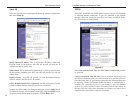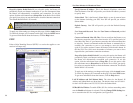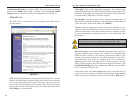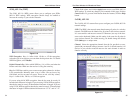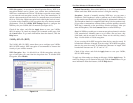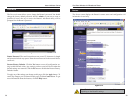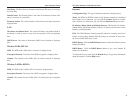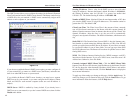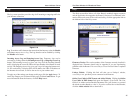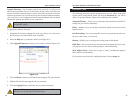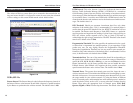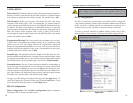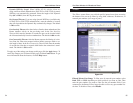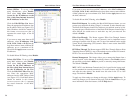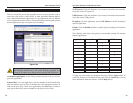Dual-Band Wireless A+B Broadband Router
The Help screen offers links to all of the Router’s technical support resources
and the application that upgrades the Router’s firmware. For additional infor-
mation about each screen of the web-based utility, click the appropriate link on
the lefthand side of the Help screen.
Firmware Version The version number of the firmware currently installed is
displayed here. Firmware should only be upgraded if you are experiencing
problems with the Router. Visit www.linksys.com to find out if there is updated
firmware.
Linksys Website Clicking this link will take you to Linksys’s website,
www.linksys.com, provided you are connected to the Internet.
Online User Guide in PDF Format and Adobe Website Clicking the Online
User Guide in PDF format link opens the Router’s User Guide. The User
Guide is in Adobe Acrobat Portable Document File (.pdf) format, so you need
the Adobe Acrobat Reader to view it. If you do not have the Acrobat Reader,
click the Adobe website link to download it.
45
Instant Wireless
®
Series
44
Help
Figure 6-17
The Log screen provides you with a log of all incoming or outgoing traffic for
your Internet connection.
Log To monitor traffic between the network and the Internet, select the Enable
radio button next to Access Log. The Log function can be disabled by clicking
the Disable radio button.
Incoming Access Log and Outgoing Access Log Temporary logs can be
accessed by clicking either the Incoming Access Log or Outgoing Access Log
button. The Incoming Access Log gives you a log of all the incoming Internet
traffic, displaying the source IP address and port number of the Router for each
activity. The Outgoing Access Log gives you a log of all outgoing Internet traf-
fic. For each activity, it displays the LAN IP address, the URL or IP address of
the Internet site accessed, as well as the service or port number used.
To apply any of the settings you change on this page, click the Apply button. To
cancel any changes you’ve entered on this page, click the Cancel button. To get
more information about the features, click the Help button.
Log
Figure 6-16