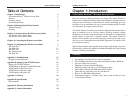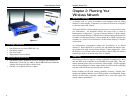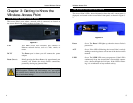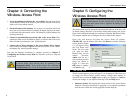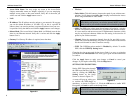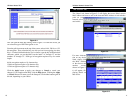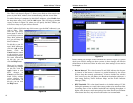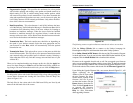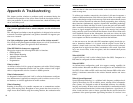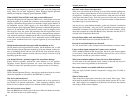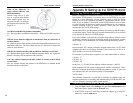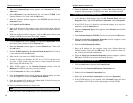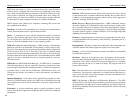Before making any changes to the Advanced tab, shown in Figure 5-9, please
check your wireless settings on other systems, as these changes will alter the
effectiveness of the Access Point. In most cases, these settings do not need to
be changed.
• Beacon Interval. This value between 20 and 1000, indicates the frequen-
cy interval of the beacon. A beacon is a packet broadcast by the Access
Point to keep the network synchronized. A beacon includes the wireless
LAN service area, the AP address, the Broadcast destination addresses, a
time stamp, Delivery Traffic Indicator Maps, and the Traffic Indicator
Message (TIM).
• RTS Threshold. This value should remain at its default setting of 2,346.
Setting this parameter to a small value causes packets to be sent more often,
consuming more of the available bandwidth and reducing throughput. A
higher value, however, sends more packets less often. Should you encounter
inconsistent data flow, only minor modifications are recommended.
13
Wireless Access Point
The Advanced Tab
Figure 5-9
Instant Wireless™ Series
The “Filter” tab, shown in Figure 5-7, allows you to block or allow certain com-
puters, by their MAC Address, from communicating with the Access Point.
To enable filtering of computers by their MAC Addresses, select Enable from
the drop-down menu. Next, click the Add button. This will bring up another
screen, as shown in Figure 5-8, where you will specify the MAC Address you
will allow or deny over your wireless network.
In MAC Address field at the top of this screen, type the MAC Address(es) you
wish to filter. Then,
click the Type drop-
down menu to select if
you will allow access to
other MAC Addresses
or if you will deny the
MAC Addresses.
To add this to your fil-
tered MAC Addresses,
click the Add to List
button. Click the
Cancel button to return
to the previous screen
without saving changes.
For more information
on this tab, you can
click the Help button.
When you’ve complet-
ed making any changes
on this tab, click the
Apply button to save
those changes or
Cancel to exit the Web-
based Utility without
saving changes. For
more information on
this tab, you can click
the Help button.
12
The Filter Tab
Figure 5-7
Figure 5-8