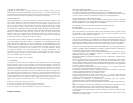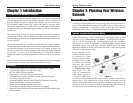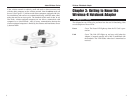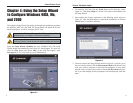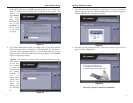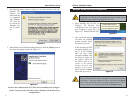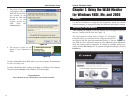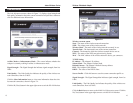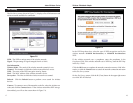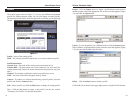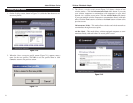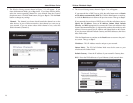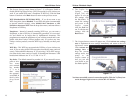Wireless-B Notebook Adapter
12
2. The following screen, shown in Figure 6-2, mentions Windows XP com-
patibility. The
Adapter has
been tested and
is compatible
with Windows
XP. Click the
Continue
Anyway but-
ton to contin-
ue.
3. When Windows has finished installing the driver, click the Finish button on
the screen that appears (shown in Figure 6-3).
You have now completed the PC Card’s driver installation. To configure
the PC Card, proceed to the next section, “Windows XP Wireless Zero
Configuration.”
11
1. After installing the PC Card, the
Windows XP Wireless Zero
Configuration icon will appear in
your computer’s system tray (see
Figure 6-3). Double-click the icon.
2. The screen that appears
will show any available
wireless network. Select
the network you want.
If this network has WEP
encryption enabled, go to
step 3. If this network
does not have WEP
encryption enabled, then
the screen in Figure 6-4
will appear. Check the
box next to Allow me to
connect to the selected
wireless network, even
though it is not secure.
Then click the Connect
button and go to step 4.
For Windows XP users: Windows XP has a built-in configuration tool.
Use Windows XP Wireless Zero Configuration (in the system tray at
the bottom of your screen) to configure the PC Card.
Figure 6-3
Figure 6-4
Note: In Steps 2 and 3, these are the instructions and screenshots for
Windows XP with Service Pack 1 installed. If you have not installed
Service Pack 1, select the network you want, and click the Connect
button. If the network has WEP encryption enabled, enter the WEP
key in the Network key field, and then click the Connect button.
Windows XP Wireless Zero Configuration
Instant Wireless
®
Series
Figure 6-3
Figure 6-2