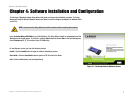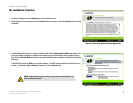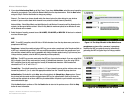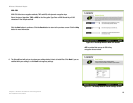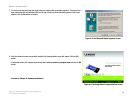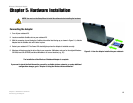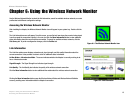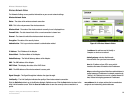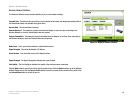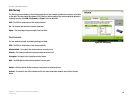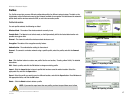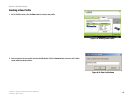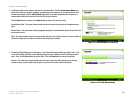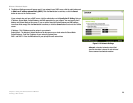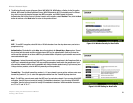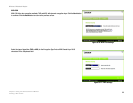15
Chapter 6: Using the Wireless Network Monitor
Link Information
Wireless-G Notebook Adapter
Wireless Network Statistics
The Networks Statistics screen provides statistics on your current network settings.
Transmit Rate - The data transfer rate of the current connection.(In Auto mode, the Adapter dynamically shifts to
the fastest data transfer rate possible at any given time.)
Receive Rate - The rate that data is received.
Packets Received - This shows the packets received by the Adapter, in real time, since connecting to the
Wireless Network or since the Refresh button was last pressed.
Packets Transmitted - This shows the packets transmitted from the Adapter, in real time, since connecting to
the Wireless Network or since the Refresh button was last pressed.
Noise Level - This is your wireless network’s authentication method.
Signal Strength - This shows the Adapter’s IP Address.
Driver Version - This shows the version of the Adapter’s driver.
Signal Strength - The Signal Strength bar indicates the signal strength.
Link Quality - The Link Quality bar indicates the quality of the wireless network connection.
Click the Back button to return to the initial Link Information screen. Click the Status button to go to the Wireless
Network Status screen. Click the Save to Profile button to save the currently active connection to a profile. Click
the Refresh Stats button to refresh the screen.
Figure 6-4: Wireless Network Statistics