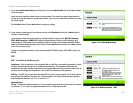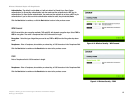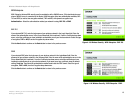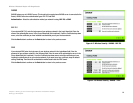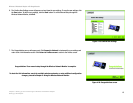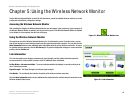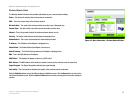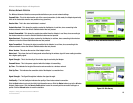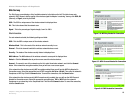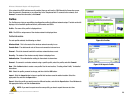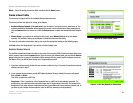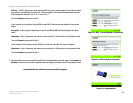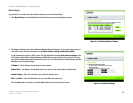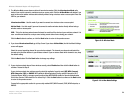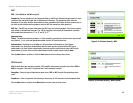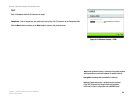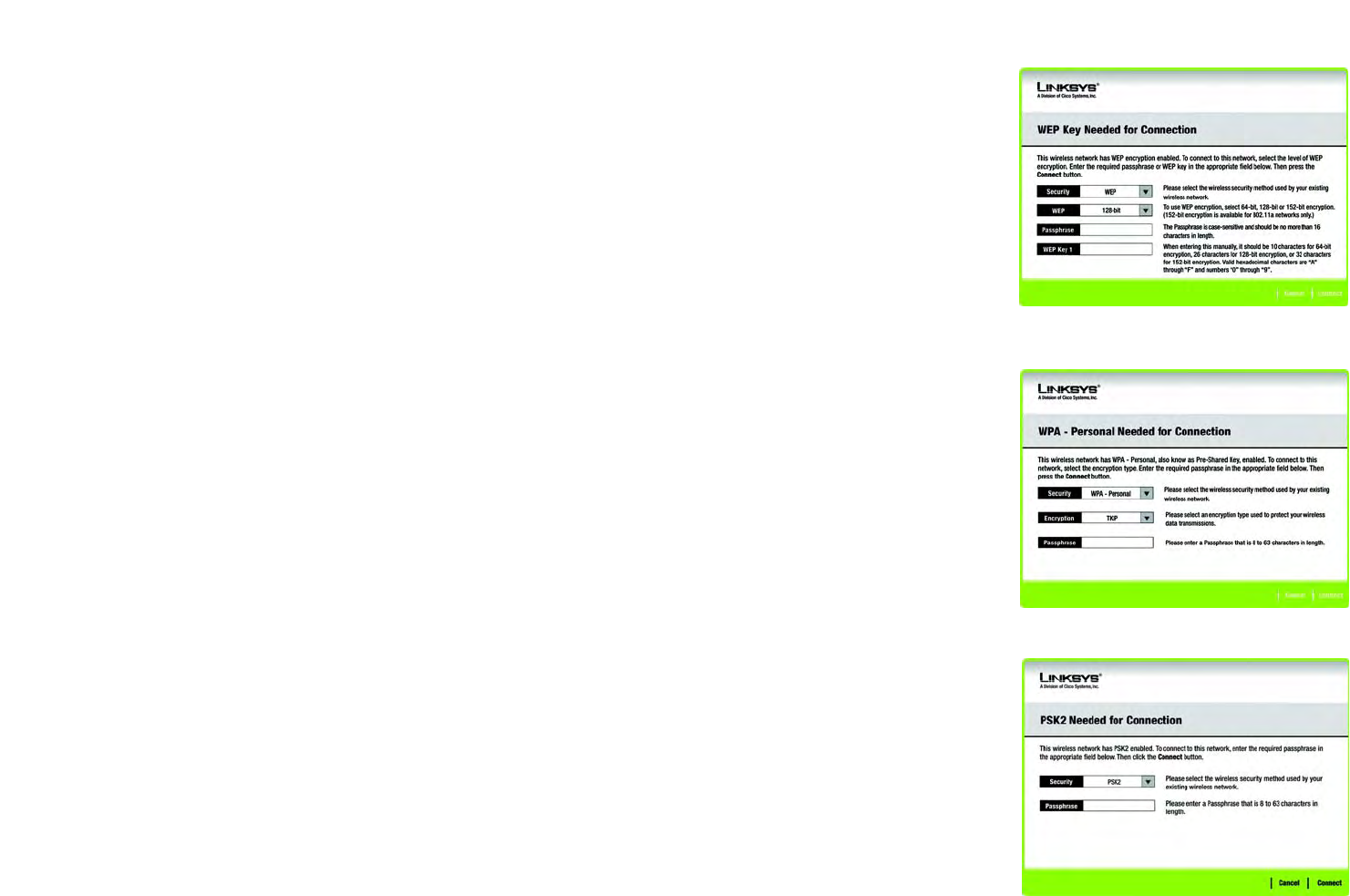
19
Chapter 5: Using the Wireless Network Monitor
Site Survey
Wireless-G Notebook Adapter with RangeBooster
Site Survey
The Site Survey screen displays a list of available networks in the table on the left. The table shows each
network’s SSID, Channel, and the quality of the wireless signal the Adapter is receiving. You may click SSID, CH
(Channel), or Signal, to sort by that field.
SSID - The SSID or unique name of the wireless network is displayed here.
CH - This is the channel that the network uses.
Signal - This is the percentage of signal strength, from 0 to 100%.
Site Information
For each network selected, the following settings are listed:
SSID - This the SSID or unique name of the wireless network.
Wireless Mode - This is the mode of the wireless network currently in use.
Channel - This is the channel to which the wireless network devices are set.
Security - The status of the wireless security feature is displayed here.
MAC Address- The MAC address of the wireless network’s access point is displayed here.
Refresh - Click the Refresh button to perform a new search for wireless devices.
Connect - To connect to one of the networks on the list, select the wireless network, and click the Connect
button. If the network has encryption enabled, then you will see a new screen appear.
If the network has the wireless security WEP encryption enabled, then you will see the WEP Key Needed for
Connection screen. Select the appropriate level of WEP encryption, 64-bit or 128-bit). Then enter the network’s
Passphrase or WEP Key. Click the Connect button. To cancel the connection, click the Cancel button.
If the network has the wireless security WPA-Personal security enabled, then you will see the WPA-Personal
Needed for Connection screen. Select the appropriate encryption type, TKIP or AES. Enter the network’s
Passphrase or pre-shared key in the Passphrase field. Then click the Connect button. To cancel the connection,
click the Cancel button.
Figure 5-6: WEP Key Needed for Connection
Figure 5-7: WPA-Personal Needed for Connection
Figure 5-8: PSK2 Needed for Connection